How to create main services & price options
The Main Services are the general services that make up the Service Group; the Pricing Options will be the aggregate of the sub-services that make up the Main Service.
Log in to Maby for Business, and select the Menu bar at the bottom left of the screen.
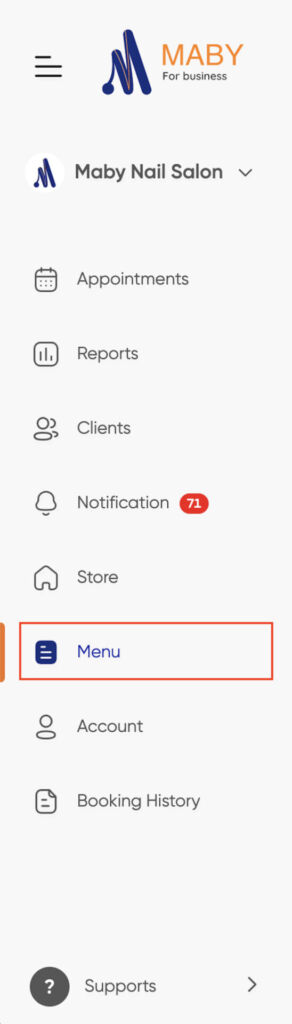
To create a primary service and pricing options, you must create a Service Group.
See instructions on how to create a Service Group at How to create service group
Once the Service Groups have been created, press the (+Add) button to create the Main Service and Pricing Options.
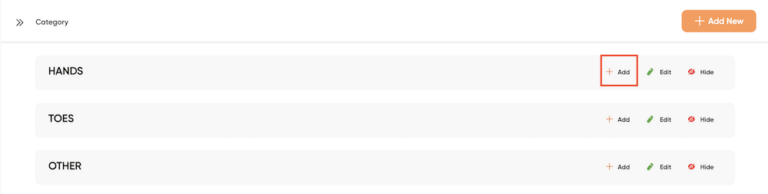
Here, enter the name of the main service, and turn on Show service to green. Next, if you want customers to choose only 1 price option, check Price Option (choose one option only)
Allows creating sub-services of the same type with different prices – execution time
If you want customers to choose multiple pricing options simultaneously, check the Price Option (choose multiple options).
It allows the creation of different sub-services and will enable users to choose simultaneously.
Select a worker, press (+Add New).
Please fill in the information for the Price Option, such as Sub service name, Service duration, Price type, and Service Price.
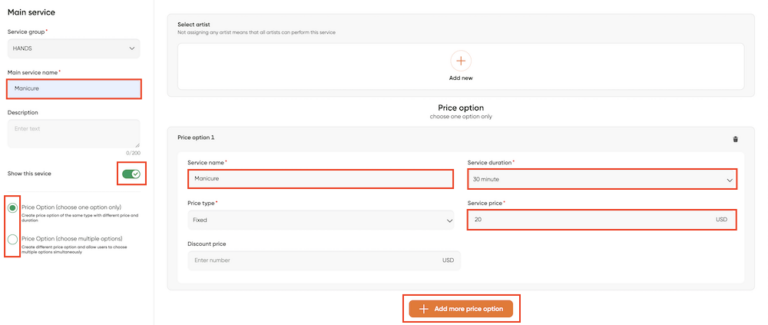
Click (+Add price option) to set up similar settings and add other price options, and then click OK on the right corner.
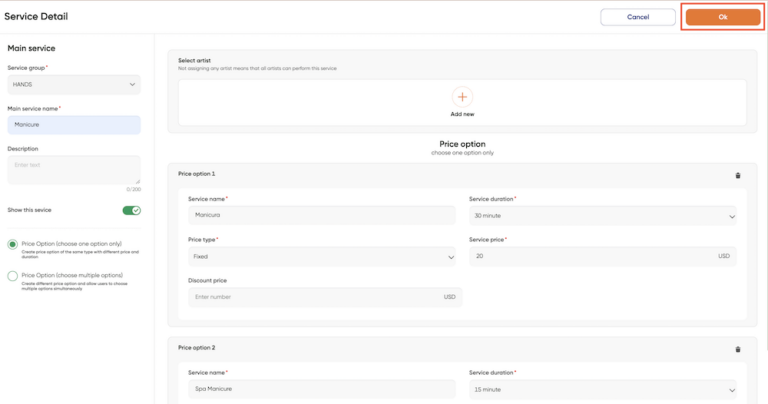
Example: Create another Main Service and other Pricing Options, press (+Add).
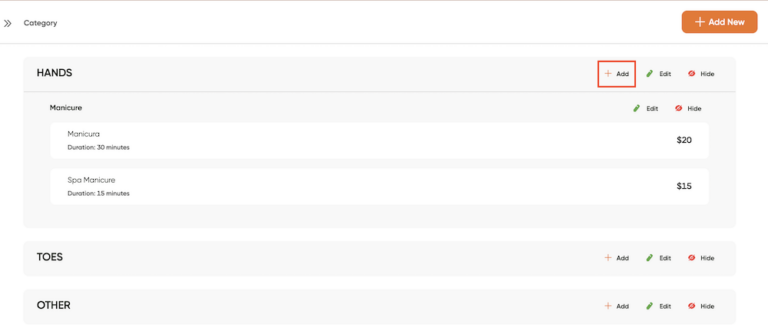
Fill in the main service name, Acrylic nails; enter the price options for Acrylic Full set and Acrylic Refill,… set the time and price for each service, then click Confirm in the right corner.
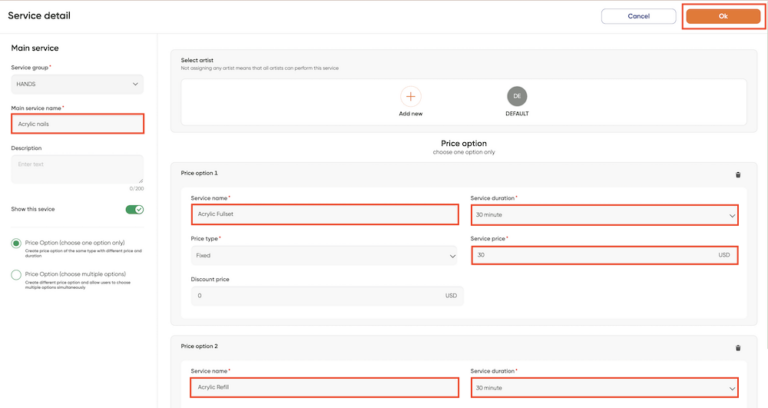
You have thus created 2 Main Services and their Pricing Options in a Service Group.
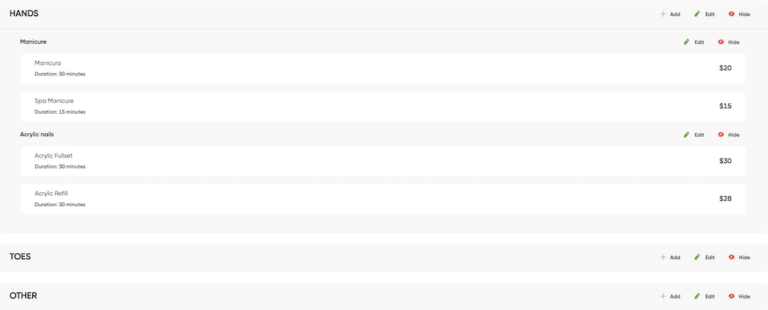
Likewise, create more Main Services and Pricing Options for the TOES service group.
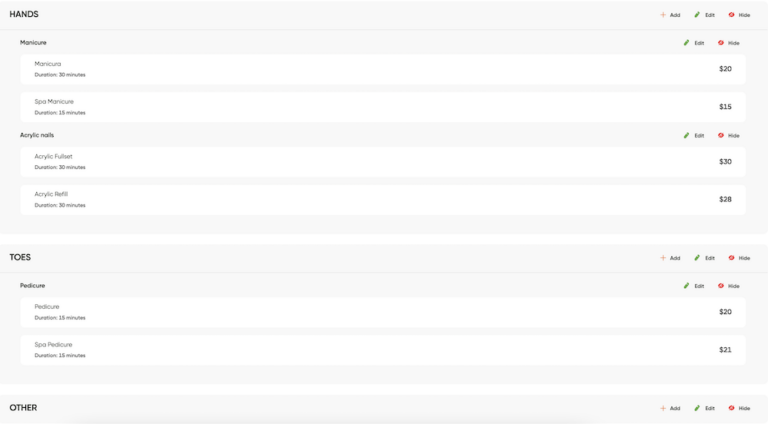
When creating your Menu, you can contact Maby Customer Service staff for support if you have any questions.
Main Services are generalized services in Service Group, the Price Options are the sum of the subservices in the Main Services.
Step 1: Log into your nail salon account on Maby, tap the Menu.

To create the main service and price options, you need to create a Service Group.
View instructions on how to create a Service Group at: Instructions for creating a service group
Step 2: When the Service Groups have been created, tap the button (+) to create the Main Service and Price Options.
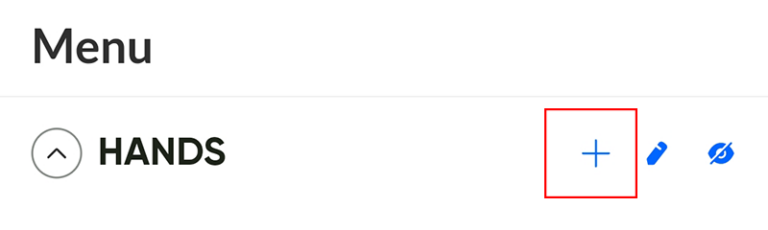
Step 3: At Service Details, enter the name of the Main Service you want to create.
If you want customers to choose only one price option, click into Price options (select only one price option)
Allowing to create the subservices of the same type with price – The execution time is different
If you want customers to choose multiple price options at the same time, click into Price options (select multiple price options at the same time)
Allowing to create different subservices and allows users to choose simultaneously
Please turn on Show service to green check.
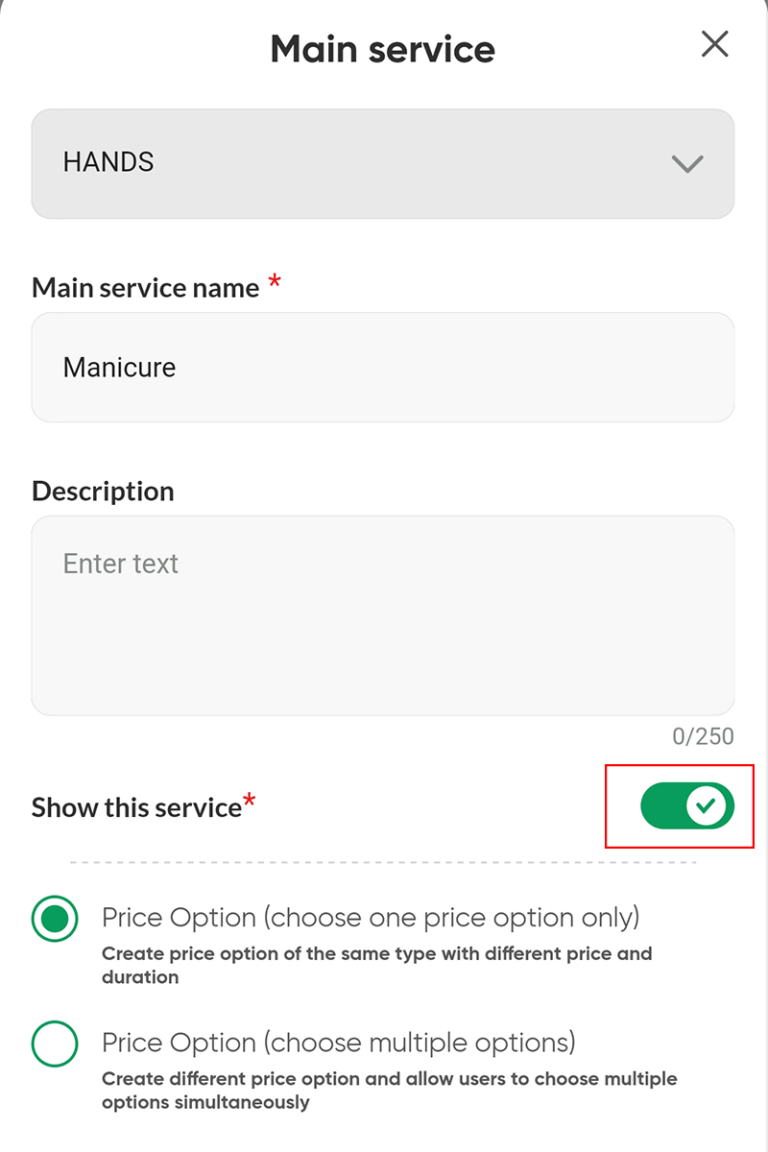
Then tap Next
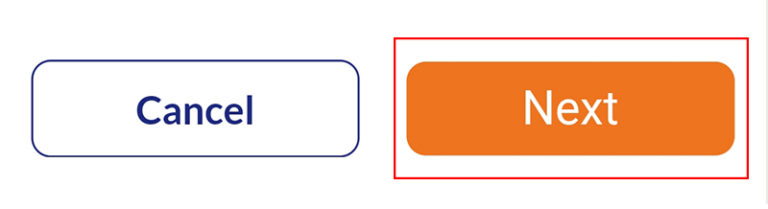
Step 4: In the main service there are many Price Options of the subservices
You choose the artist who can do those sub-services by pressing (+ add new) or (View more ->).
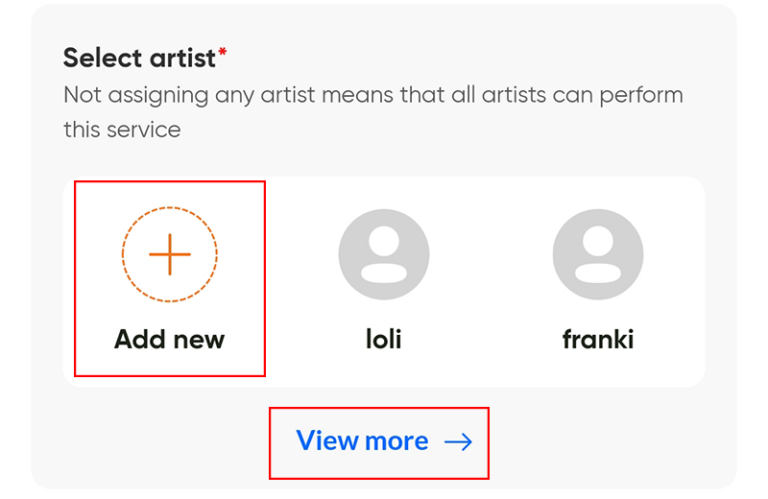
Then select the artist and tap OK.
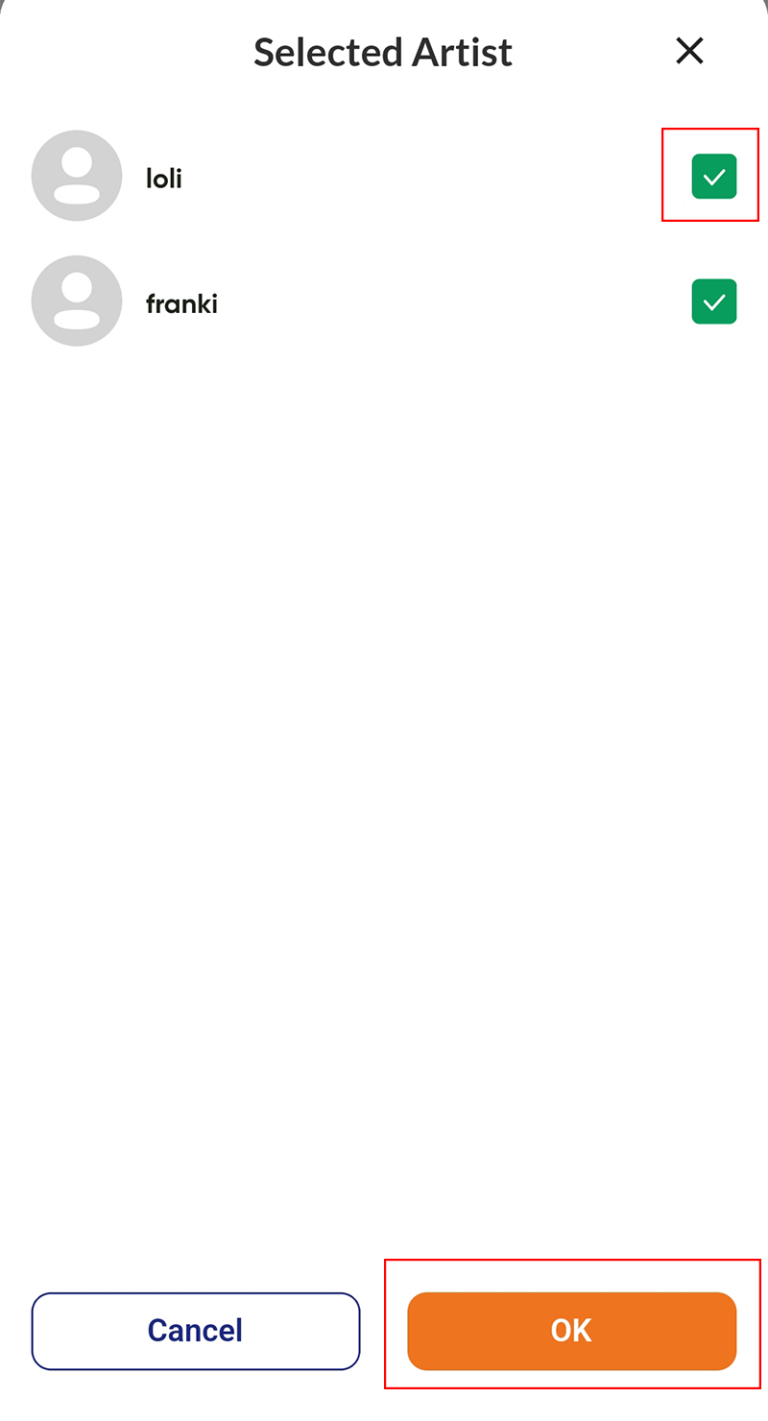
Next, fill in the information for the price option such as: Service Name, expected time, price type, service price.
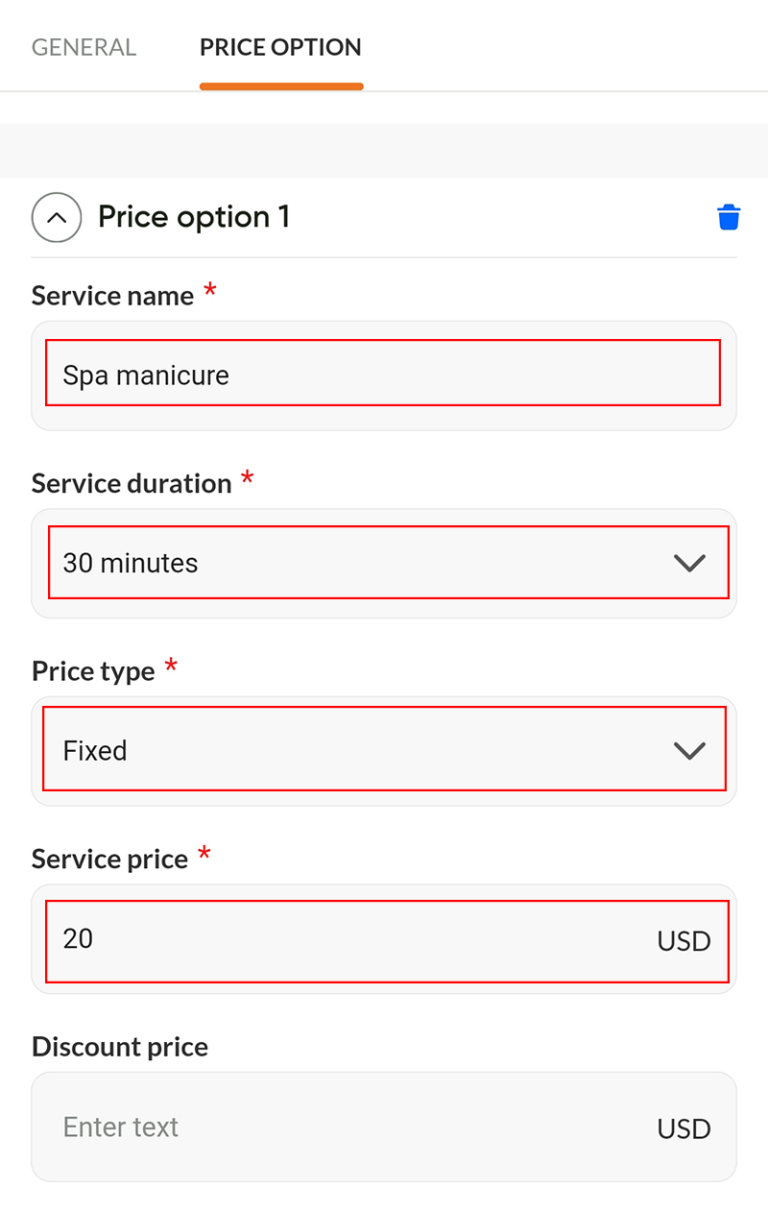
Tap (+Add extra service) to similarly set up other price options.

After adding the price options in the main service, scroll down and tap OK.
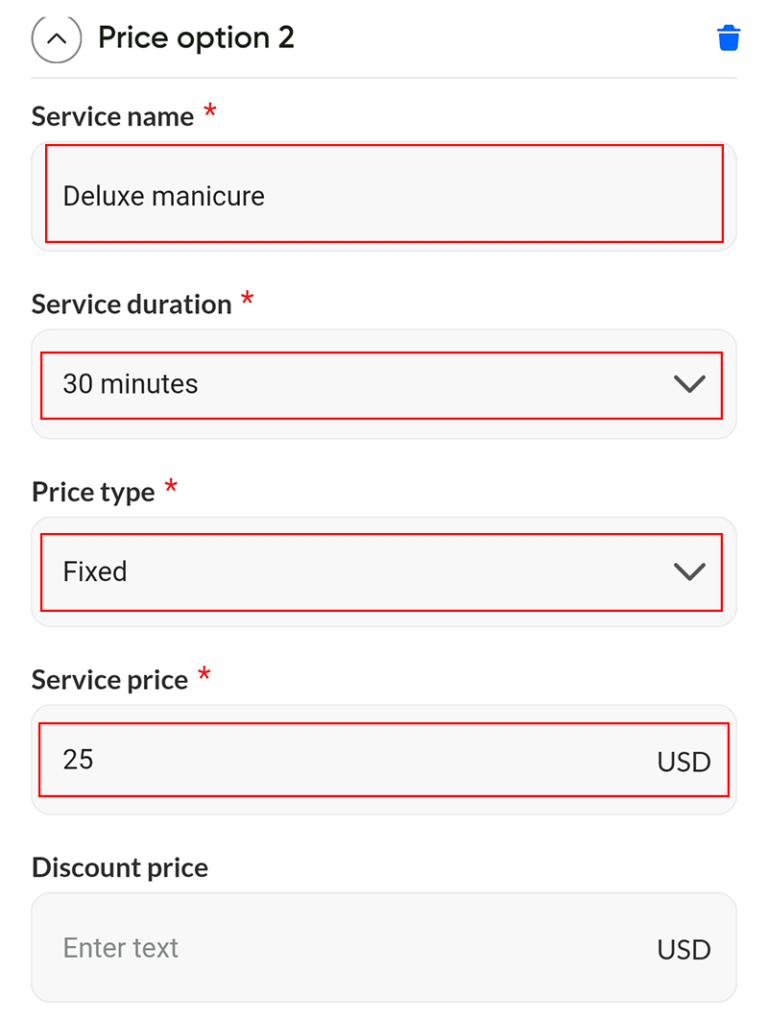
As a result, you’ve created the main service and price options.
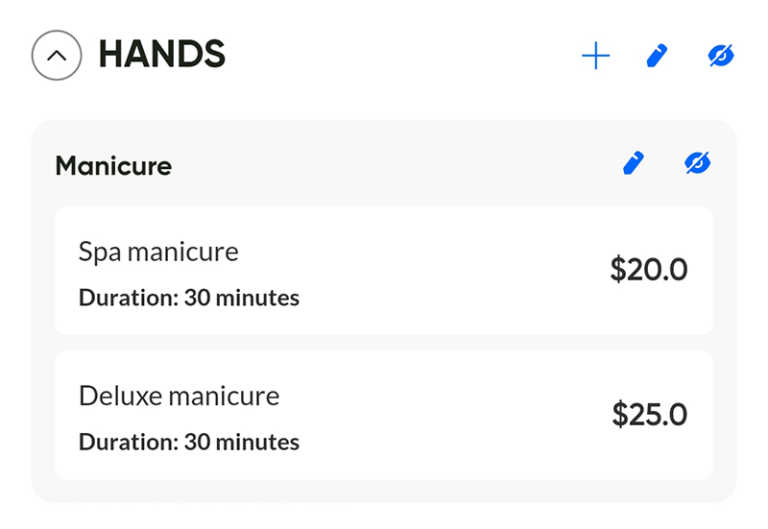
Create more main services and other price options following the same instructions as above.
During the process of creating your Menu, if you have any questions, you can contact Maby Customer Service staff for support.
