How to make a menu
First, you, as a salon manager, need to find out the Menu structure in Maby. See the following article: Learn about menu structure
A menu needs to be created to allow customers to book an appointment; once a service group is created, you and your client can book that service on Maby.
To create a Salon menu and add a service, follow these instructions:
Step 1: Sign in to your nail salon account on Maby for Business, click the Menu tab.
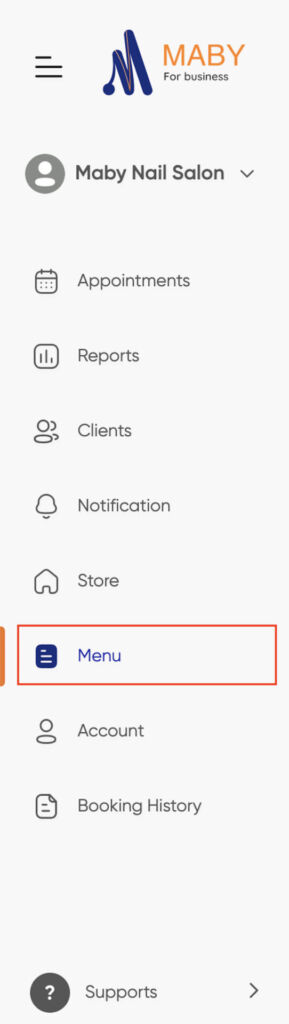
Step 2: Select the (+Add New) button in the upper right corner to create a service group.

Step 3: Fill in the Service group name you need to create and enter a Description of the group (if any) then select Next.
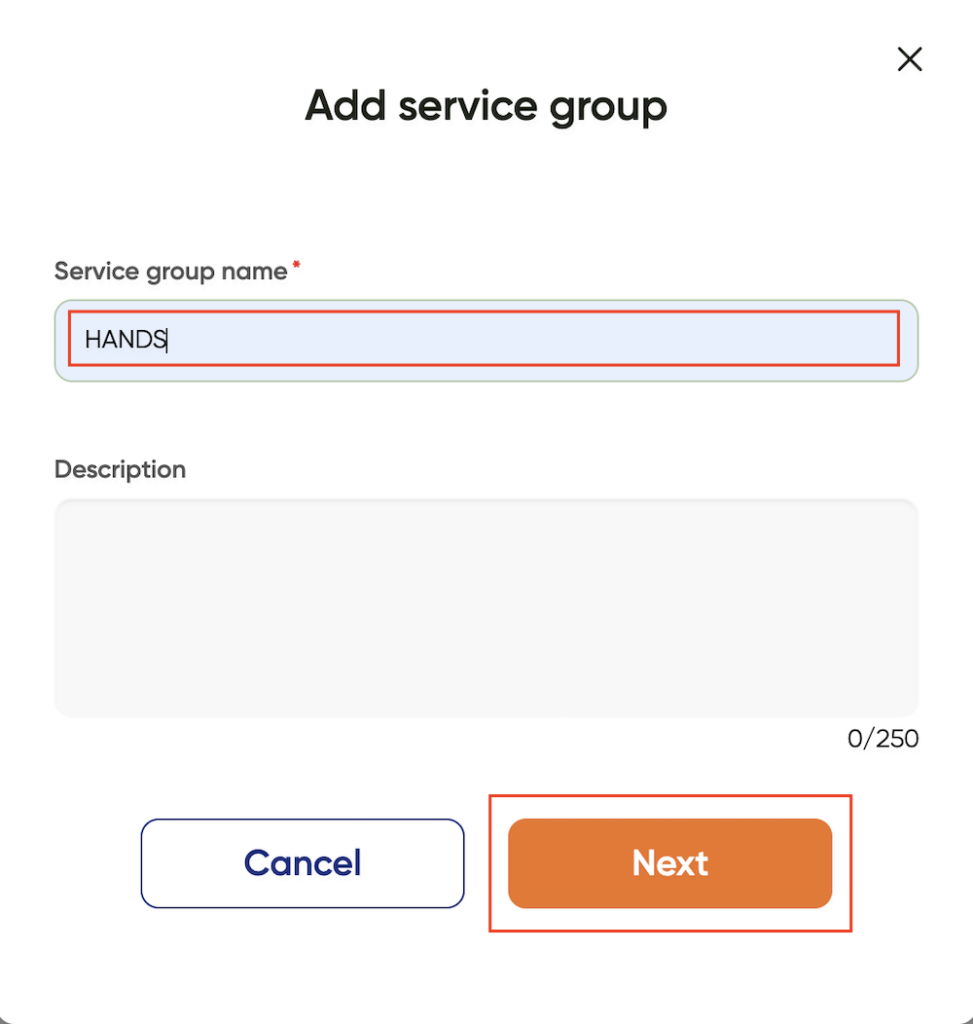
Step 4: Your service group has been created, press (+Add) to add the main services.

Step 5: At Service Detail, enter the name of the Main Service Name you want to create.
In that main service, there will be many price options for services, please fill in the information Service Name, Service duration, Price Type, Service Price
If you want customers to choose only 1 price option, check Price Option (choose one option only)
Allows creating subservices of the same type with different price – execution time
If you want customers to choose multiple pricing options at the same time, check the Price Option (choose multiple options)
Allows creation of different subservices and allows users to choose simultaneously
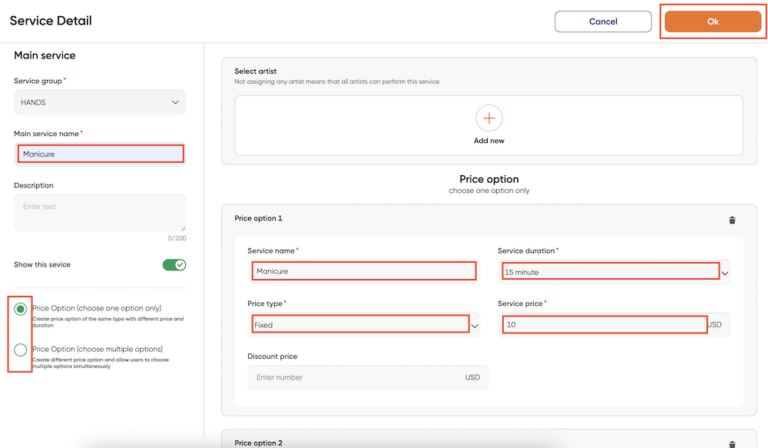
Click (+Add price option) to similarly set up other pricing options.
After adding the price options in the main service, go back to the top and press OK.
With that, you’ve created the main service and service group. If you need to create more, follow the instructions above.
Press the (+Add) button to create the next main service
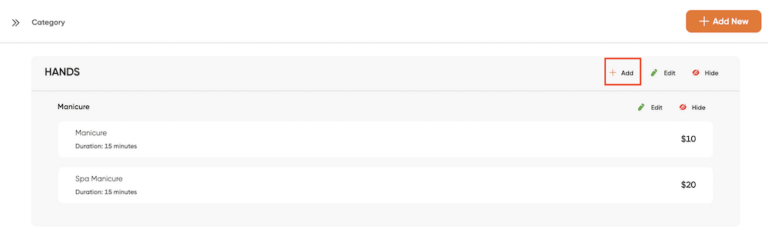
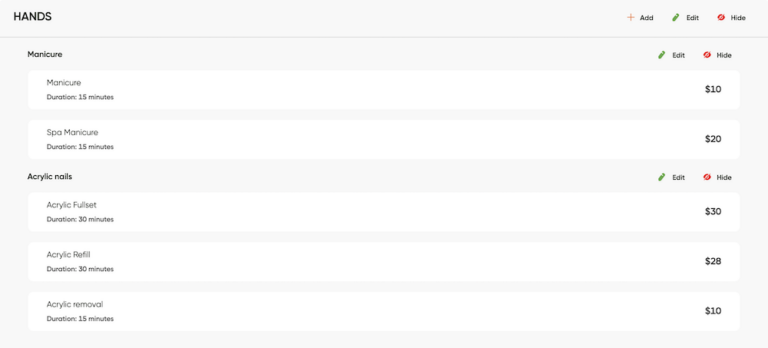
Press the (+Add New) button to create a service group as the first step to add the next service group.
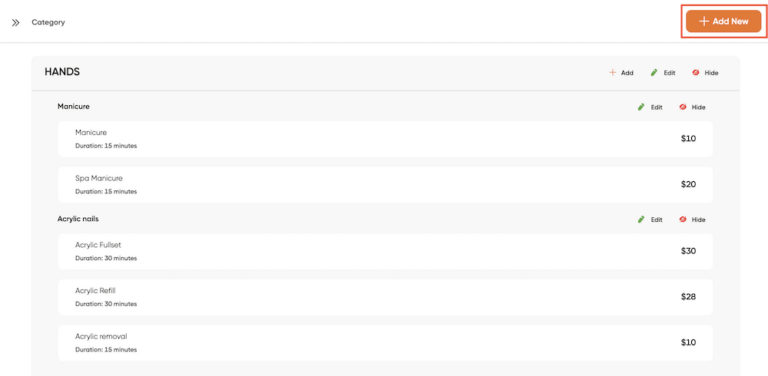
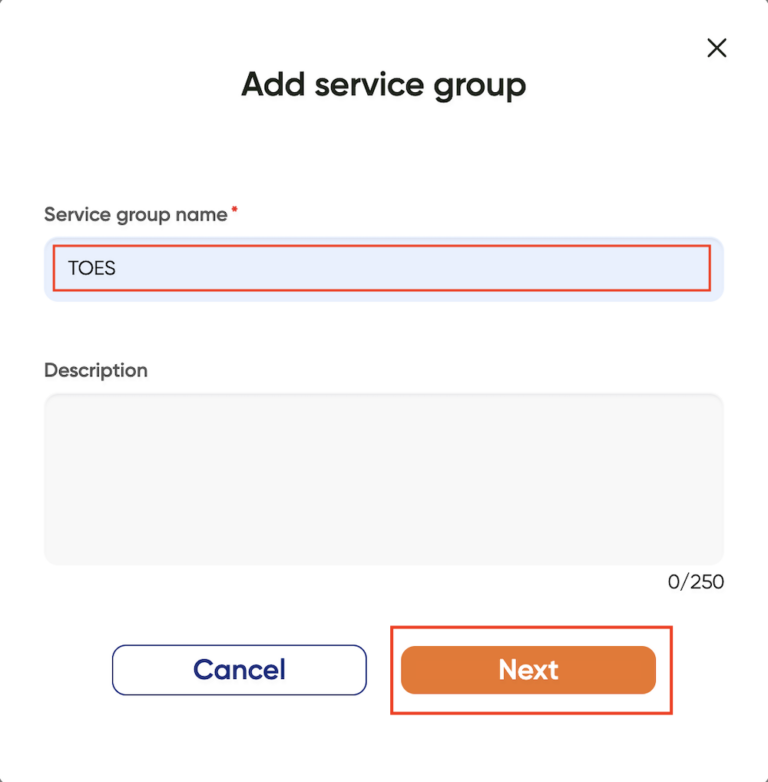
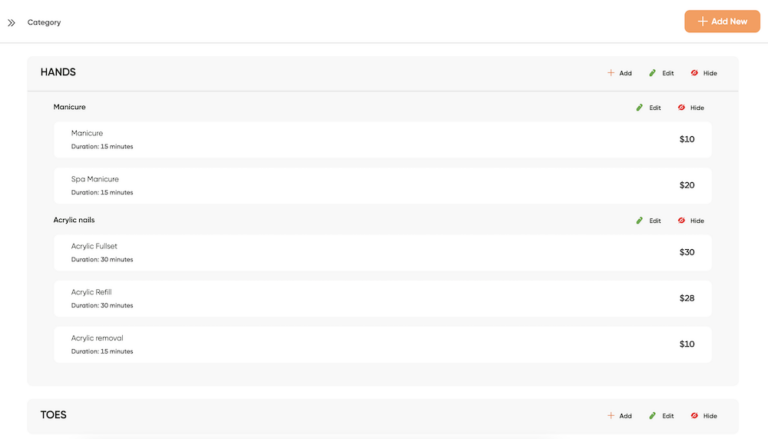
- To create a new appointment for a customer, please refer to: How to make an appointment
During the process of setting up your nail salon, if you have any questions, you can contact Maby customer service staff for assistance.
First, as a nail salon owner, you need to learn about Maby’s Menu structure. Please see the following article: Understanding the Structure of a Menu
A Menu needs to be created to allow customers to make appointments. To create a menu for the nail salon, add the service, do the following steps:
Step 1: Log into your nail salon account on Maby and click the Menu tab bar. Tap the button (+) in the lower right corner to create a service group.
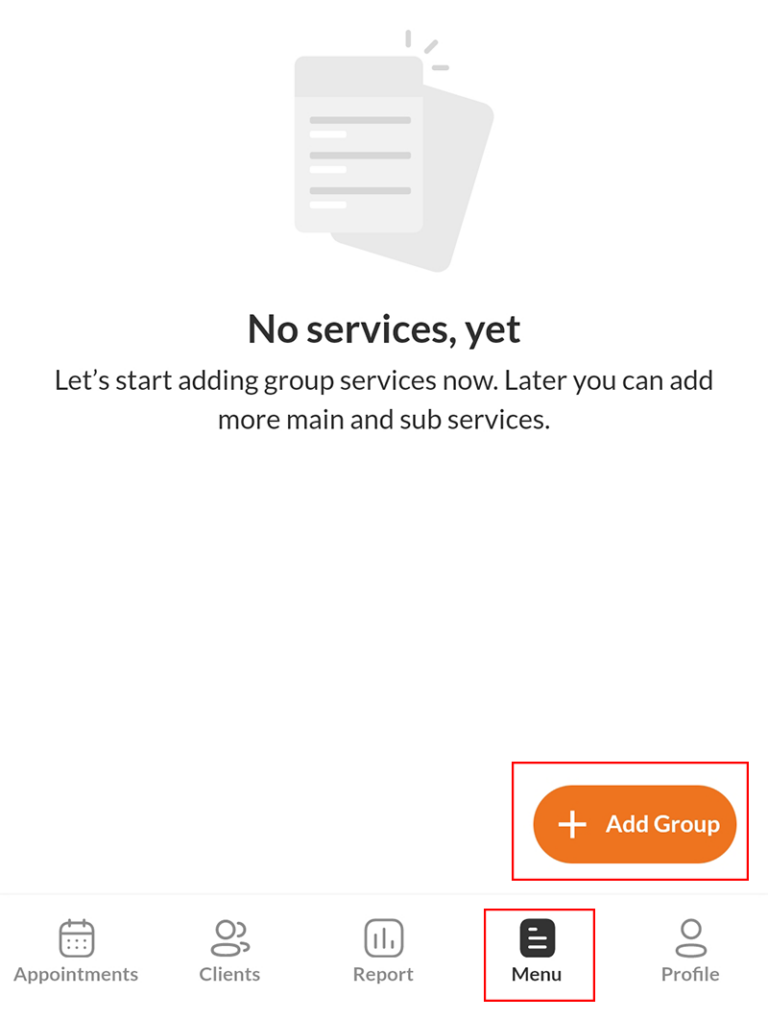
Step 2: Enter The name of the service group you want to create and a description (if applicable), then tap OK
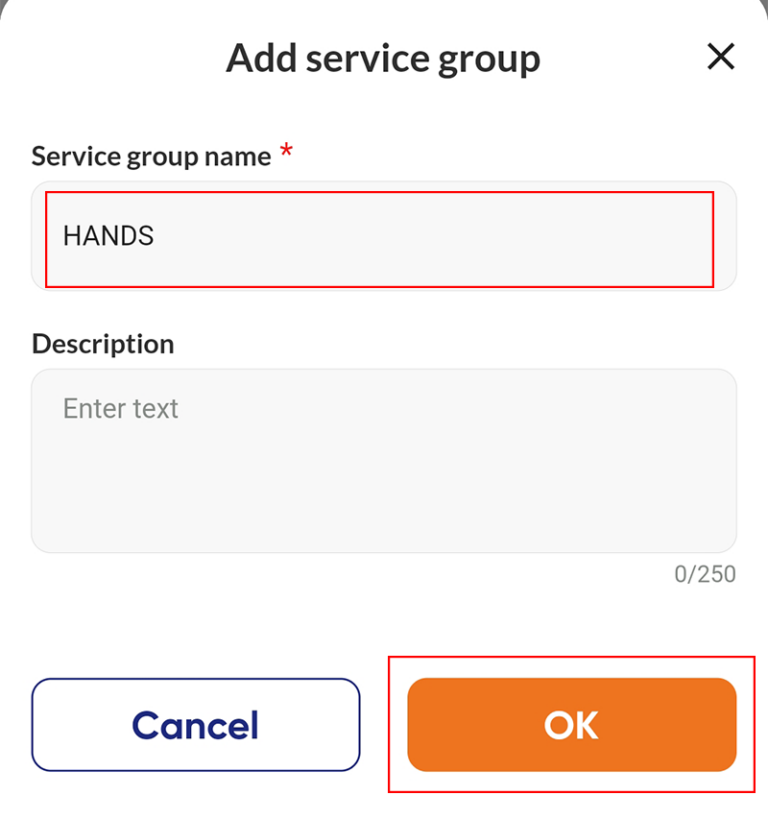
Step 3: Your service group has been created, tap (+) next to the service group to add the main services.
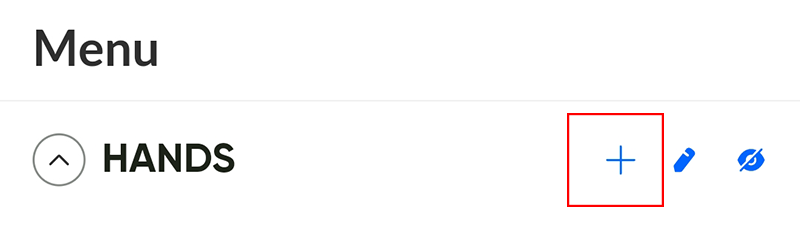
Step 4: At Service Details, type the name of the main Service you want to create.
If you want customers to choose only one price option, click on Price options (select only one price option)
Allowing to create subservices of the same type with the price – The execution time is different
If you want customers to choose multiple price options at the same time, click on Price options (select multiple price options at the same time)
Allowing to create different subservices and allows users to choose simultaneously
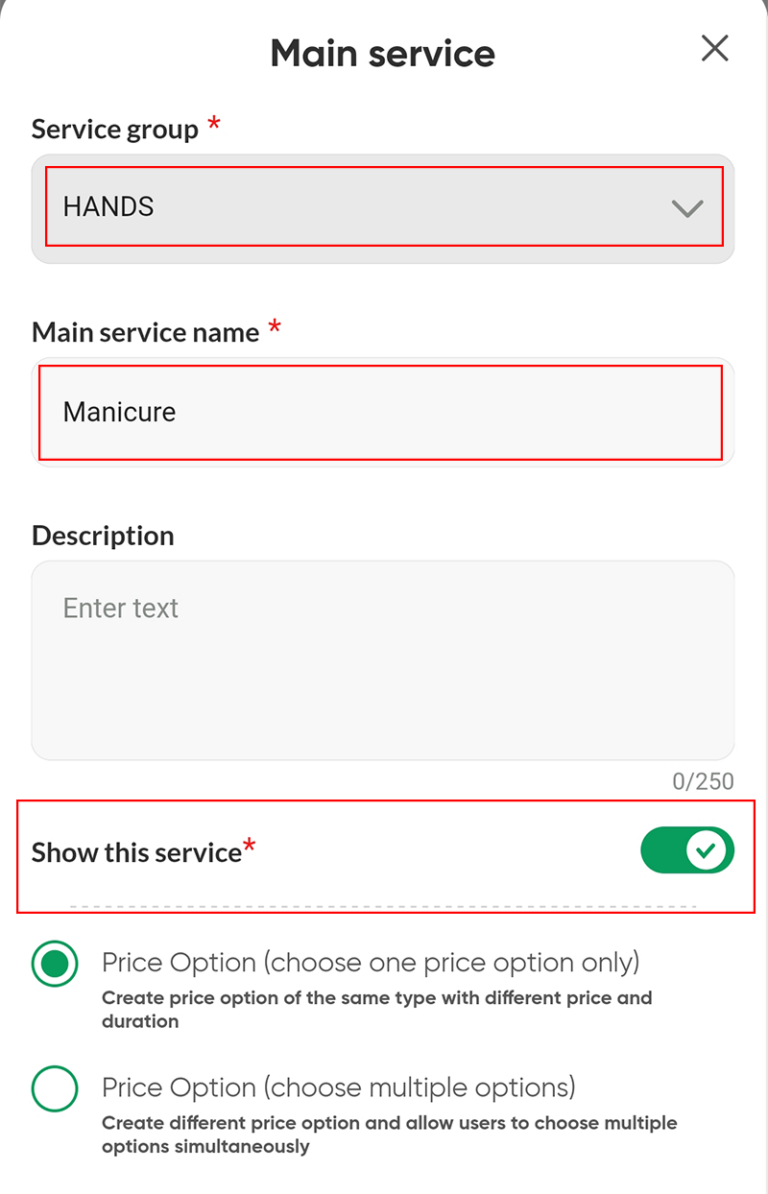
Then tap Next
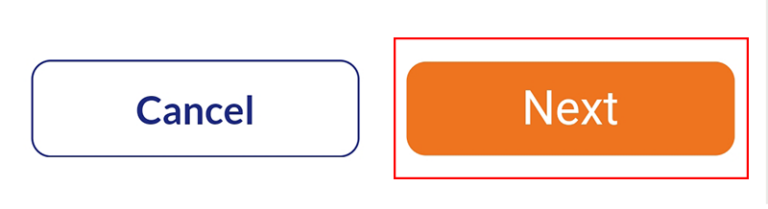
Step 5: In the main service there will be many Price Options of the subservices
Please select the artist who can do those sub-services by tap (+ Add new) or (View more ->).
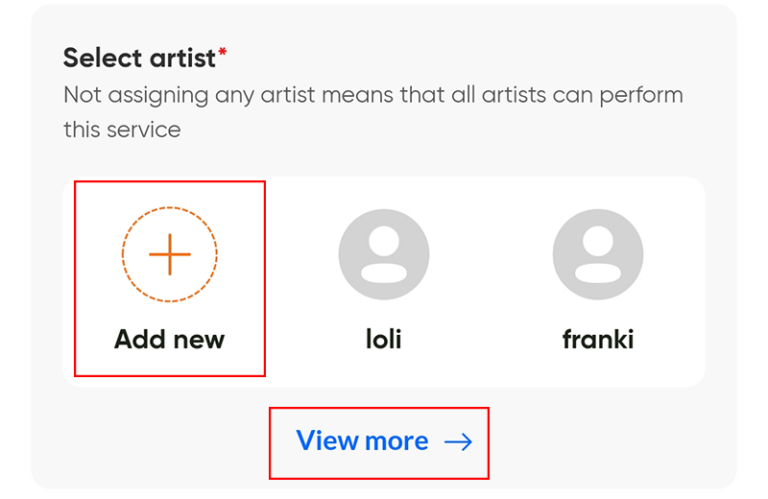
Then select the artist and tap OK.
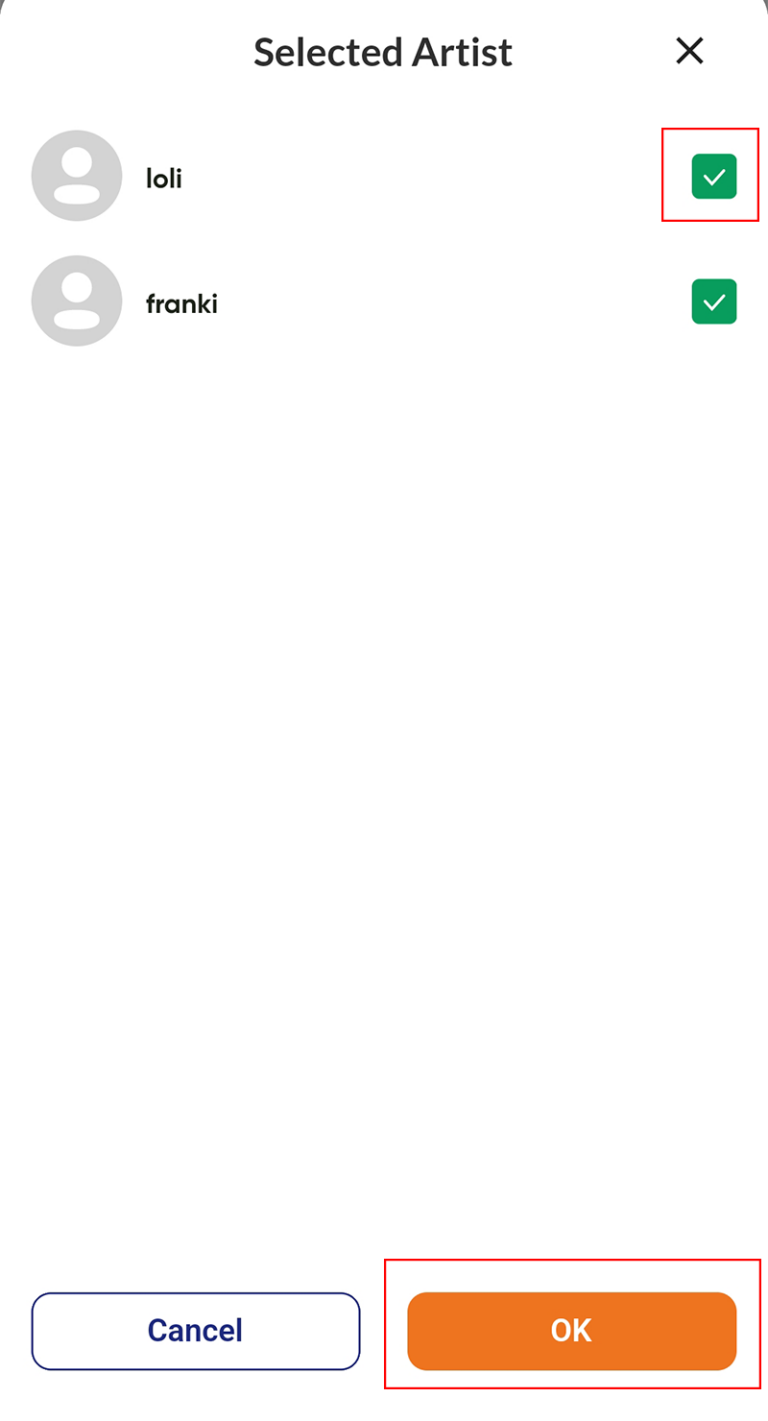
Next, fill in the information for the price options such as: Service Name, Expected Time, Price Type, Service Price.
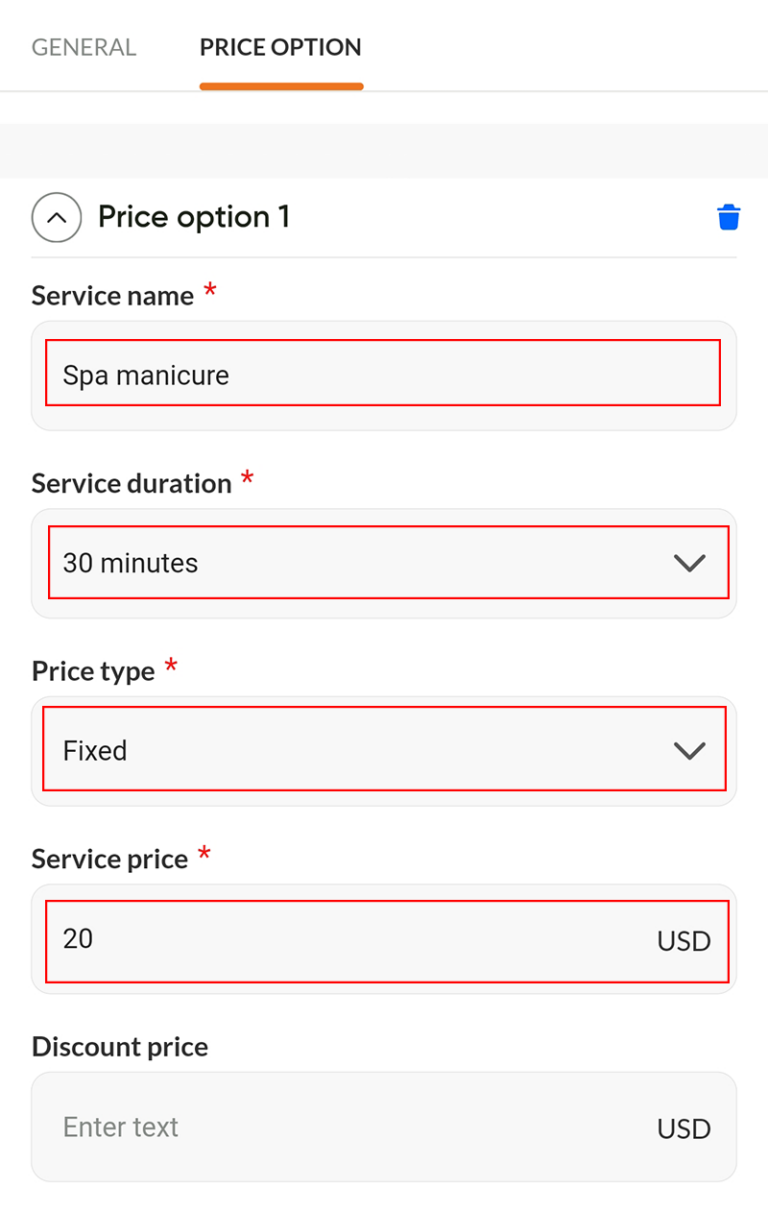
Tap (+Add extra service) to similarly set up other price options

After adding the price options in the main service, scroll down and tap OK.
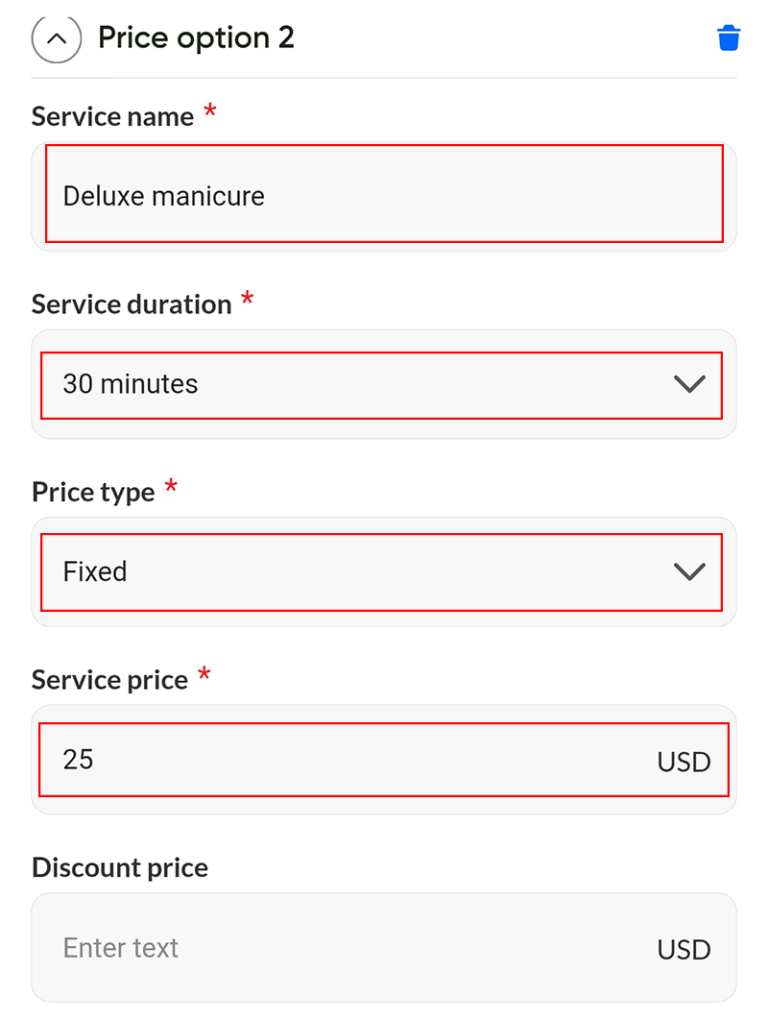
As a result, you’ve created the main service and service group. If you need to create more, follow the instructions above.
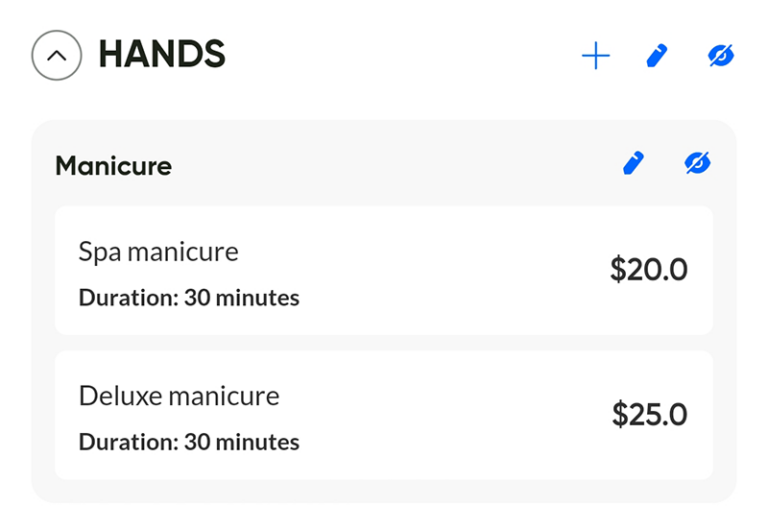
- To create a new appointment for the customer, please refer to: Instructions for creating an appointment.
