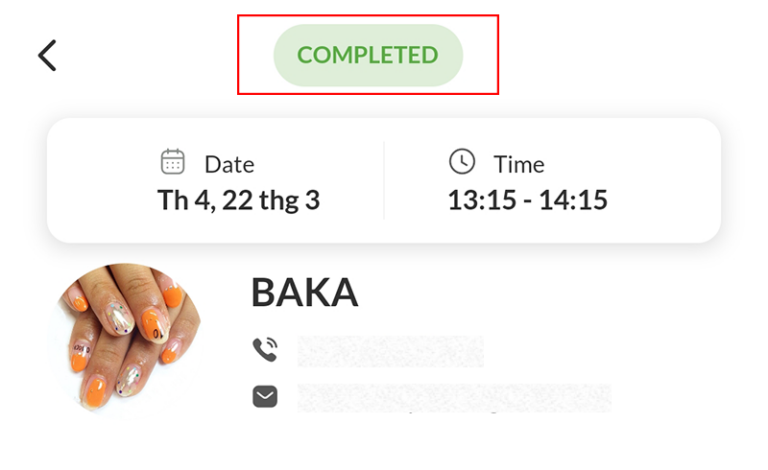How to check in, check-out, and payment
When a customer comes to your nail salon, you need to see the appointment schedule and check in with the customer before starting the service. To check in, check out, and payment, follow these steps:
Step 1: After Signing in to Maby, select Appointment Schedule on the left side of the screen.
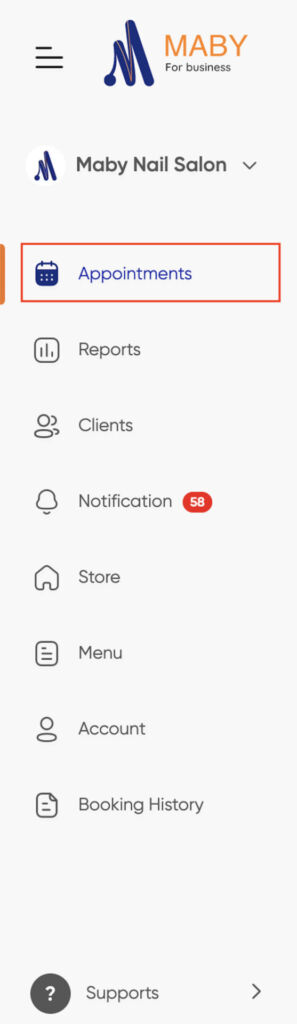
All customer appointments will be displayed at the time below, click on the customer’s booked appointment to view details.
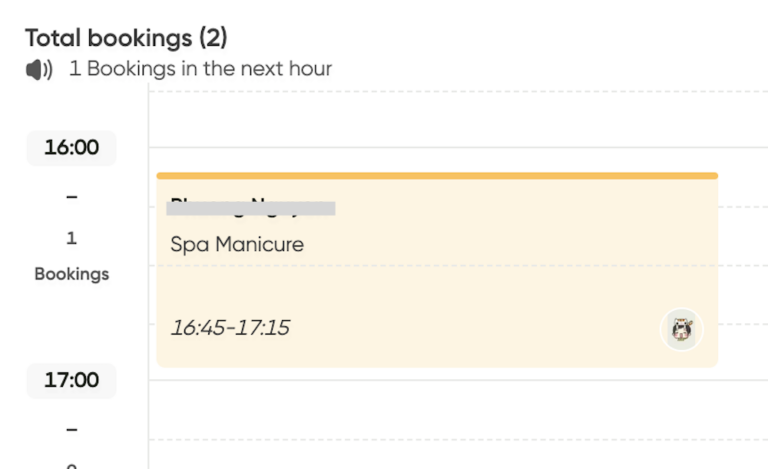
Step 2: At Appointment details, select Check in when the customer has arrived at the shop.
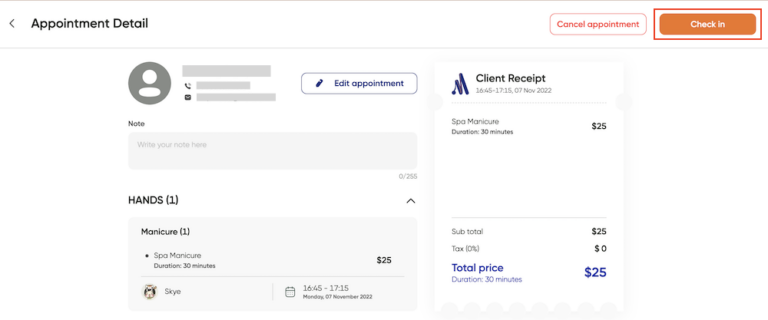
Step 3: After completing the service for the customer, press Check out.
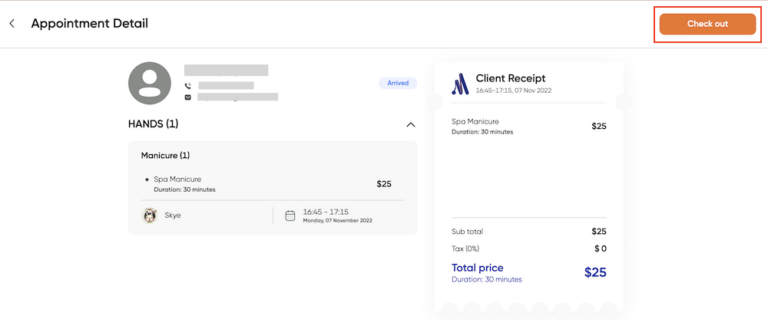
Step 4: The last step is Payment; before paying, you need to install online payment and ask the customer which payment method they want to choose. After that, you can ask more customers who wish for more tips for the artists. Then click Submit.
For more tips for artists when paying, refer to How to add tips to the artists at checkout?
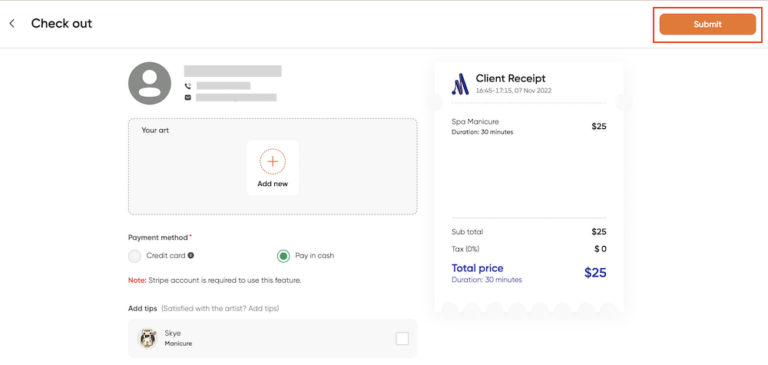
A warning window appears to complete this appointment, press OK to finish.
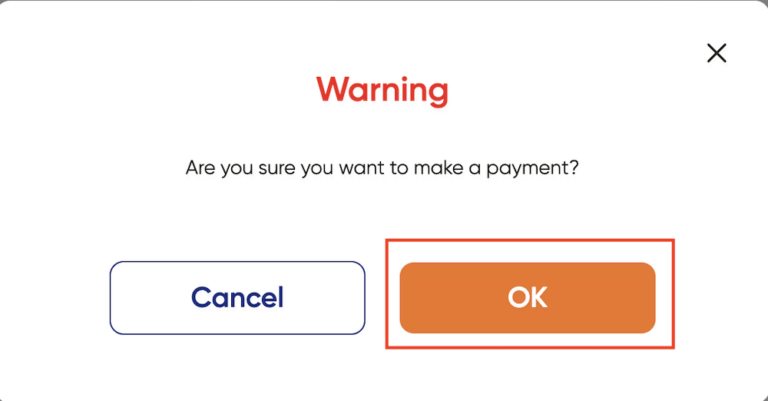
So the appointment status is changed to Completed.
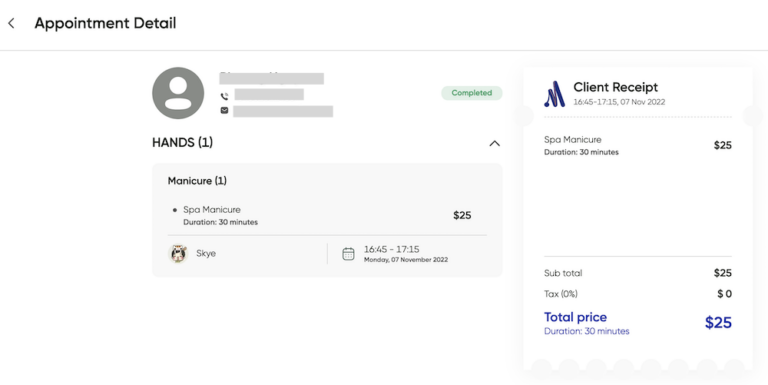
The customer booked an appointment on Maby and now comes to your salon! Please check in, check out their appointments and pay their bills by referring to the following tutorial:
Step 1: After logging into Maby, in the Appointment section, all customer appointments will be listed with the appointment time; tap on the customer’s appointment to view details.
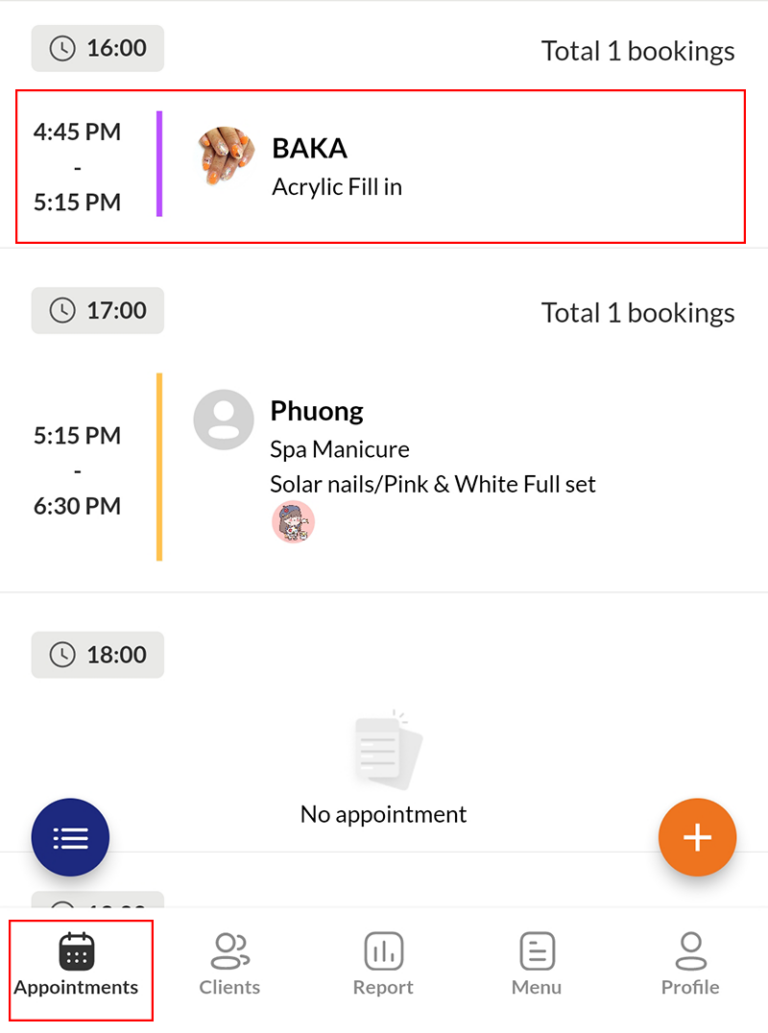
Step 2: At Appointment details, Tap the button Check in when the customer has arrived at the nail salon.
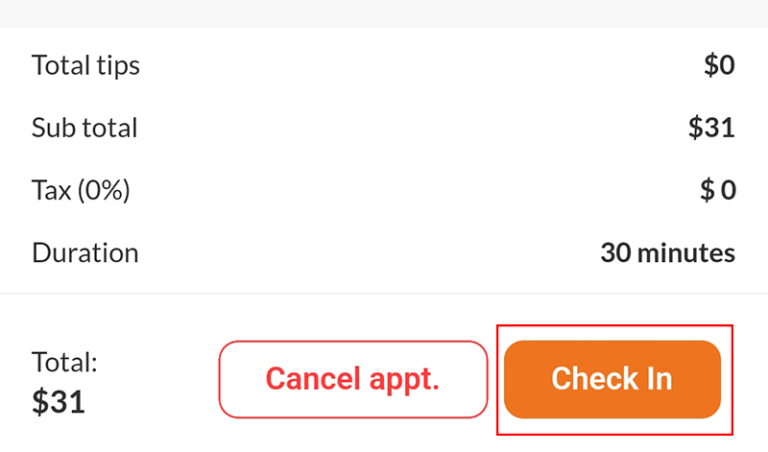
The Appointment is changed to Arrived.
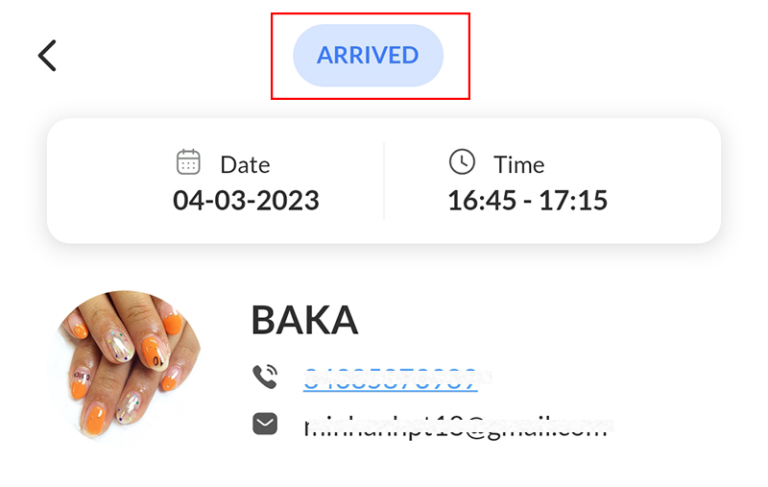
Step 3: After completing the service for the customer, tap Check out.
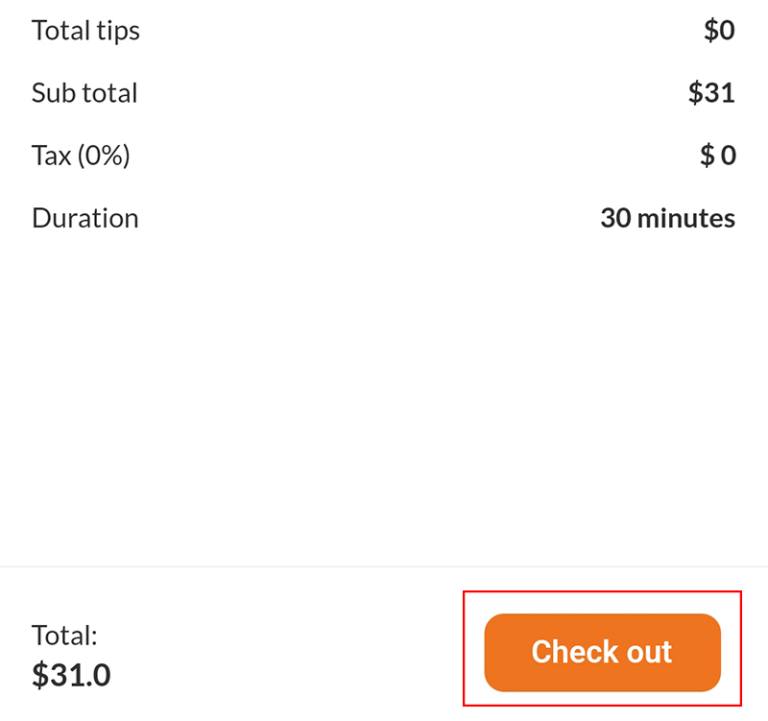
Step 4: The last step is the Payment, you need to ask the customers which payment method they want to choose, whether they like to pay by credit card. Please install online payment to make a payment.
After that, you can ask the customer who wants more tips for the service artist.
Having more tips for artists, please refer to: Instructions for adding tips for artists when paying
After you have finished, tap the button Submit.
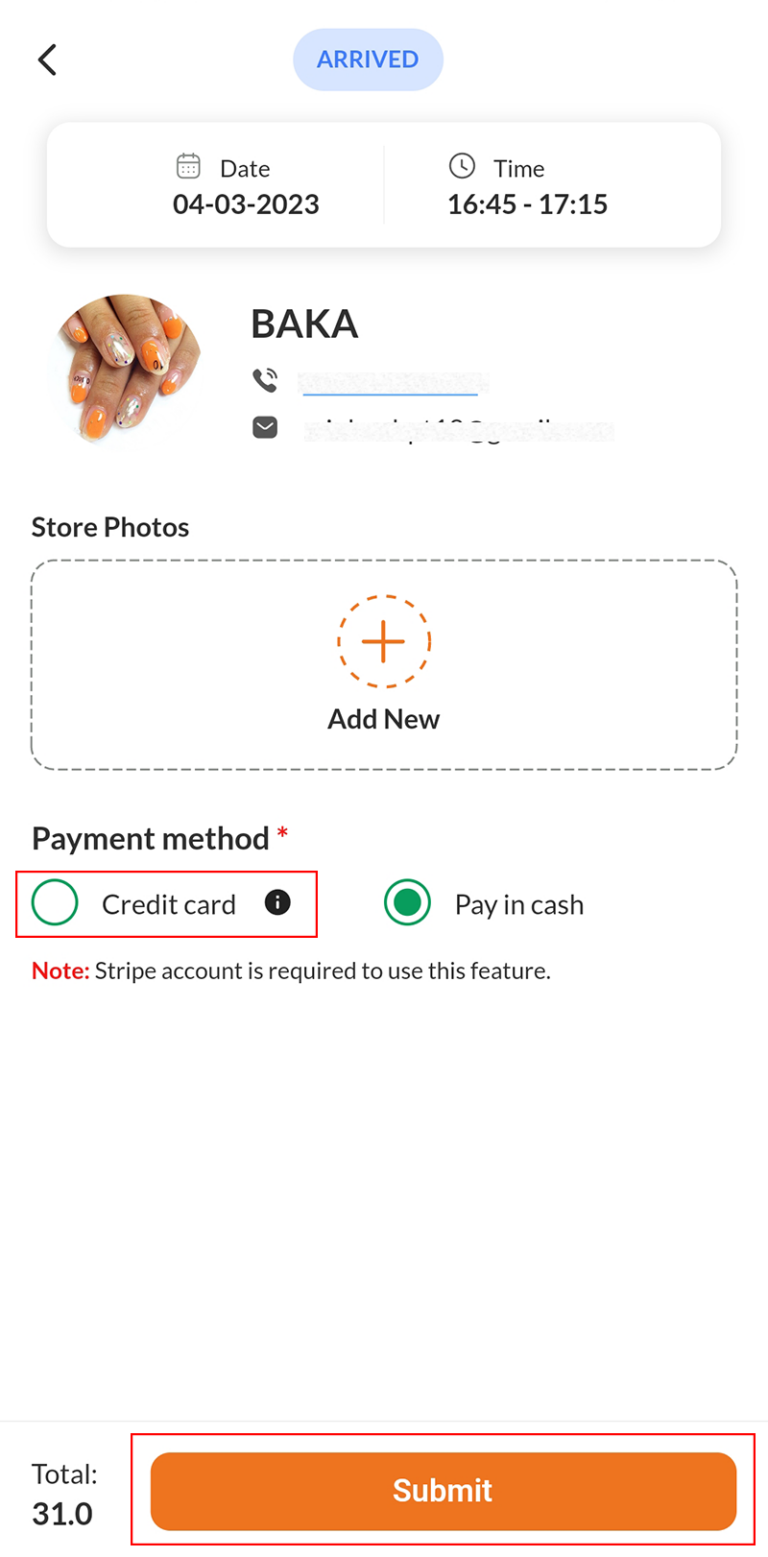
A warning window appears to pay for this appointment, tap OK.
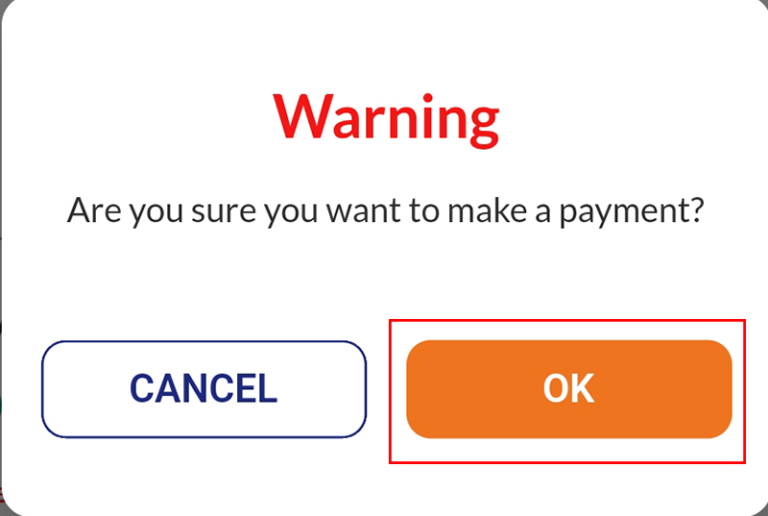
Show the notification successfully.
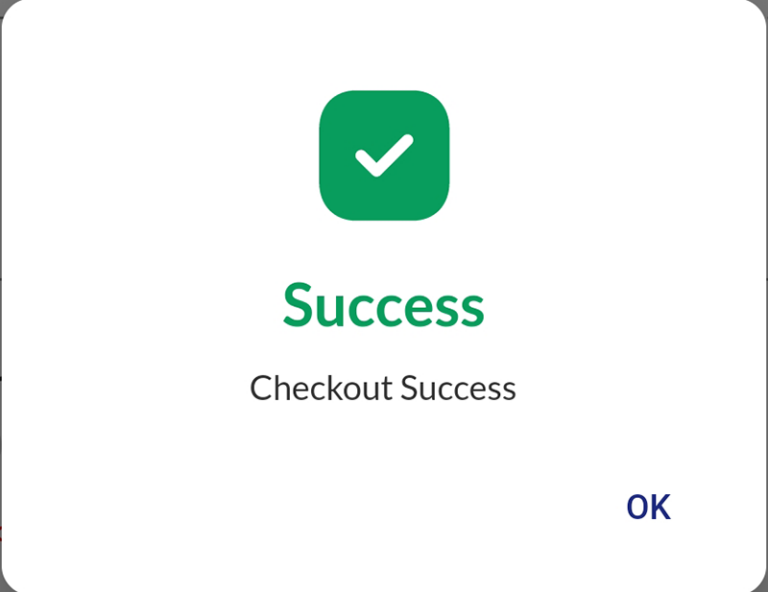
As a result, the appointment status has been changed to Completed.