How to block customers
For customers who cancel their appointment for unreasonable reasons or cancel appointments too many times this affects the business of the salon. You can block that customer on Maby by doing the following:
Step 1: After logging in to Maby, select the Clients item on the left side of the screen.
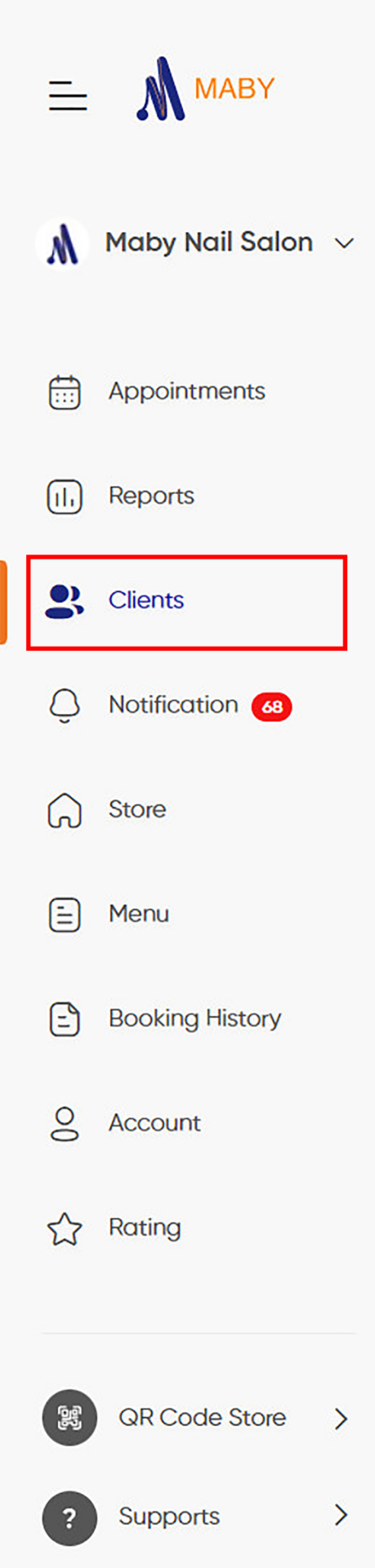
Step 2: In the Clients section, the total number of customers has been listed. Next to each customer, there is a Block button. Push the Block button to the right of the customer you want to block.
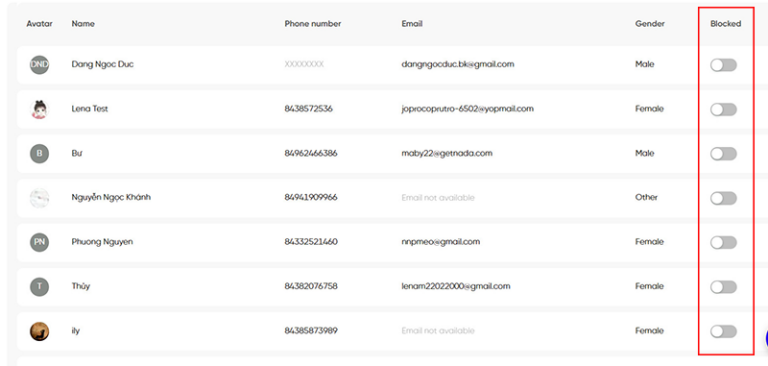
Step 3: A warning appears that you want to block clients; press OK
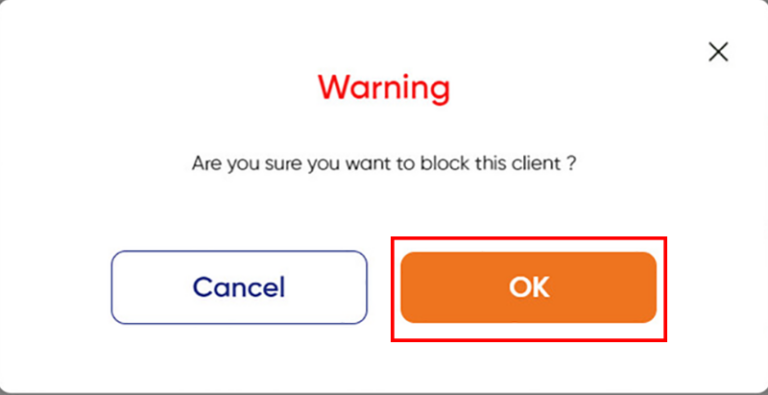
The client has been blocked from showing at the red status switch.
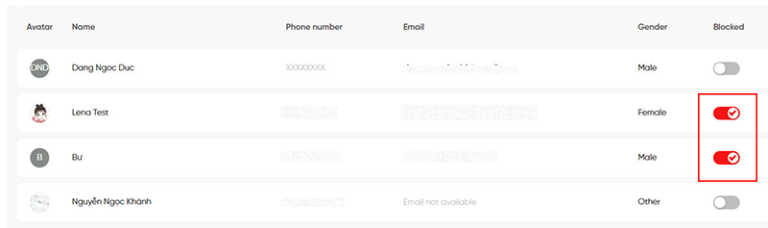
Step 4: To check whether the client has been blocked or unblocked the client
You press the details on that client and click the red button to the left to change the status.
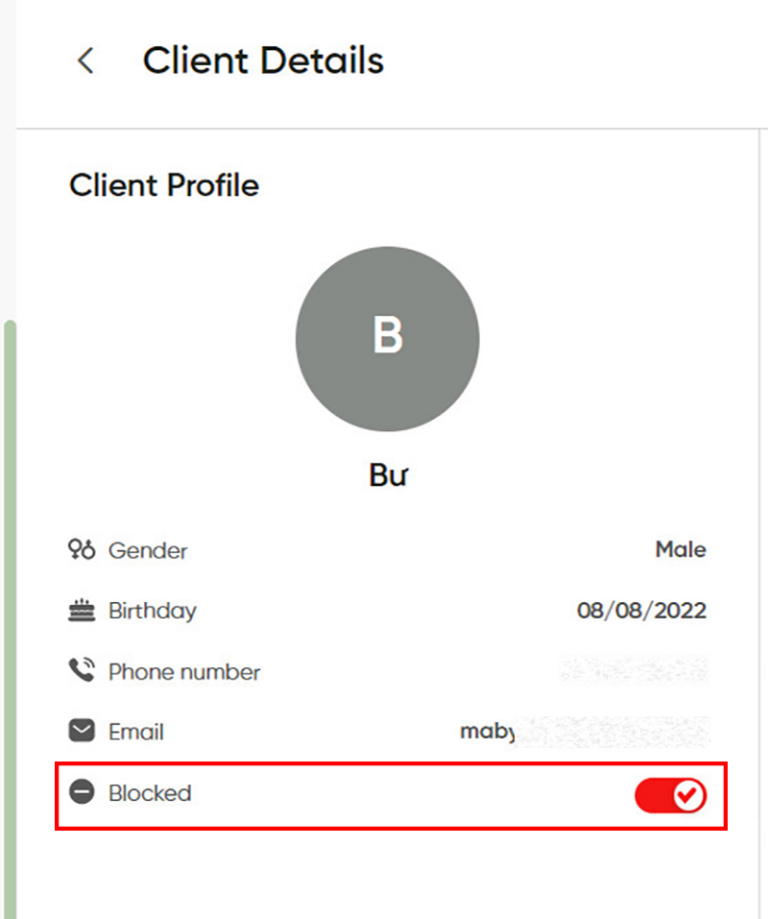
A warning appears that you are sure you want to unblock the client; select OK
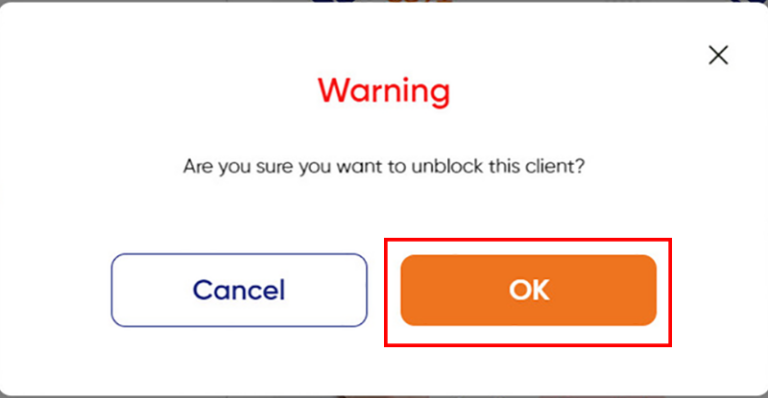
Customers who return to their original state can book an appointment at your salon.
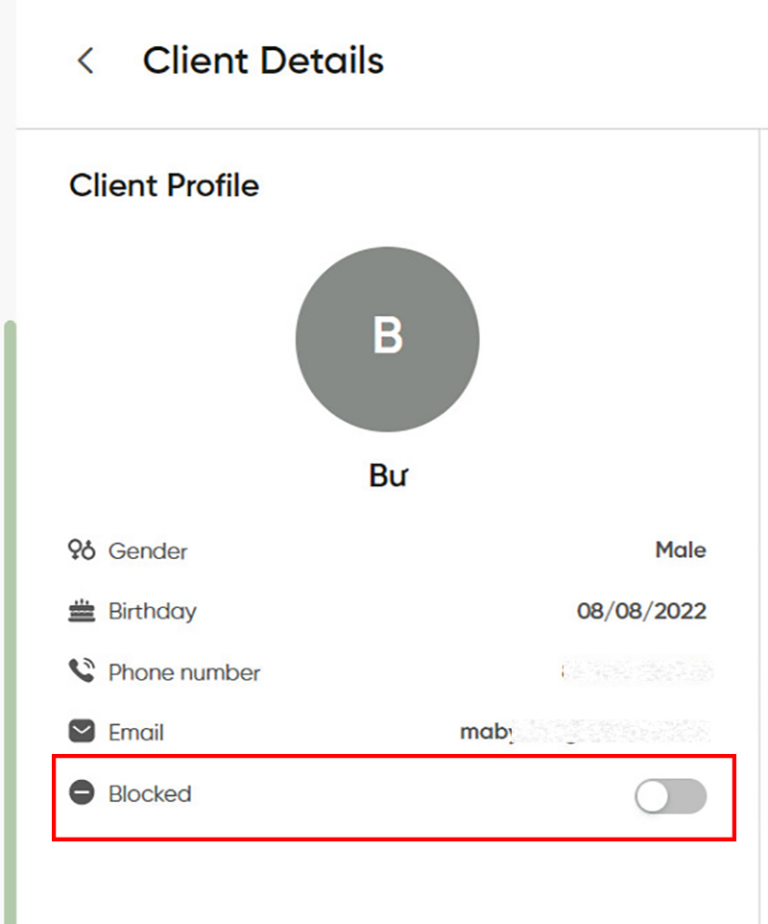
Thus, when necessary, you can block customers on Maby!
Customers who cancel their appointment for unreasonable reasons or cancel appointments too many times have an impact on the business of the salon. You may block that client on Maby by following these steps:
First, you log in to the salon’s account on Maby, tap Clients under the tab bar

Tap the Client you want to block.
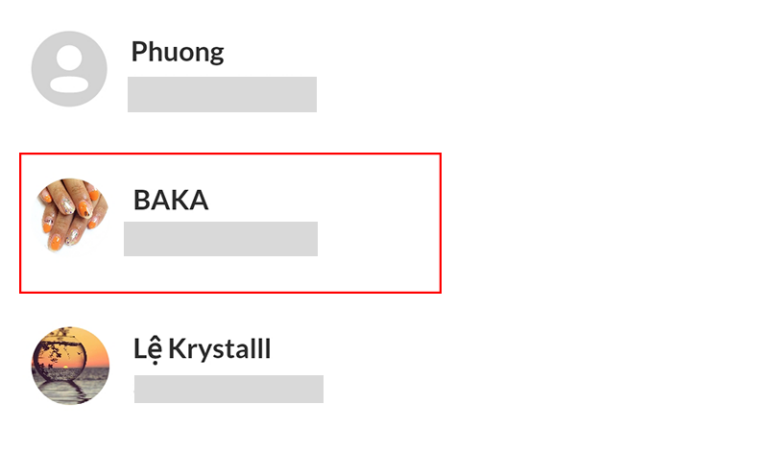
The detailed information of that Client will be displayed, status is not blocked.
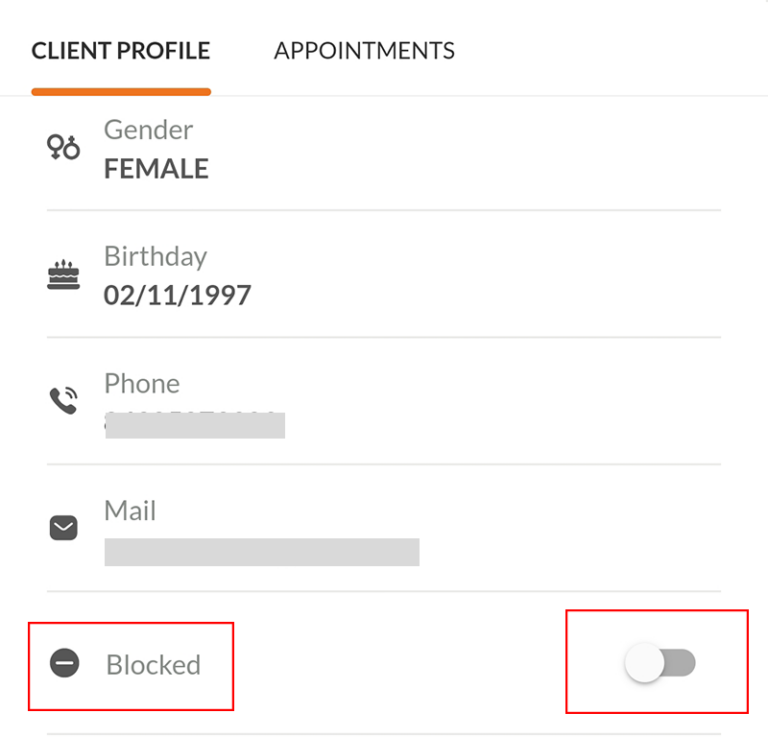
Tap to red to block that client.

A warning appears that “Are you sure you want to block this client?“, then tap OK.
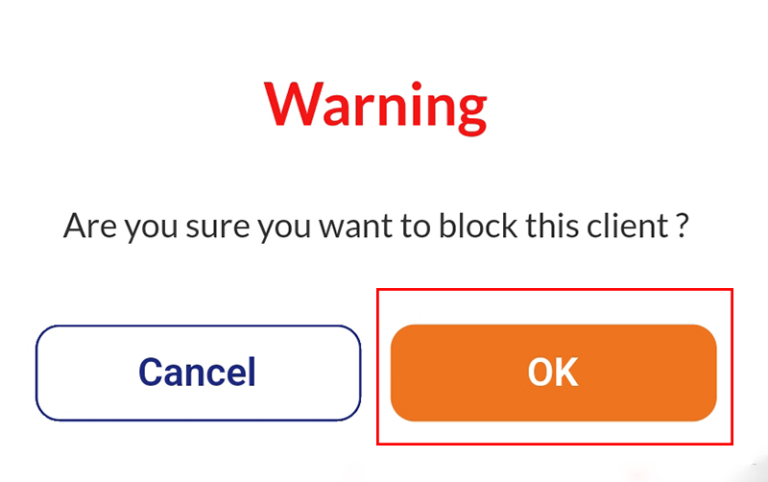
To check if a client has been blocked, tap on the orange button Statistics.
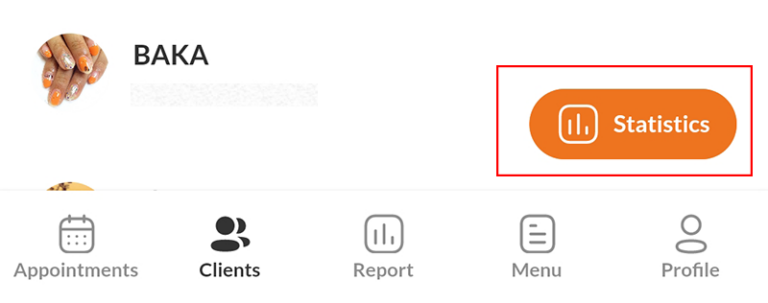
Scroll down, and tap to see More Detail of Blocked Clients.
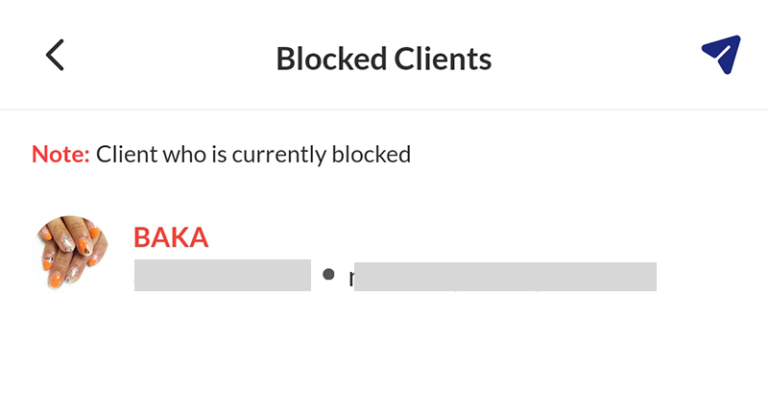
Thus, you have successfully blocked a client on Maby!
