How to create service group
A service group is an aggregate group that includes the main service and the minor pricing options within that main service, so how do you create a service group on Maby? Follow these steps:
Step 1: After Signing in to Maby, select the Menu item on the left side of the screen.
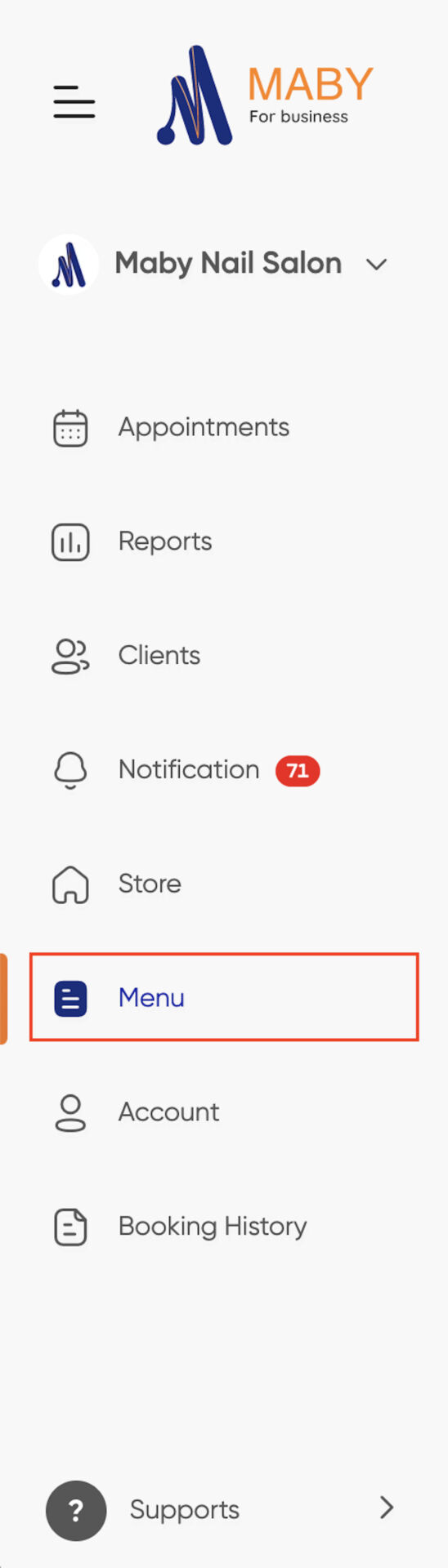
Step 2: In the Category section, you choose (+Add New).
Step 3: The screen will appear. Add service group, enter the name in the Service group name field, then press Next to complete
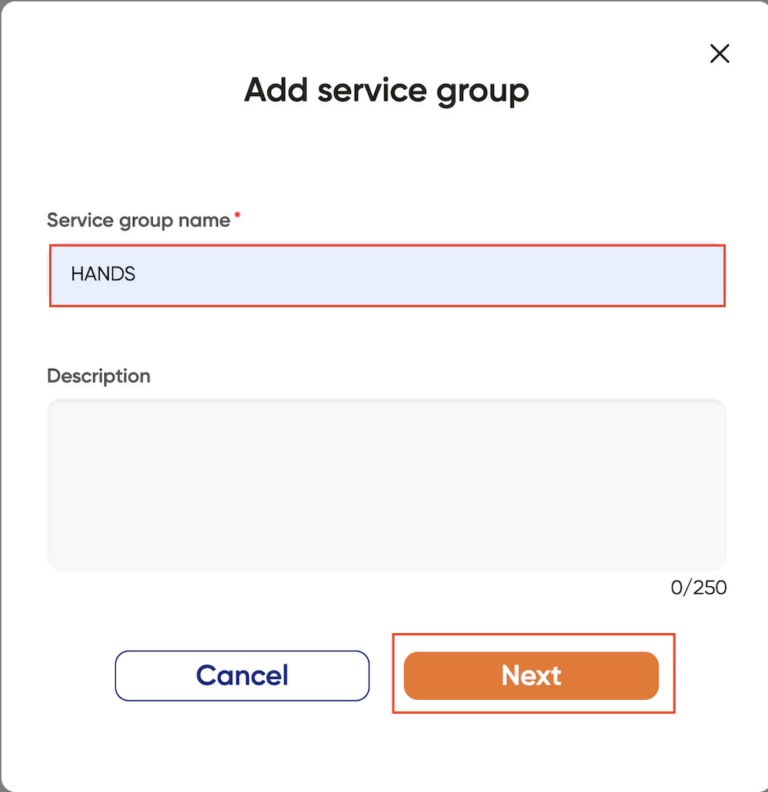
The name of the service group you just created will appear in the Category section.

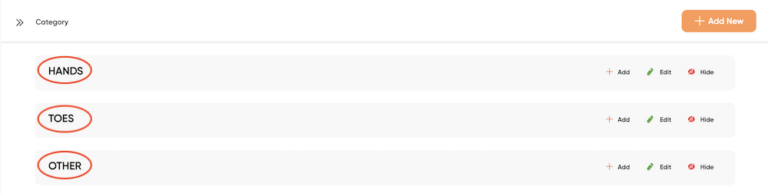
When setting up your nail salon, you can contact Maby customer service staff for assistance if you have any questions.
The service group is an aggregate group that includes the main service and the small pricing options in the main service, so how to create a service group on Maby? Following these steps:
Step 1: Log into your nail salon account on Maby, Tap the Menu tab bar.
Tap the button (+) in the lower right corner to create a service group.
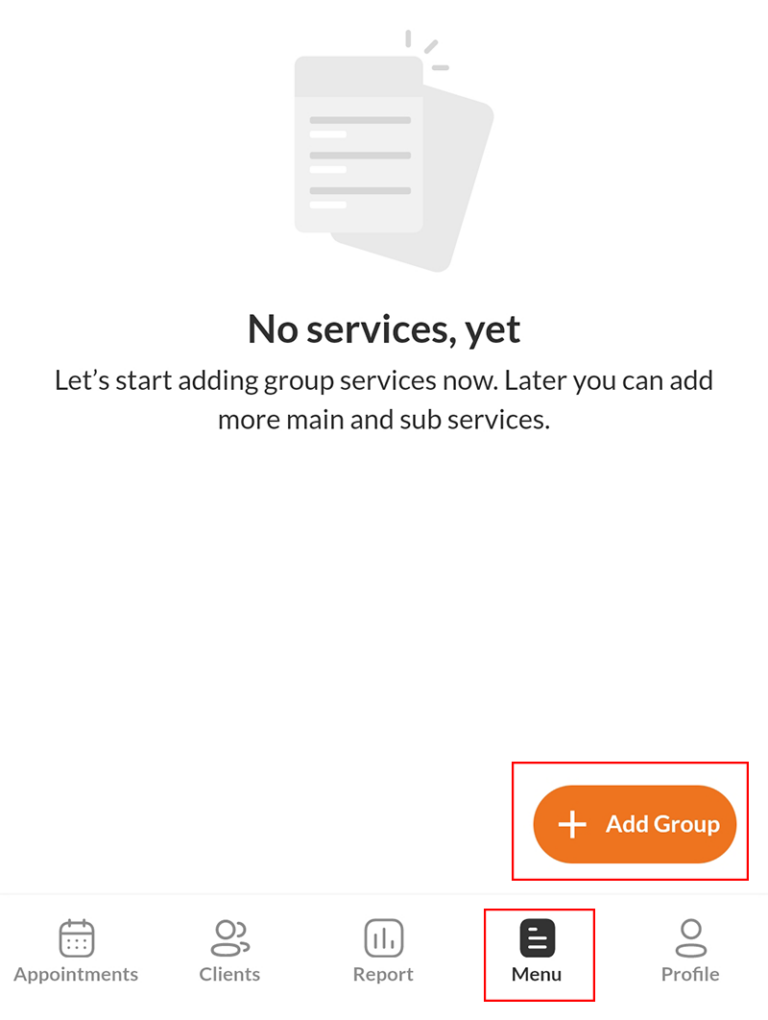
Step 2: Enter The name of the service group you want to create and a description (if applicable), then tap OK.
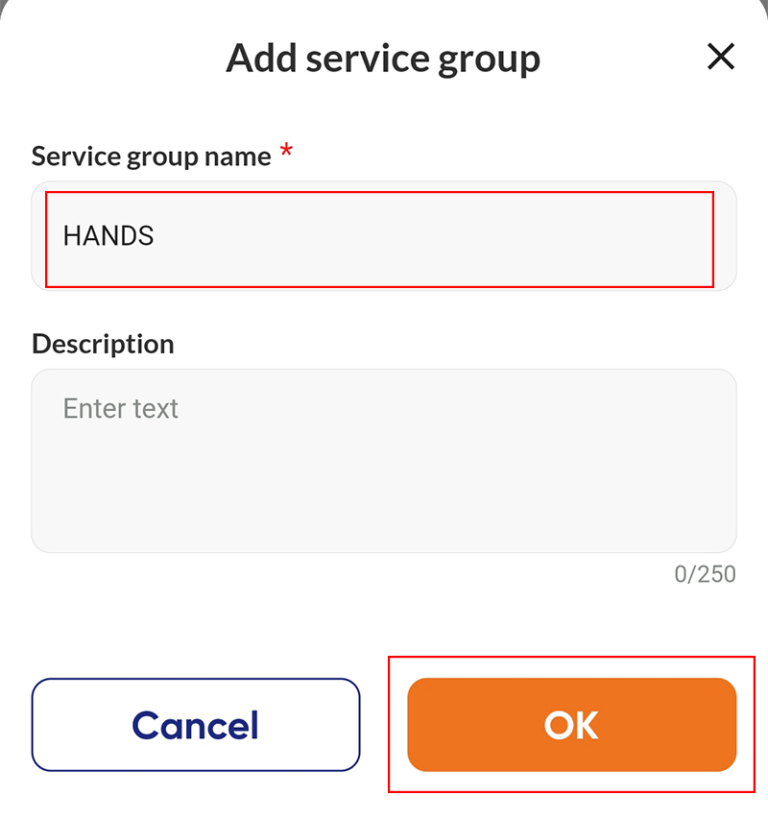
The service group name you have just created will appear.
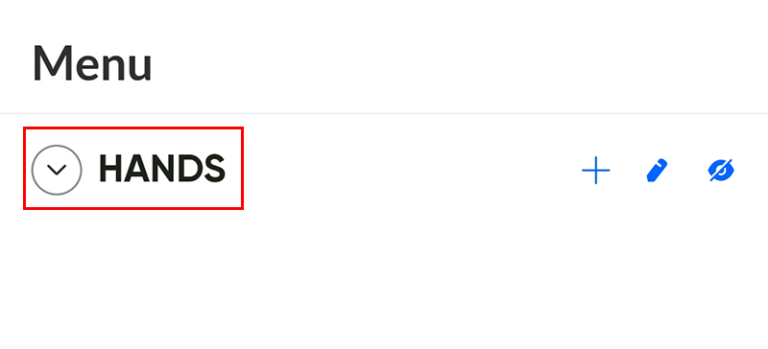
In the same manner as described above, create more service groups in your salon menu.
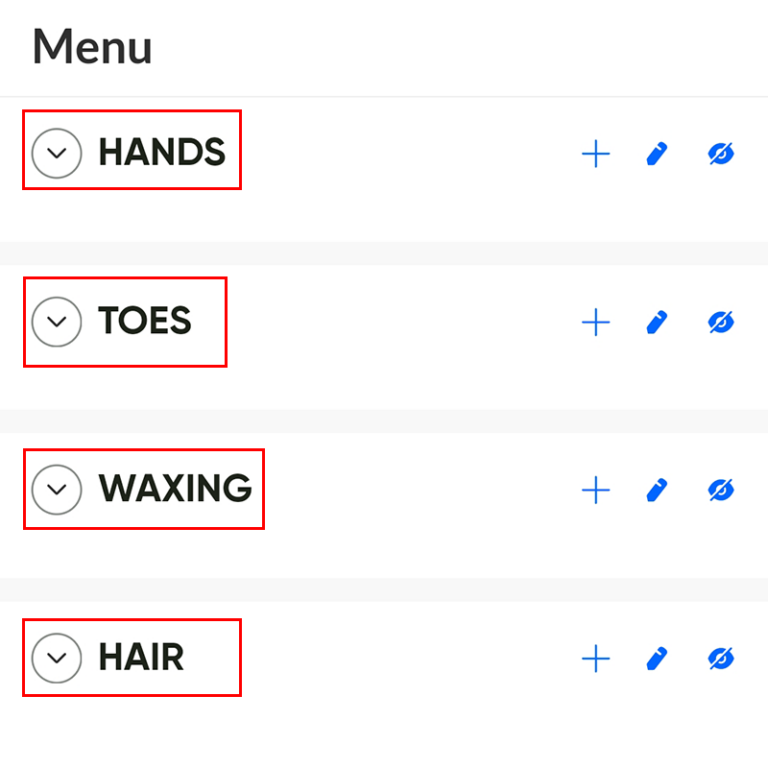
During the process of setting up the nail salon, if you have any questions, you can contact Maby’s customer service staff for support.
