How to set up an online payment
Nowadays, to increase the convenience for customers and nail salon owners in transactions Maby supports the fastest and most convenient online payment through the Stripe payment gateway, an international payment gateway. Reputable and worldwide, supporting many different payment methods, including Debit and credit cards of customers in all countries, e-wallets, wire transfers, and PayPal,…
To finish setting up your nail salon on Maby, set up direct payment:
Step 1: Log in to the salon management account on Maby salon, move the mouse to the left, and select Store.
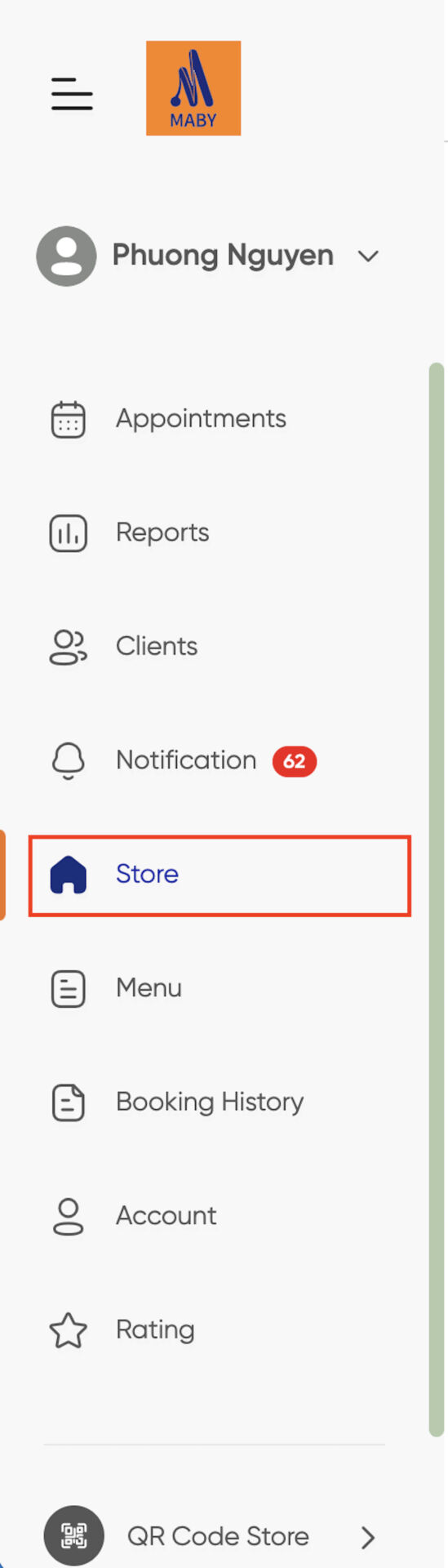
Next, click on the Payment methods box.
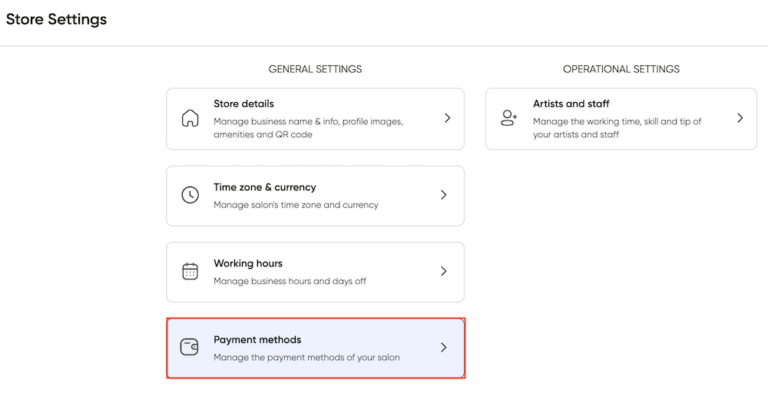
You need to set up payment via Stripe, press Create or connect an account.
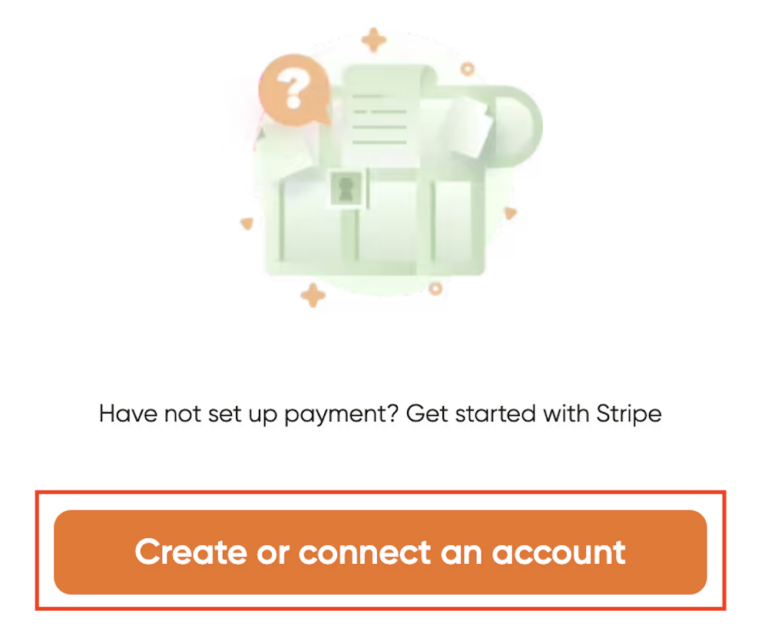
(*) To create an account, your email mustn’t be registered with Stripe
Please enter your email address in the correct format, then select OK.
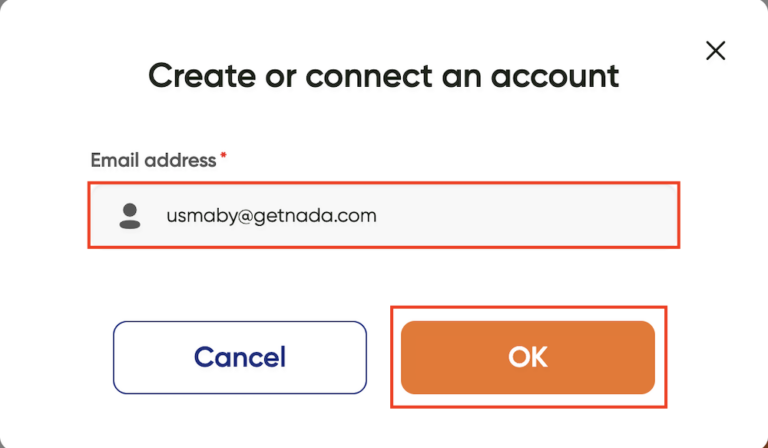
Then the screen shows the Stripe registration interface:
Step 1: Please enter the email address you need to register and then click Continue.
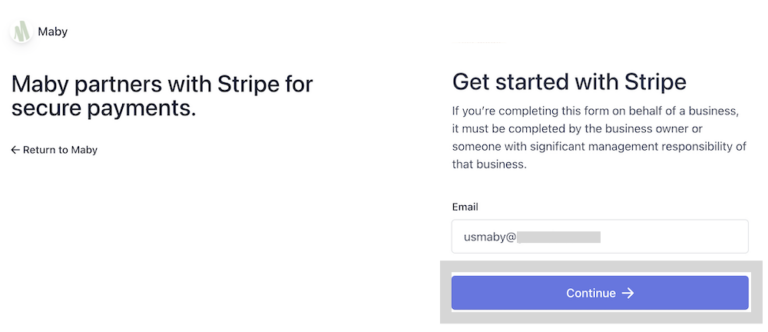
Enter a 10-character password to increase security, then select Continue
Step 2: Verify your account with your mobile phone number by selecting the country code and entering your phone number > Send text
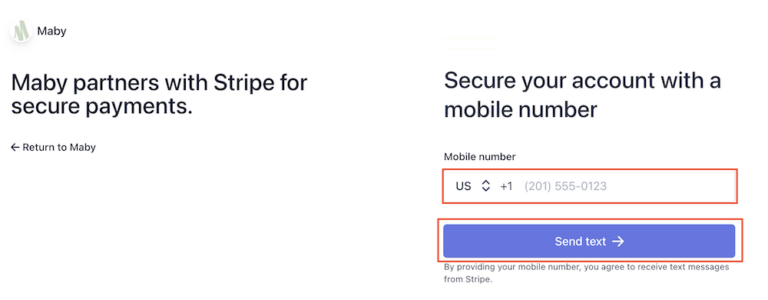
Enter the verification code sent by SMS to your device.
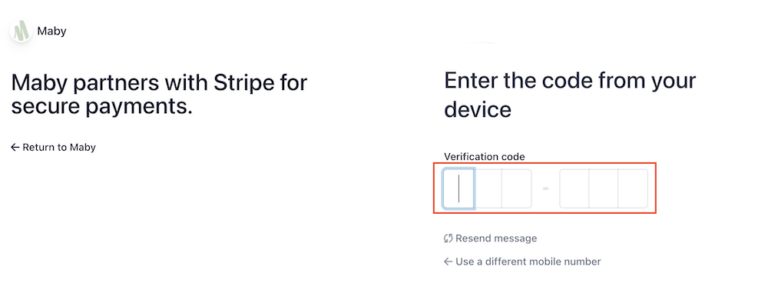
There is a message that your account is safe, then click Next
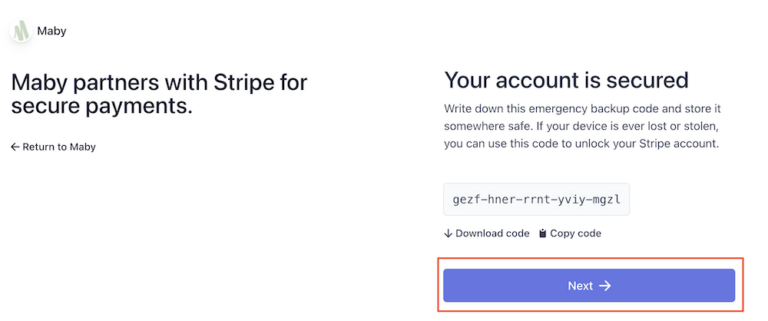
Step 3: Fill in basic information about your salon, select the business location and type of business, and press Continue
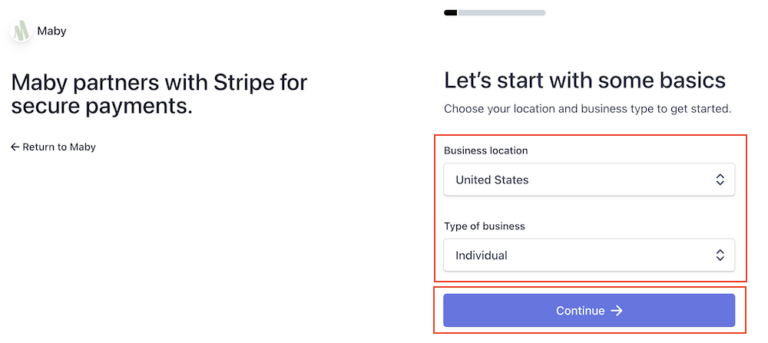
Then enter your legal name, email address, and date of birth.
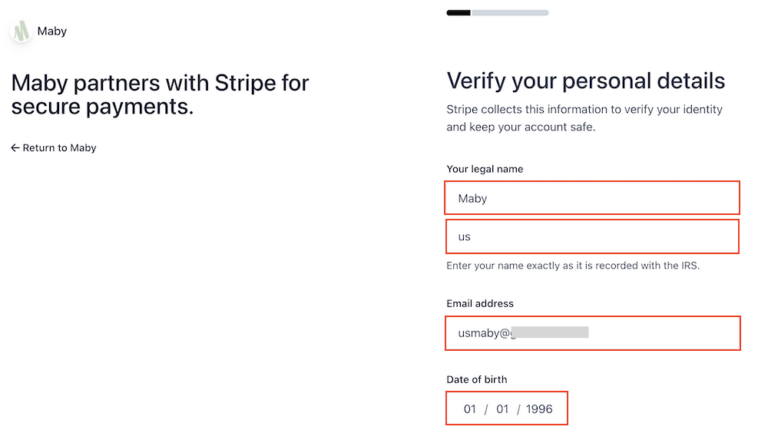
Next, you fill in a detailed and correct address. Enter your phone number, then enter any last 4 digits to confirm your identity; press Continue
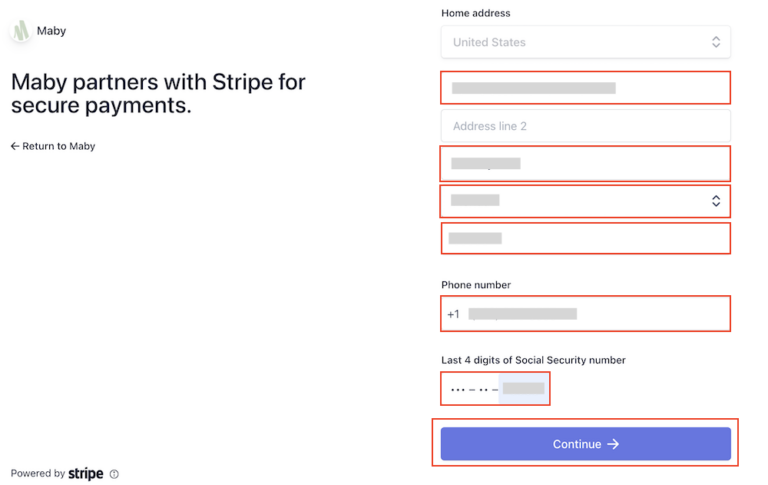
Select the Industry, enter your nail salon homepage website on Maby and fill in the product description box > Continue
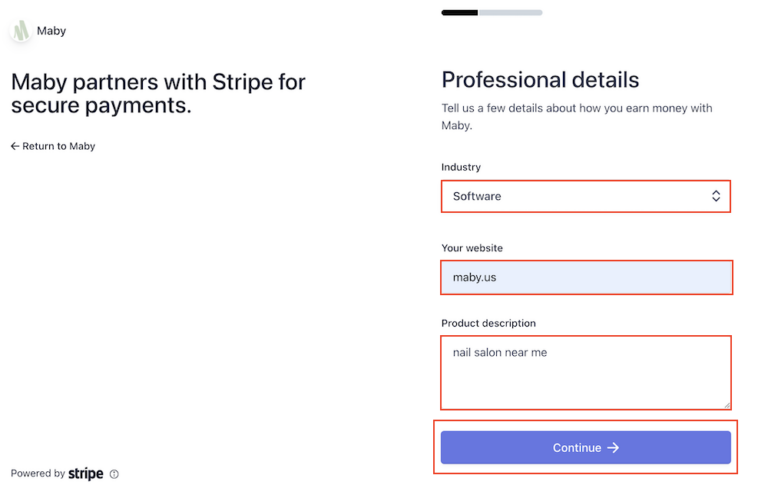
Step 4: To add public details for customers, enter MABY.US, then fill in a shortened descriptor (name of nail salon).
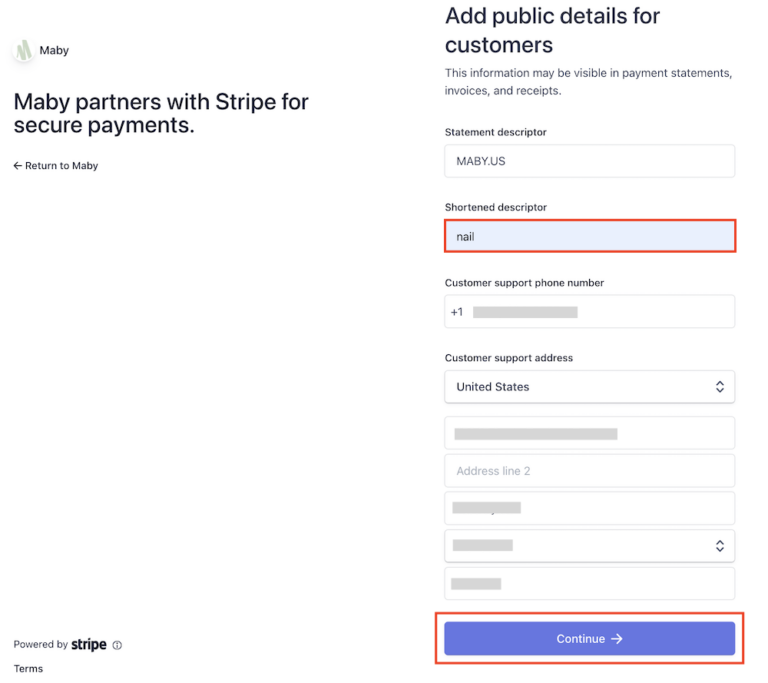
Next, enter the correct phone number and address for customer support.
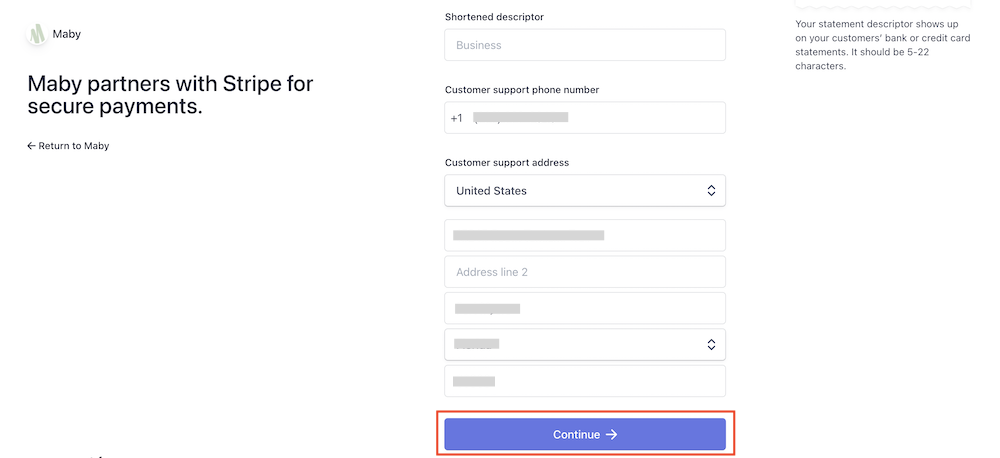
You check the information entered and then select Continue
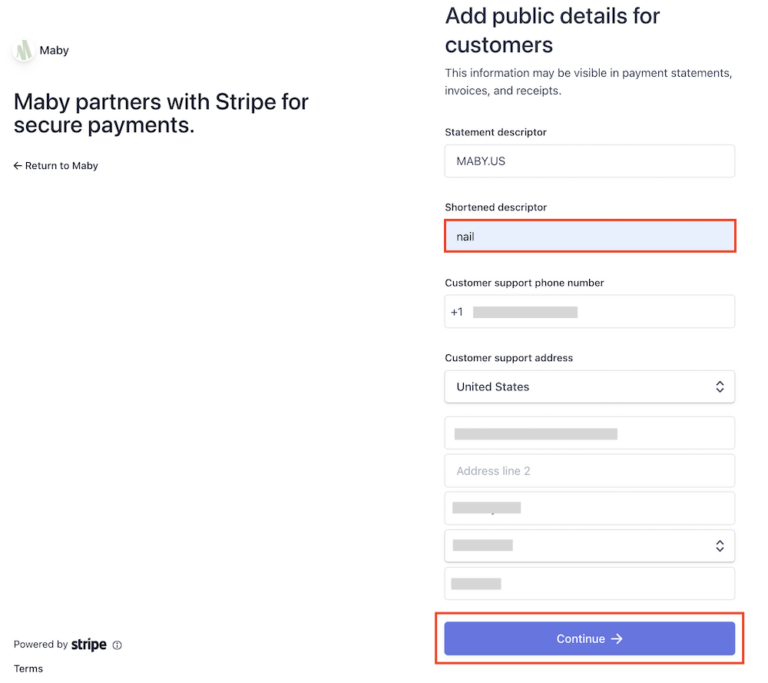
Step 5: Stripe wants to show your customers about nail salon development, you set the MOST POPULAR 1% of revenue, then click Continue with 1%
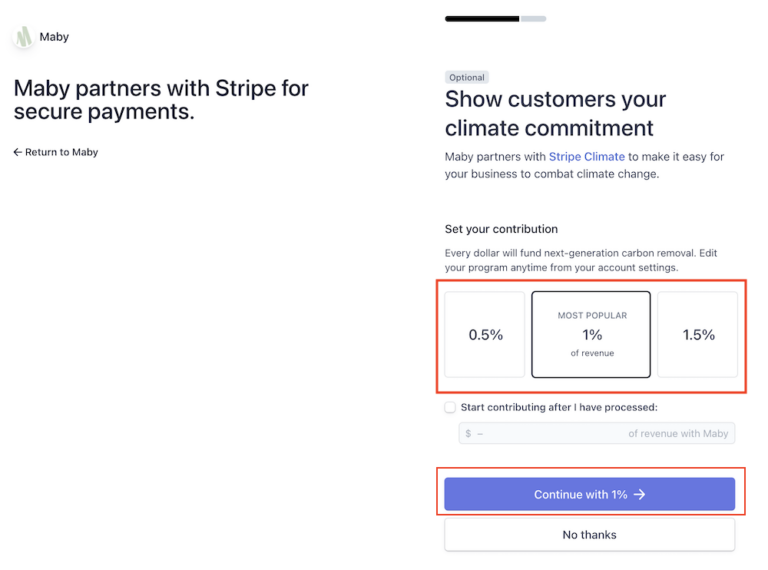
Step 6: The last step to register for a Stripe account, double-check the information you have filled in
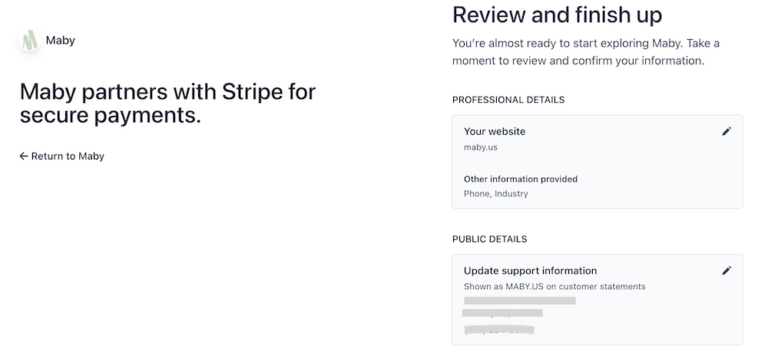
Then, select Agree & Sumit to complete.
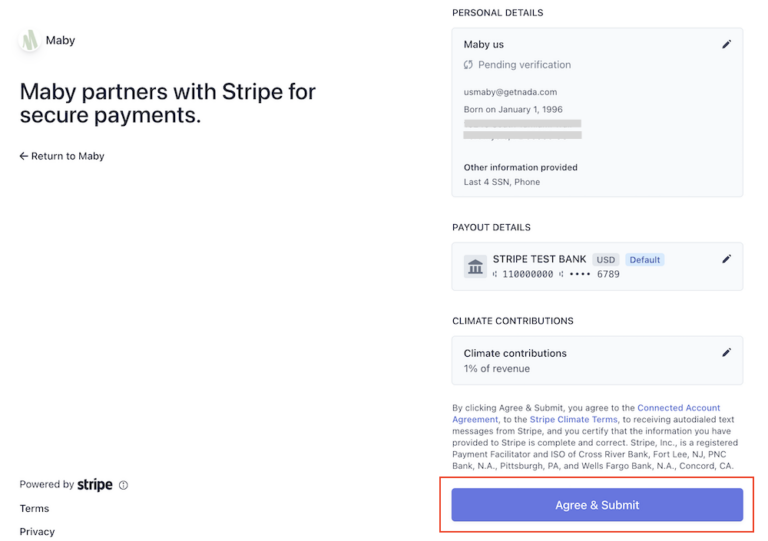
So your account and wait for approval, click check your payment account to review or click Link another account to create a new Stripe account.
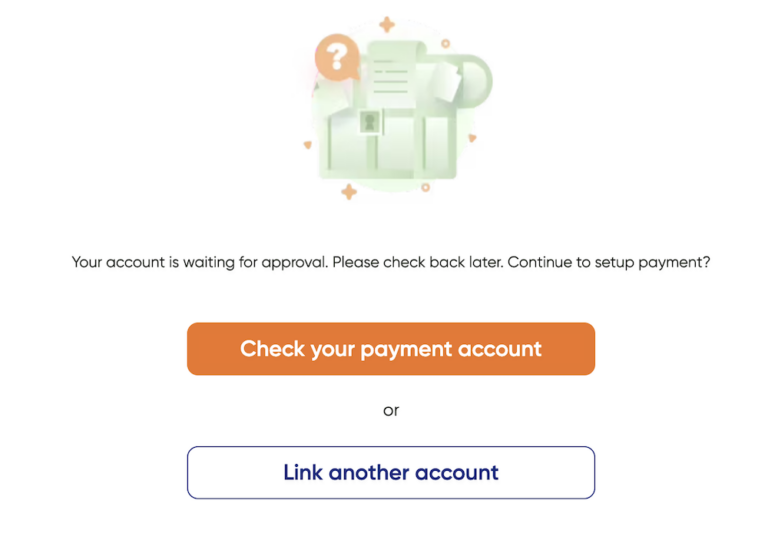
Please log back into Maby salon, Stripe has approved, and the screen shows Already have an account. Continue to set up payments? At this point, click Complete payment setup to complete. You have successfully set up online payment settings!
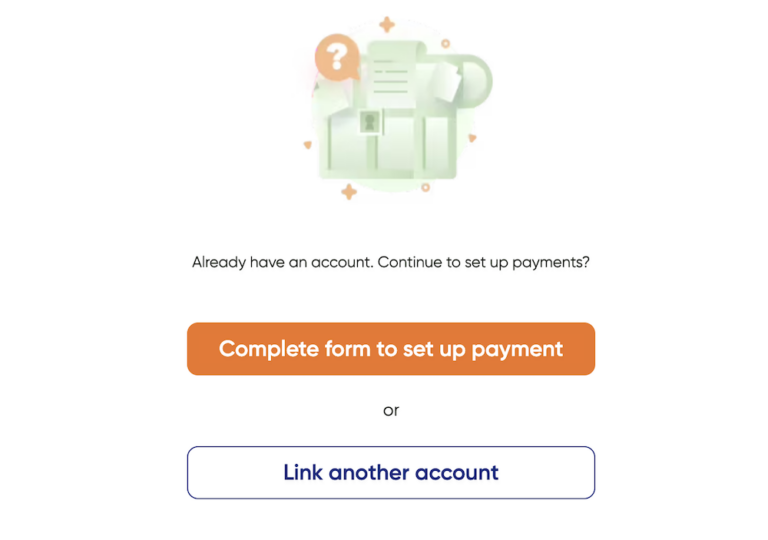
(*) Is payment via Stripe safe?
You may not know it, but many of the top names today use Stripe for their payment system: Google, Amazon, and UNICEF,…
Not only that, but millions of other businesses are also using Stripe and have never had any problems!
(*) Why we use Stripe:
Support many different payment methods that are convenient for customers.
Accepting transactions in various currencies, you won’t need to worry about currency exchange.
Stripe owns the most advanced technologies today in payment and security.
Please contact Maby Customer Service for advice and support if you have any questions.
Hotline: 657-279-8156
Email: [email protected]
Fanpage: https://www.facebook.com/maby.platform
Maby supports the fastest and most convenient online payment through the Stripe payment gateway, which is a prestigious and worldwide international payment gateway including Debit and credit cards of customers in all countries, e-wallets, wire transfers, and PayPal,…
To finish setting up your nail salon on Maby, set up direct payment as follows:
Log in to the salon management account on Maby Salon, select Profile, tap Payment methods

Here, you need to set up payment via Stripe, tap Create or connect an account
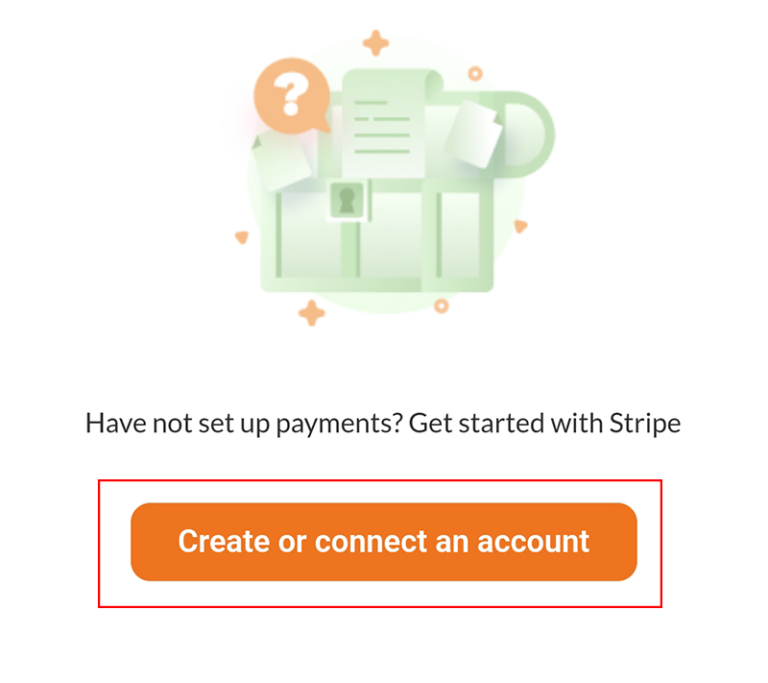
(*) To create an account, it is necessary that your email is not registered with Stripe
Please enter your email address in the correct format, then select OK.
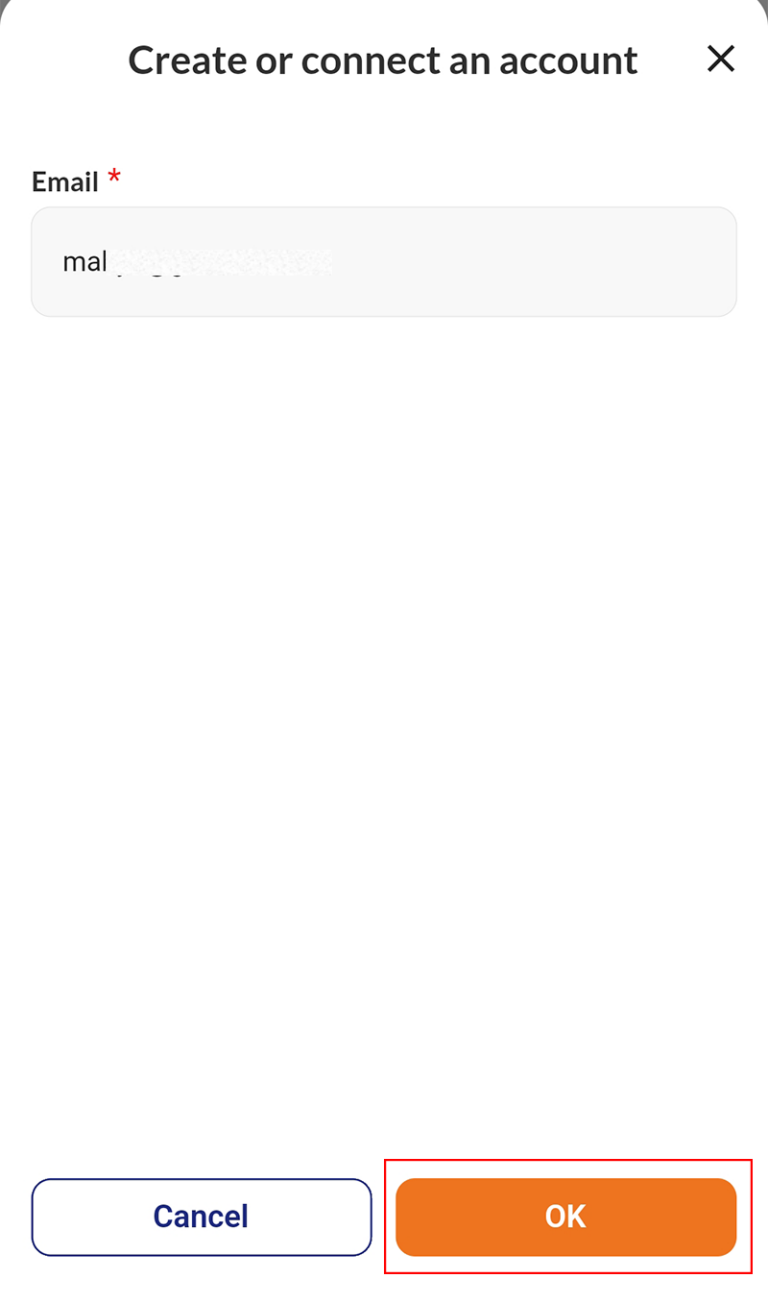
Tap Complete form to set up payments to create a Stripe account.
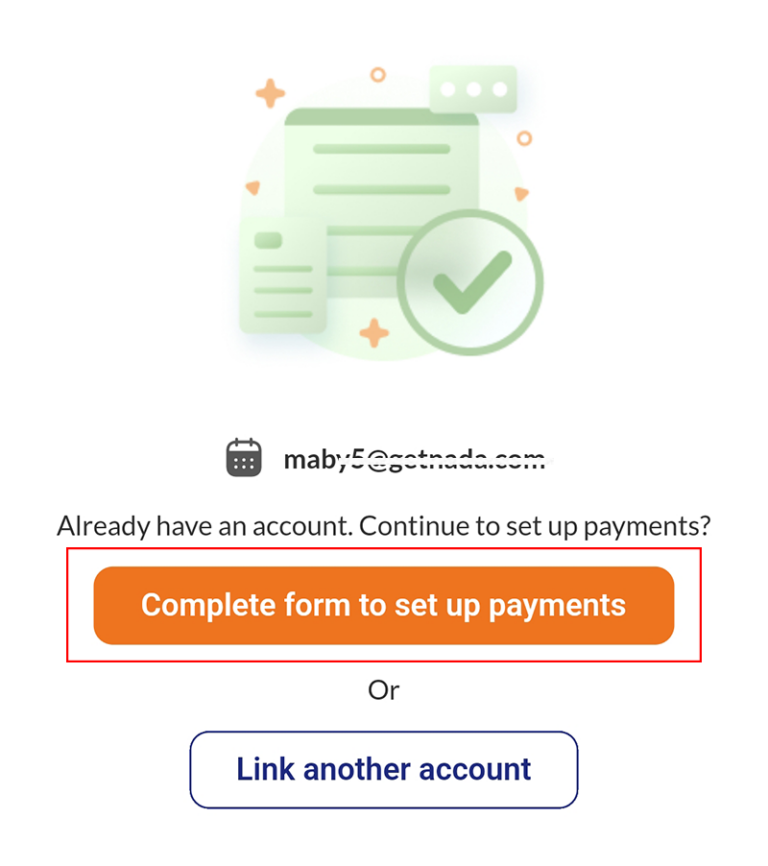
Then the screen shows the Stripe registration interface:
Step 1: Please enter the email address you need to register and then click Continue ->
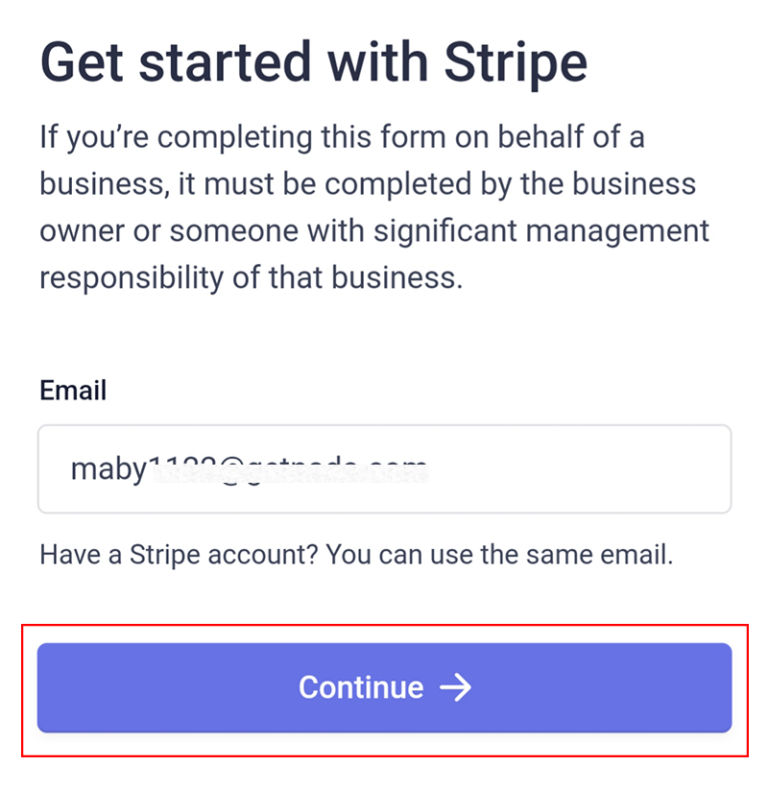
Enter a password of 10 characters including (alphabets, numbers, special characters, …) to increase security, then select Continue
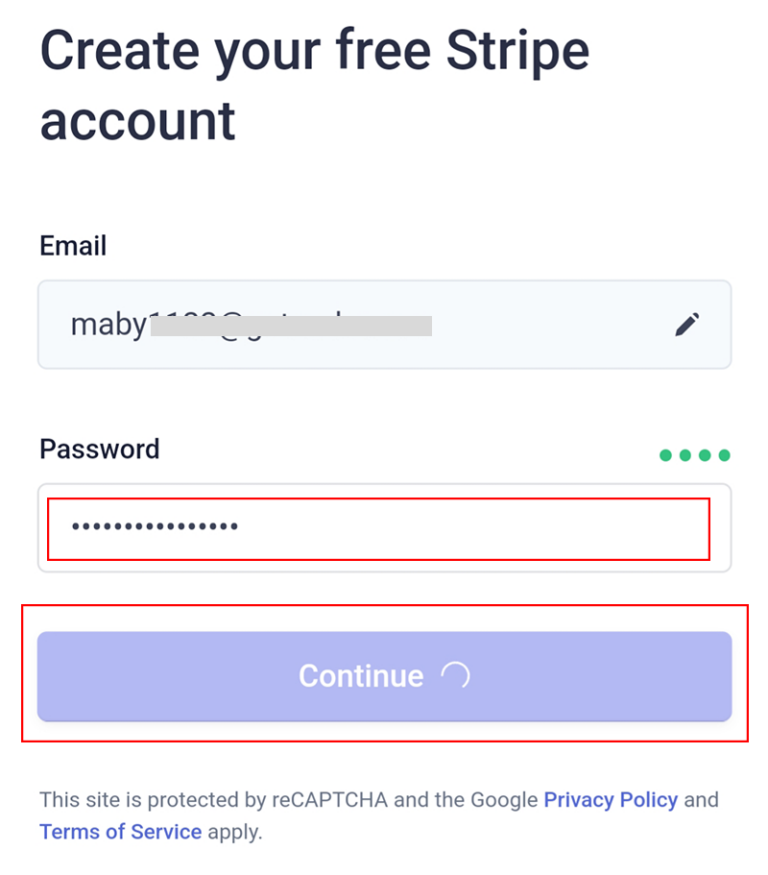
Step 2: verify your account with your mobile phone number by selecting the country code and entering your phone number > Send text ->
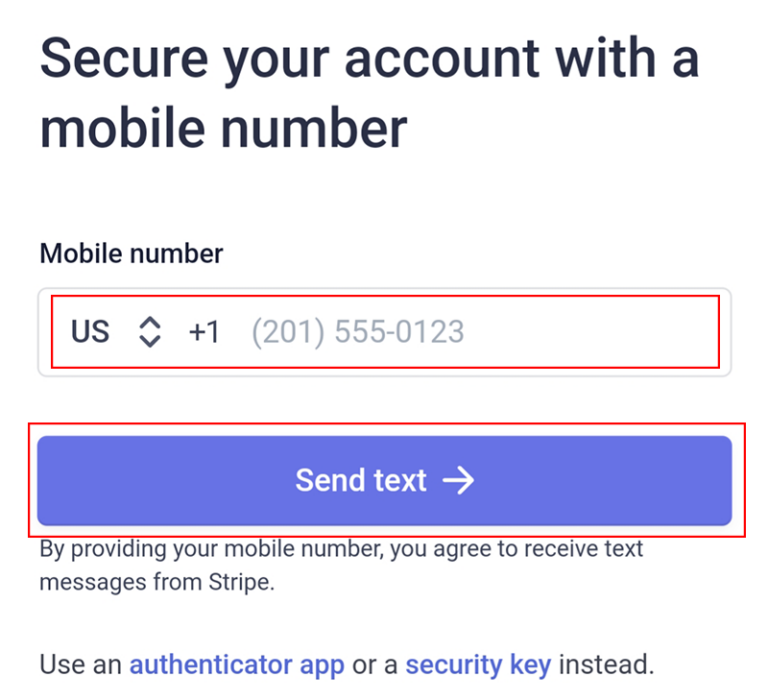
Enter the verification code sent by SMS to your device.
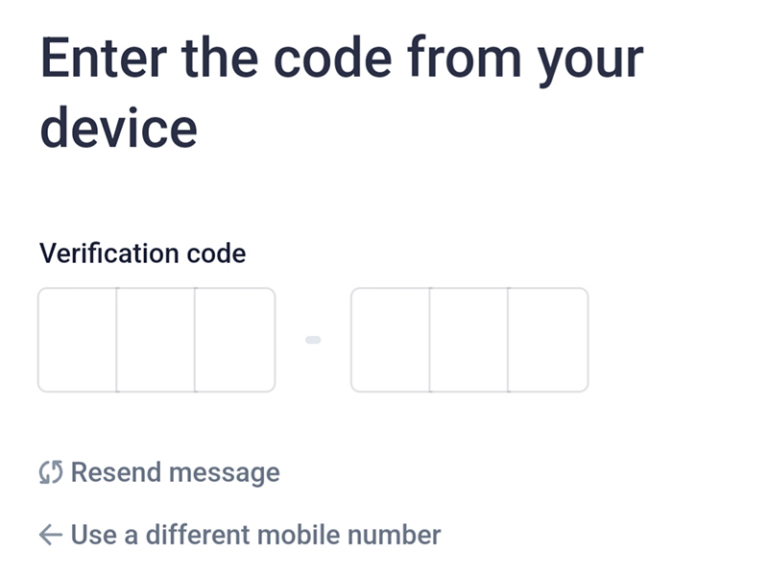
There is a message that your account is safe, then click Next ->
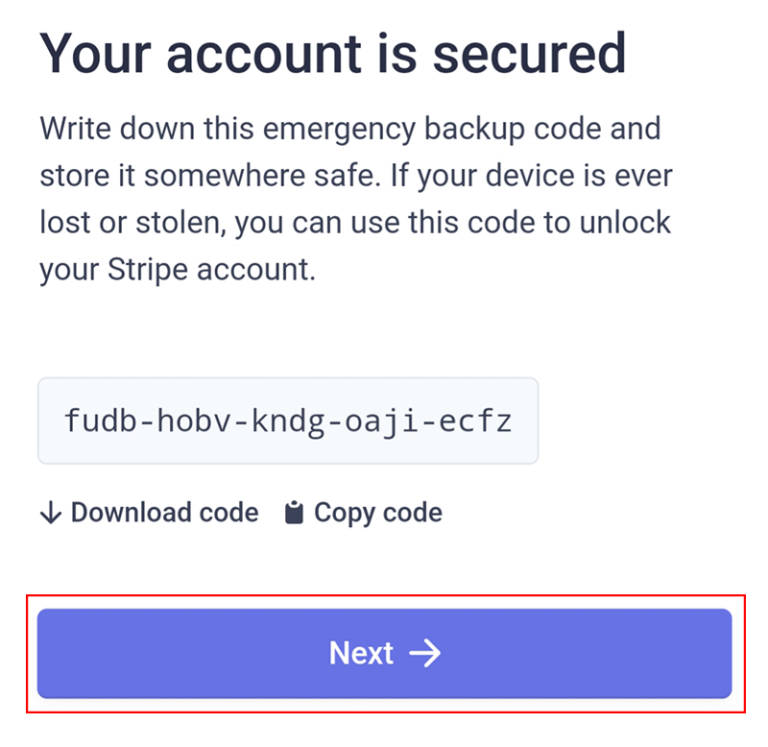
Step 3: Fill in basic information about your salon, tap the business location and type of business and tap Continue ->.
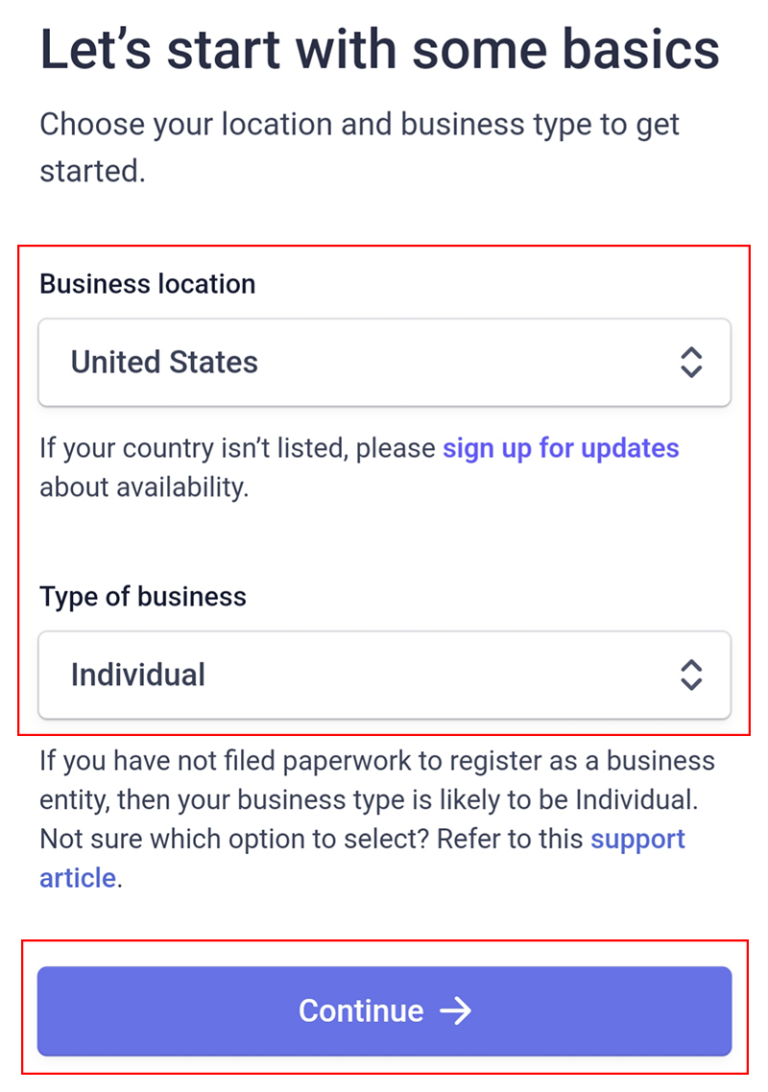
then enter your legal name, email, and date of birth.
Next, you fill in a detailed and correct address. Enter your phone number, then enter any last 4 digits to confirm your identity, press Continue ->
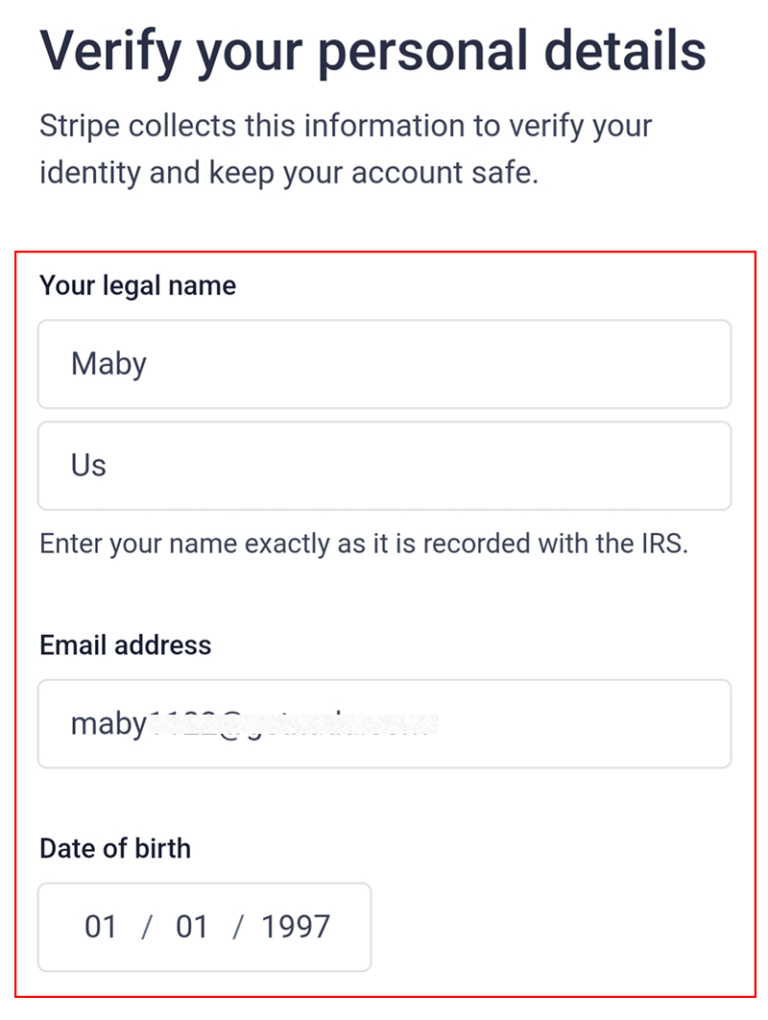
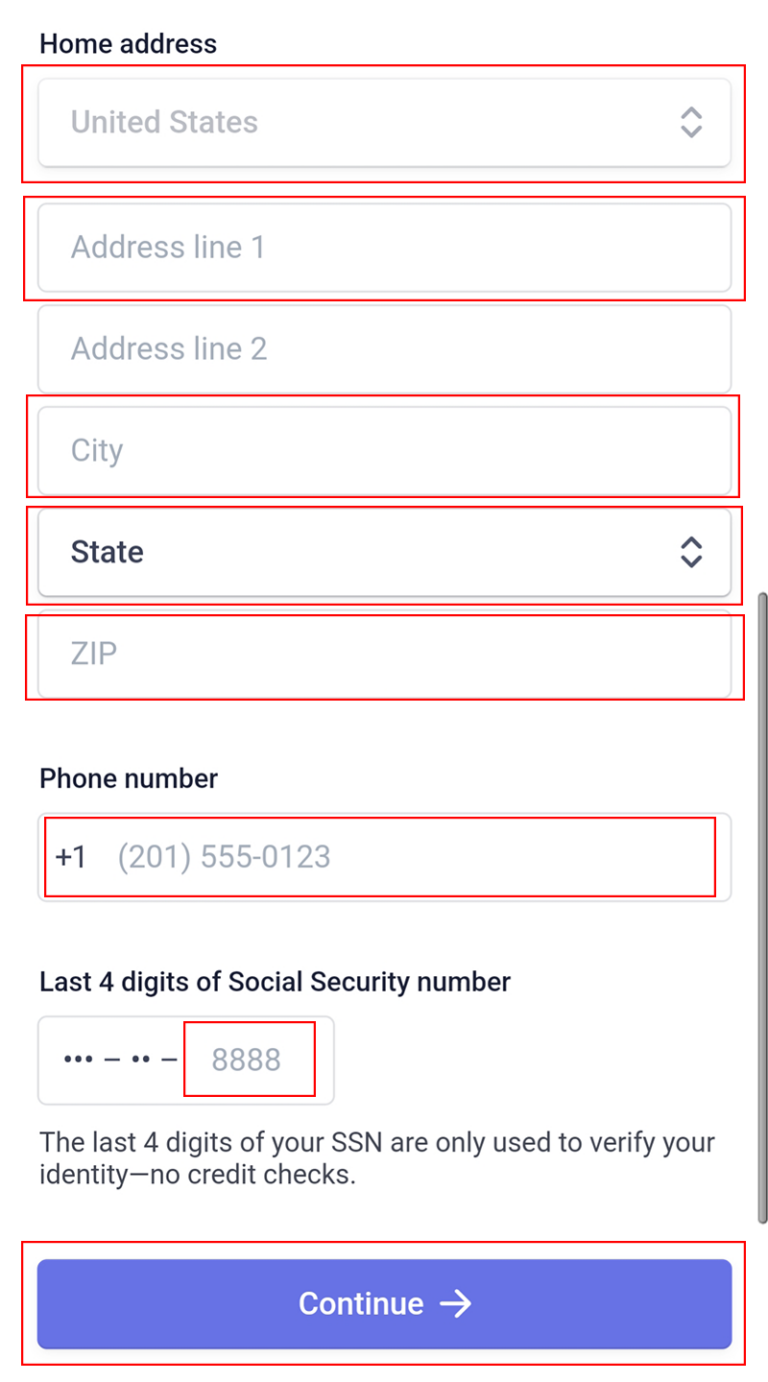
Tap the Industry, enter your nail salon homepage website on Maby, and fill in the product description box > Continue ->.
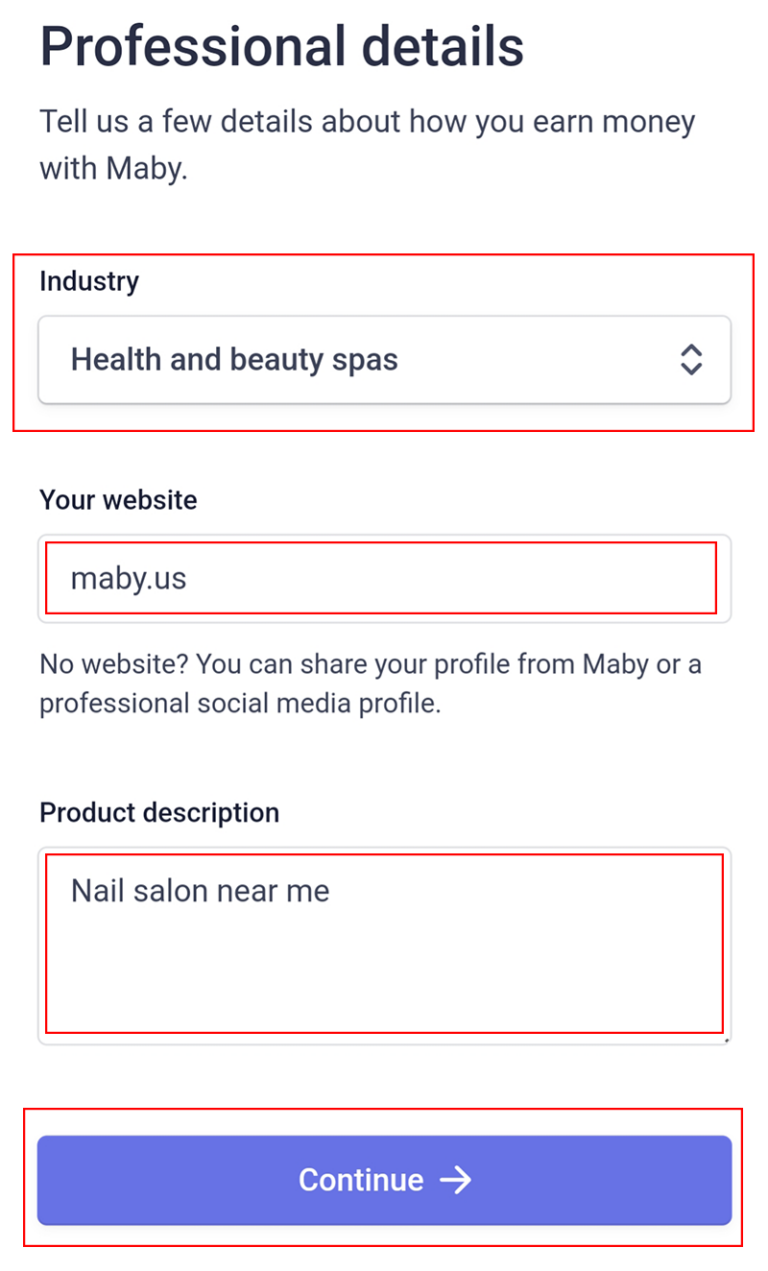
Step 4: To add details of public information, enter MABY.US, then fill in a shortened descriptor (name of nail salon)
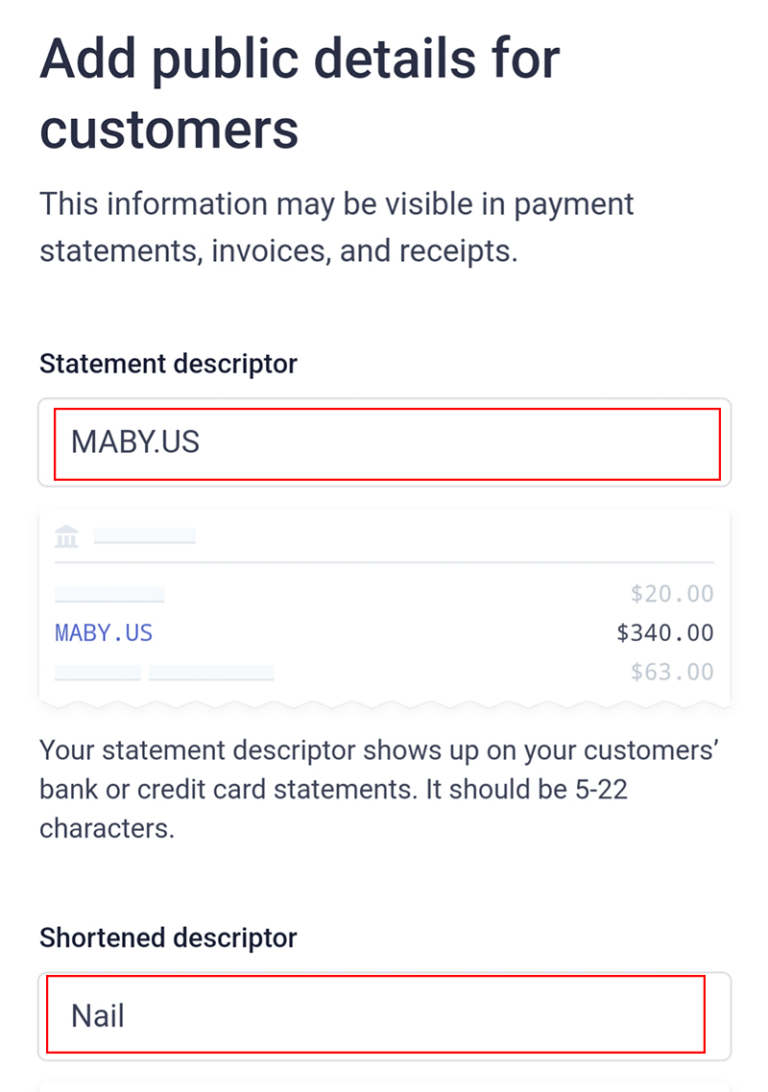
Next, enter the correct phone number and address for customer support. You check the information entered and then select Continue ->.
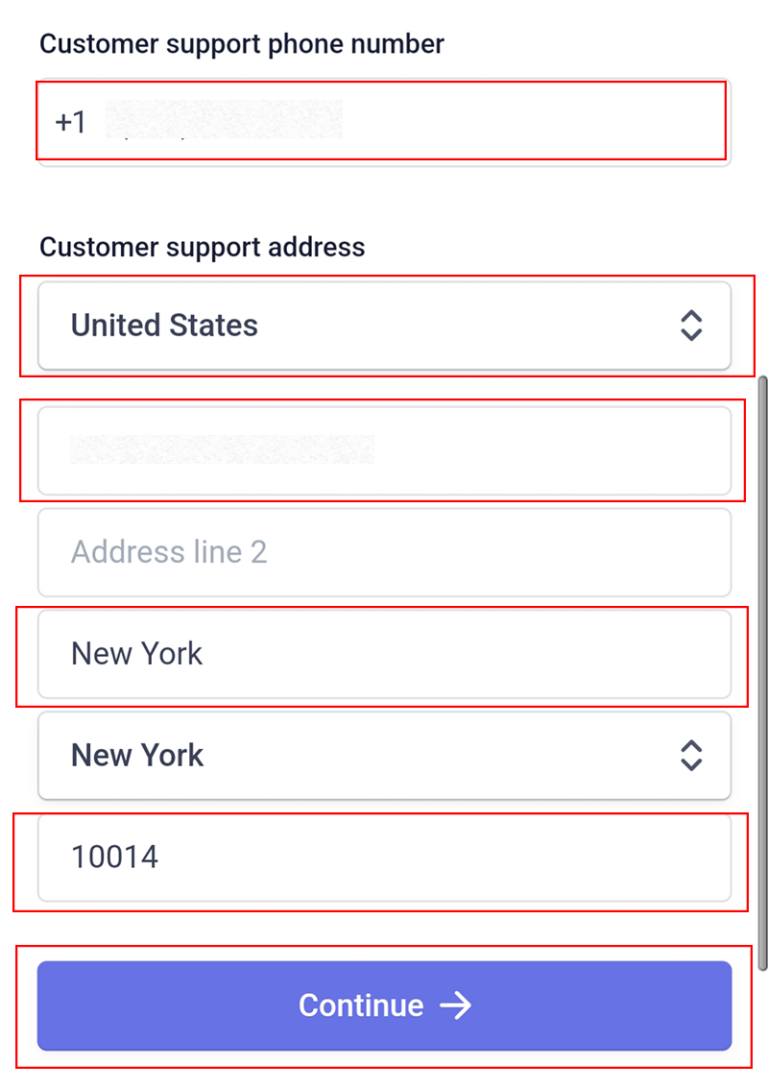
Step 5: Stripe wants to show your customers about nail salon development, you set the most popular MOST POPULAR 1% of revenue, then click Continue with 1% ->.
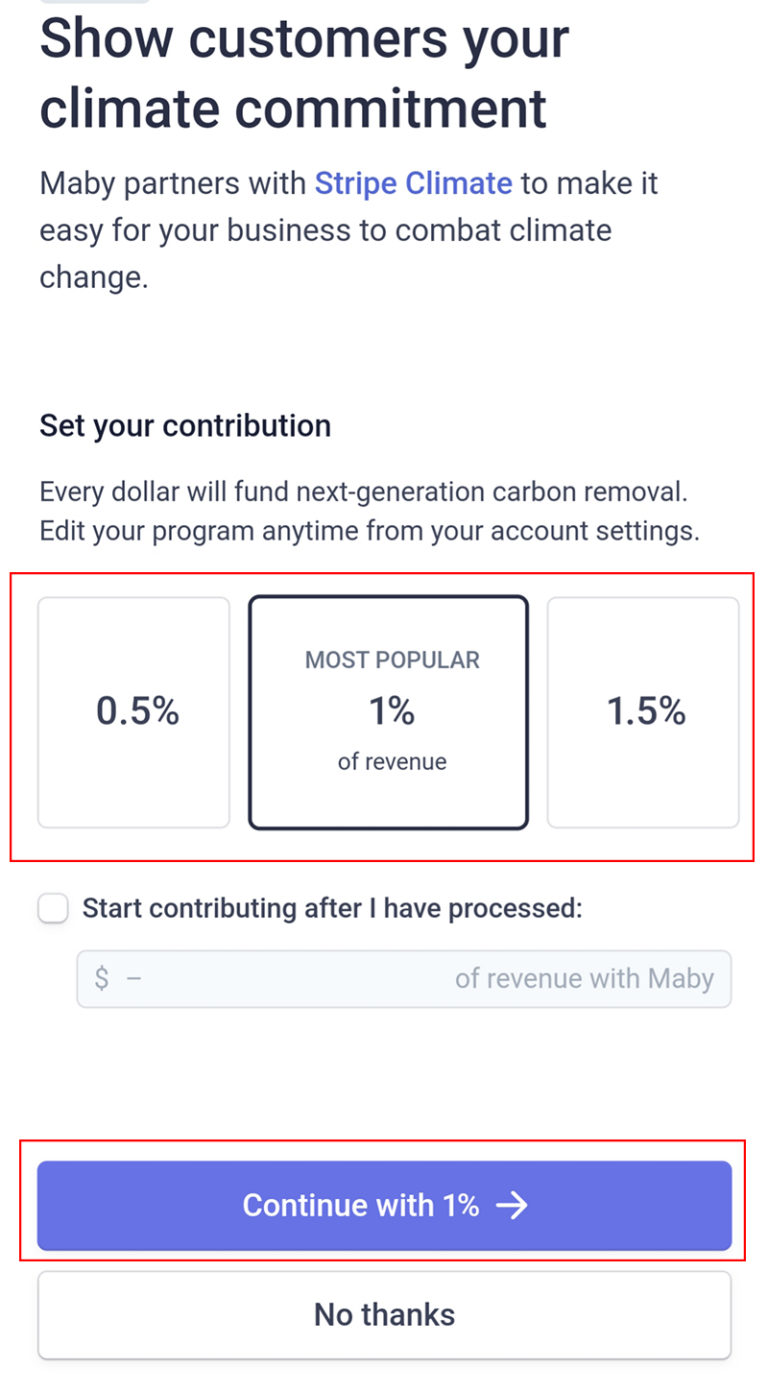
Step 6: The last step to register for a Stripe account, double check the information you have filled in.
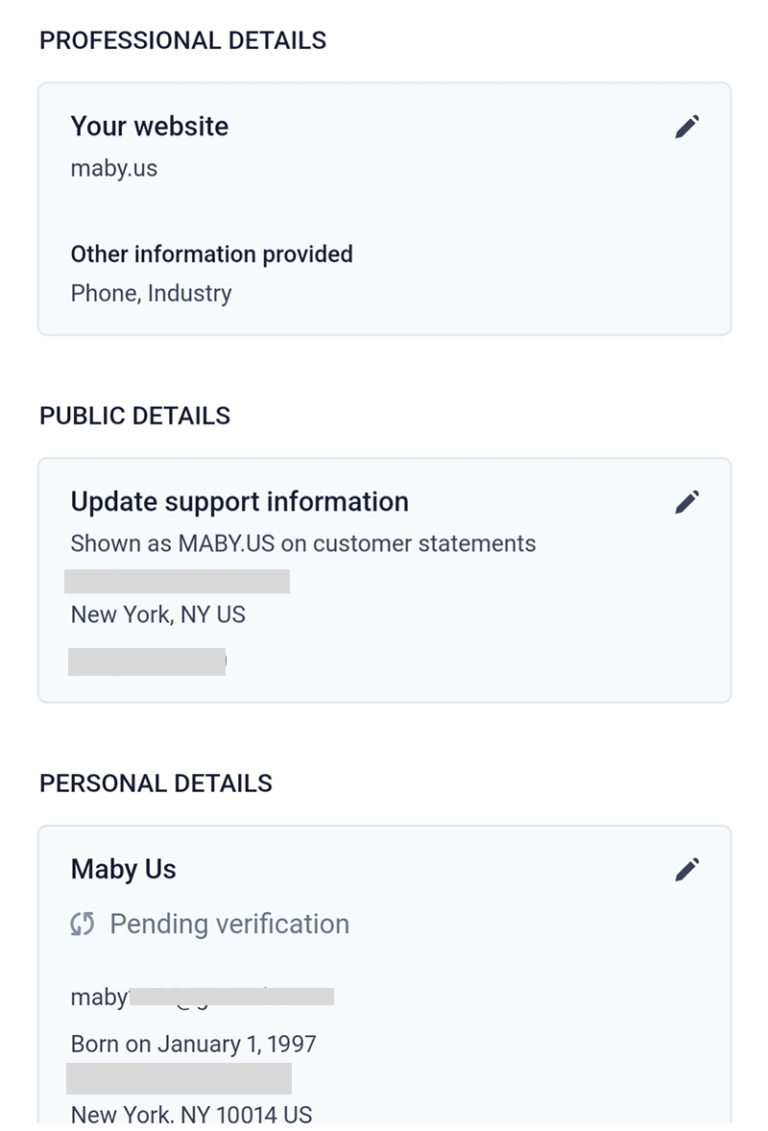
and then you select Agree & Submit to complete.
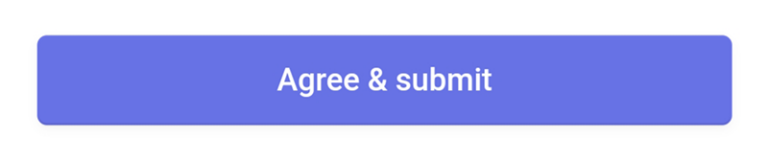
So your account has been created and waiting for approval, click check your payment account to review or click Link another account to create a new Stripe account.
Note: Go to the email inbox to verify the email from Stripe and then tap Verify email.
Re-login to Maby salon account, Stripe approved.
Tap Open Stripe to finish. You have successfully set up online payment settings!
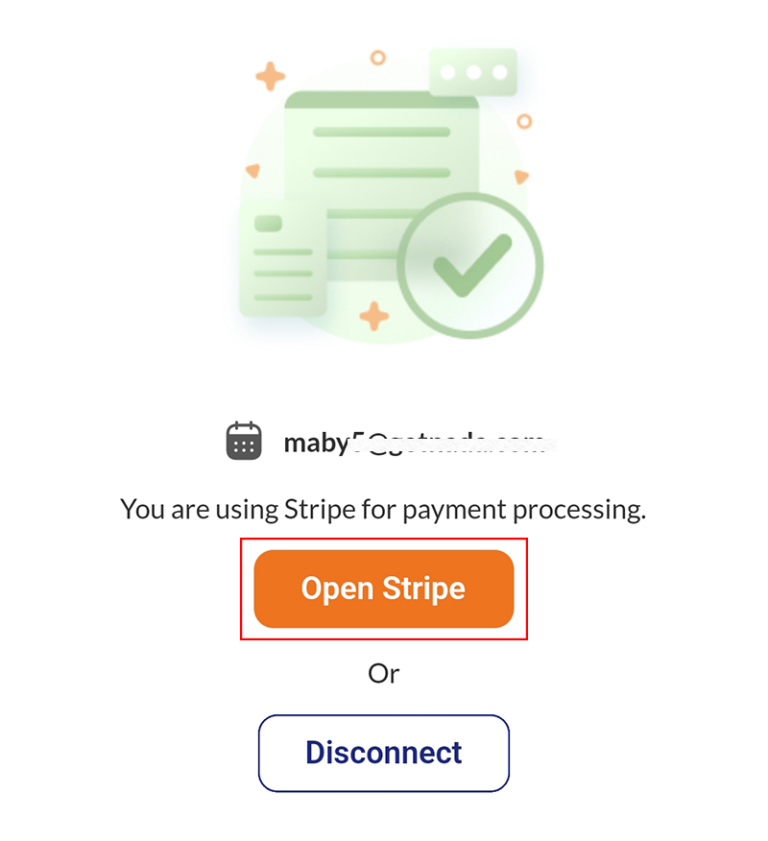
(*) Is payment via Stripe safe?
- You may not know it, but many of the top names today are using Stripe for their payment system: Google, Amazon, and UNICEF,…
- Not only that, but millions of other businesses are also using Stripe and have never had any problems!
(*) Why we use Stripe:
- Support many different payment methods, convenient for customers to choose.
- Accepting transactions in a variety of currencies, you won’t need to worry about currency exchange.
- Stripe owns the most advanced technologies today in payment and security.
If you have any questions, please contact Maby Customer Service for advice and support.
Hotline: 657-279-8156
Email: [email protected]
Fanpage: https://www.facebook.com/maby.platform
