How to make an appointment
If customers come directly to the salon or book an appointment via Hotline, you must manually create a new appointment on Maby. To make a new appointment, do the following:
Step 1: Sign in to your nail salon account on Maby For Business, and select the Appointments tab.
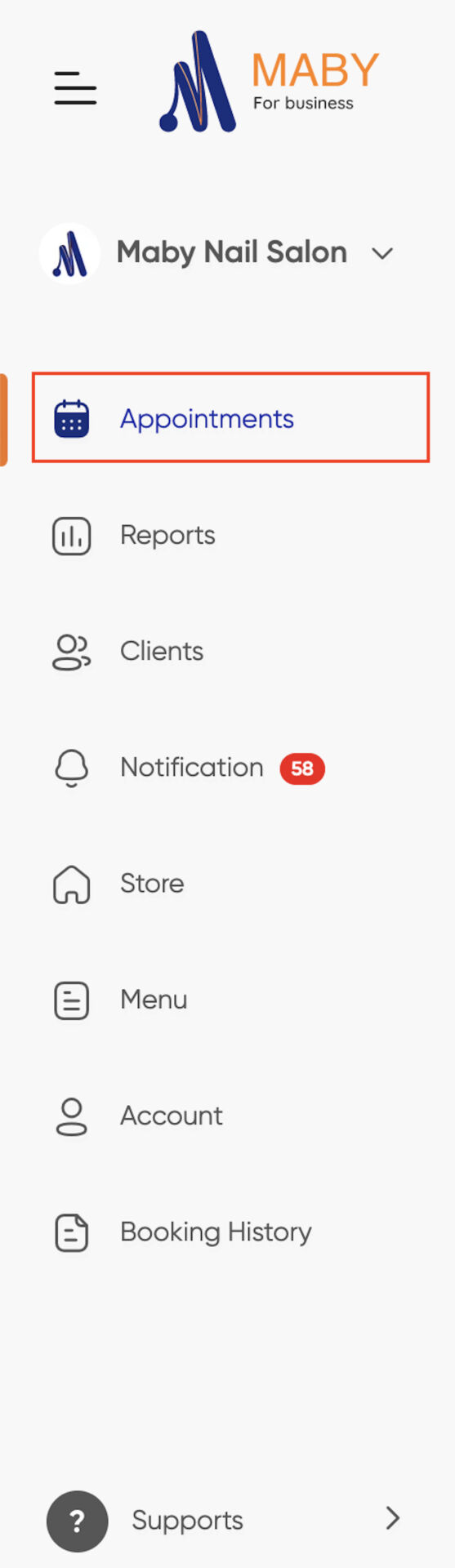
Step 2: Click the button (+Add new ) in the upper right corner
Step 3: Here, the add customer window will appear; enter the Name/Phone number or Email of the customer you want to add in the search box.
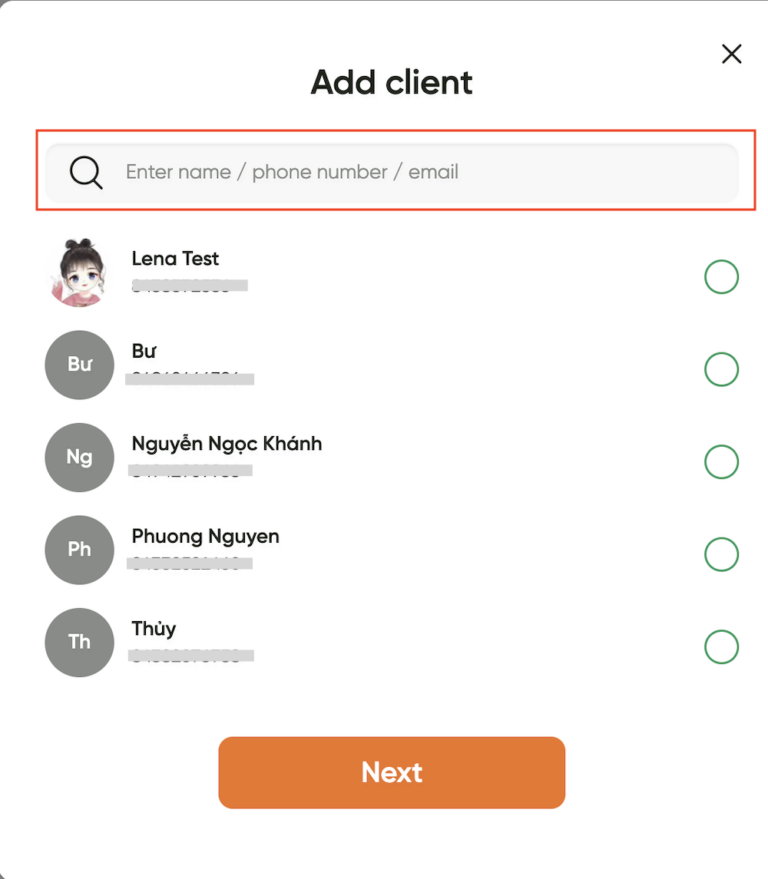
Step 4: If you enter information that a new customer has never booked your nail salon, click the Add new client button
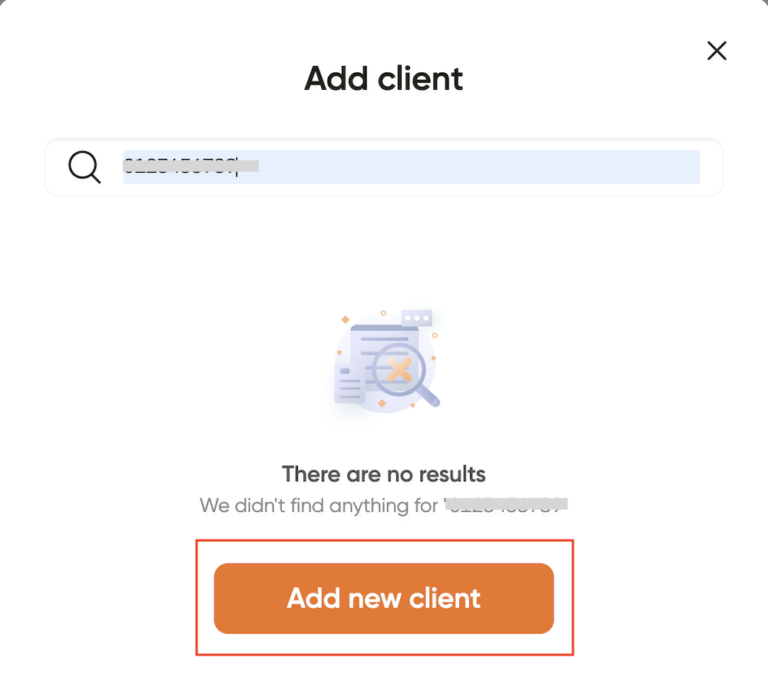
Step 5: Fill in the Customer’s Name, phone Number, email, birthday, and gender information provided, and then click OK.
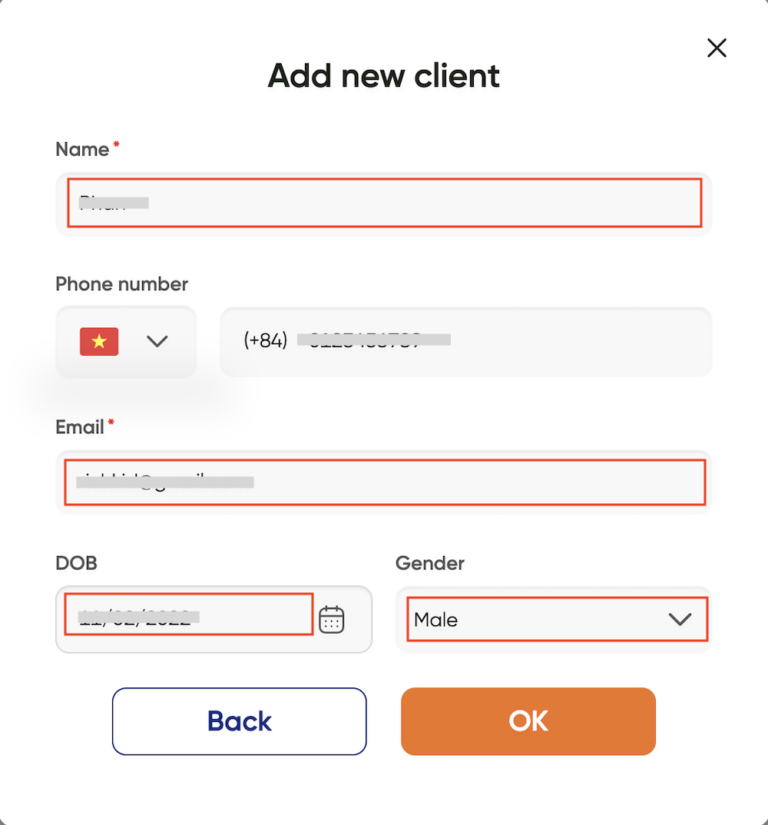
Step 6: Select a date and time to set the service start time and then press Next.
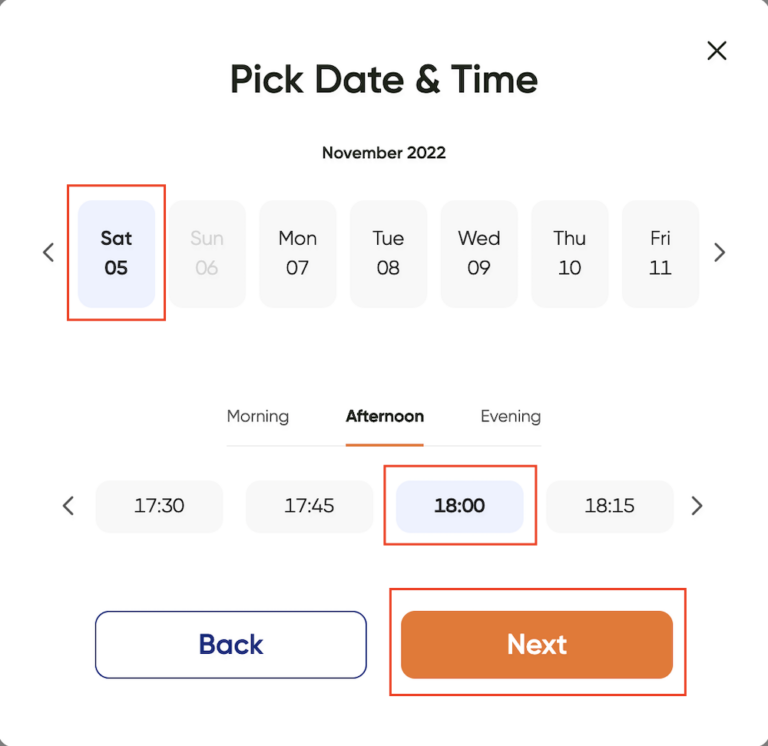
Step 7: Select the service you want to do and then press the Book button.
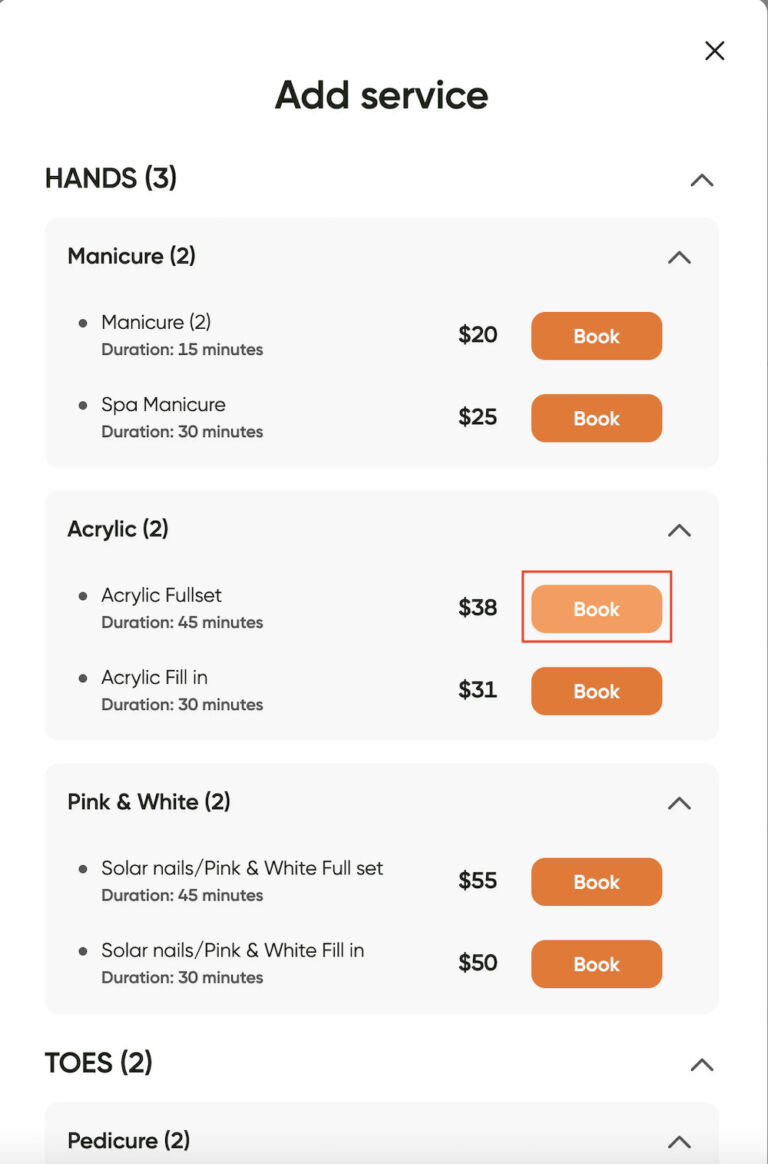
If the customer wants to do more services, choose (+ Add service).
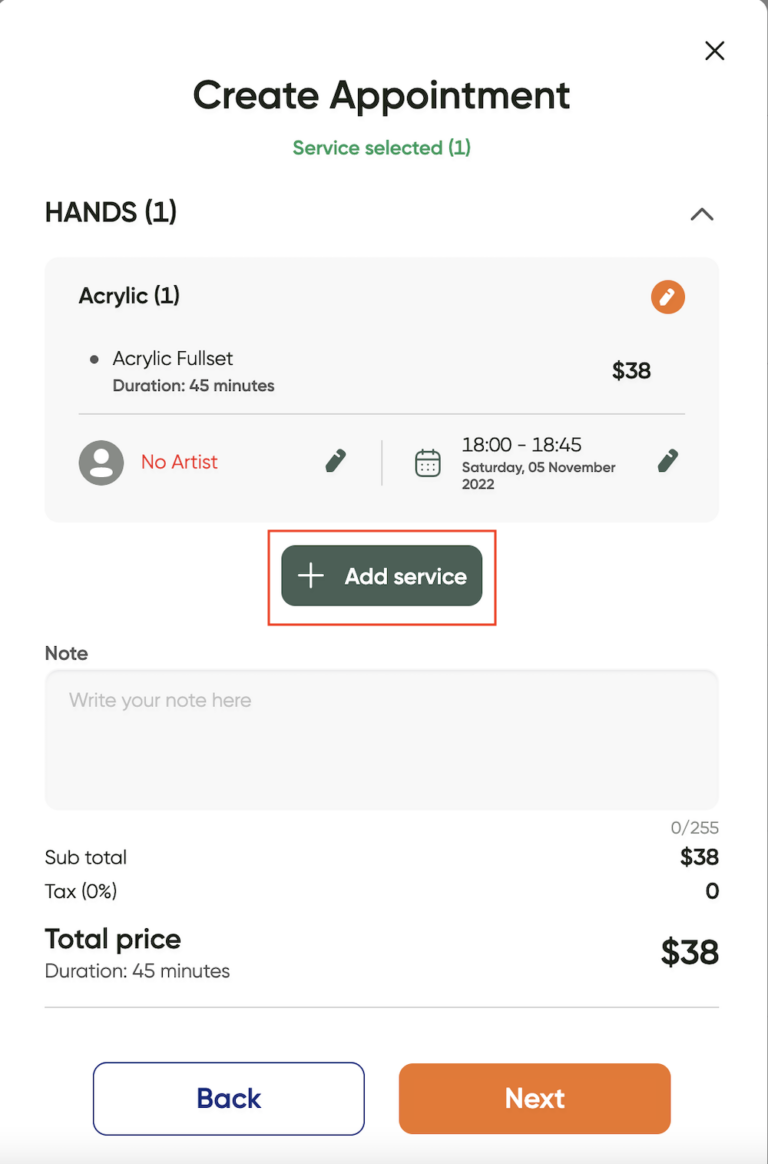
Select the service you want to add and click Book
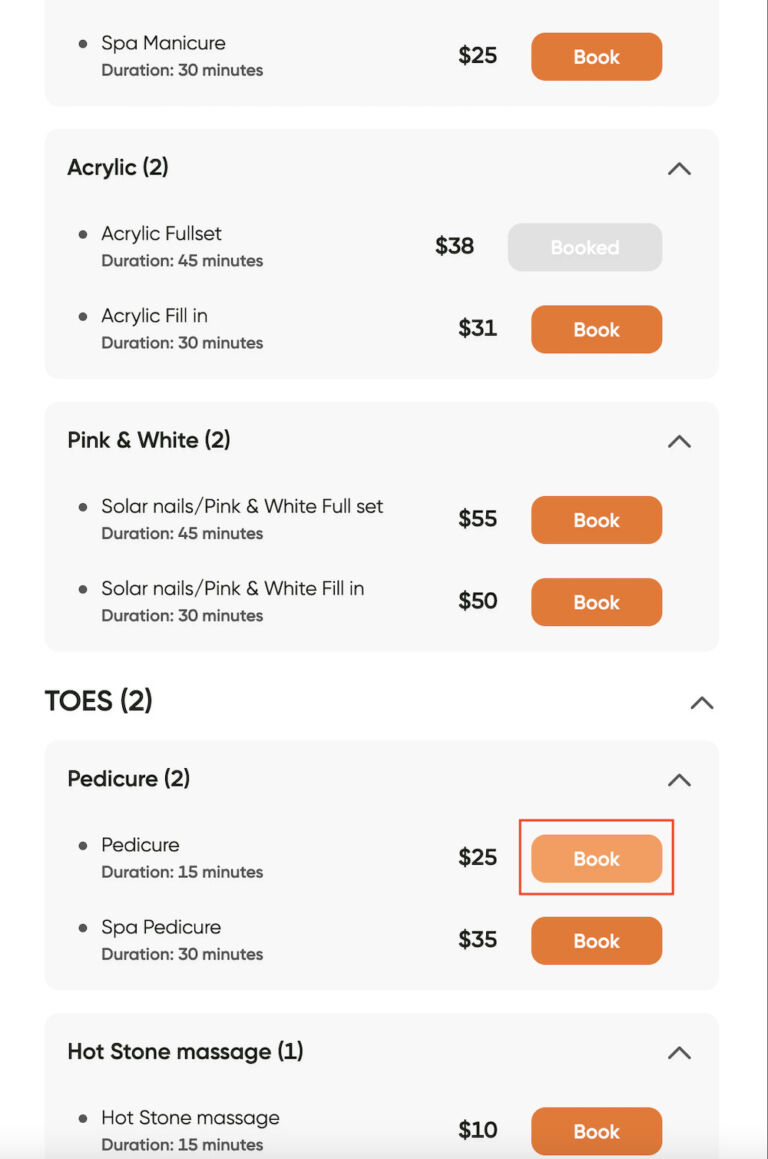
Step 8: The next step, you have not selected an artist, click on the Pencil icon, to be able to choose an artist for each service.
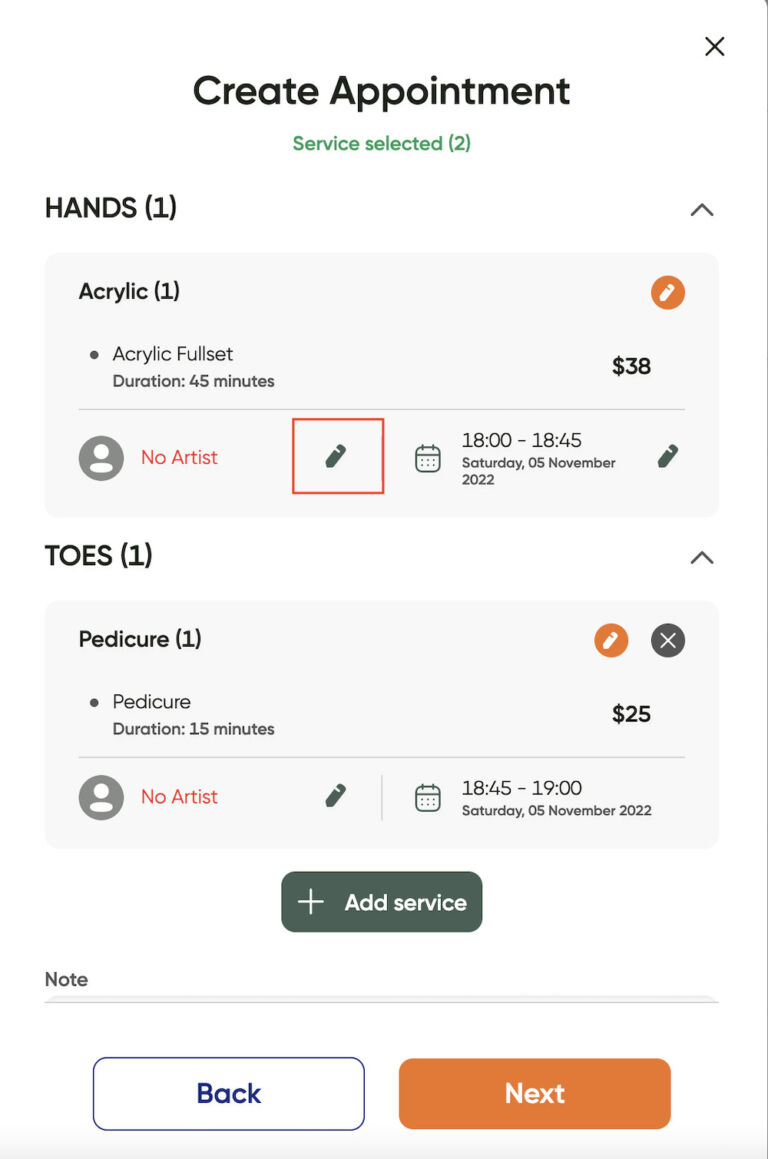
You have selected the artist, each service will display the name of the artist you have assigned, then click Next
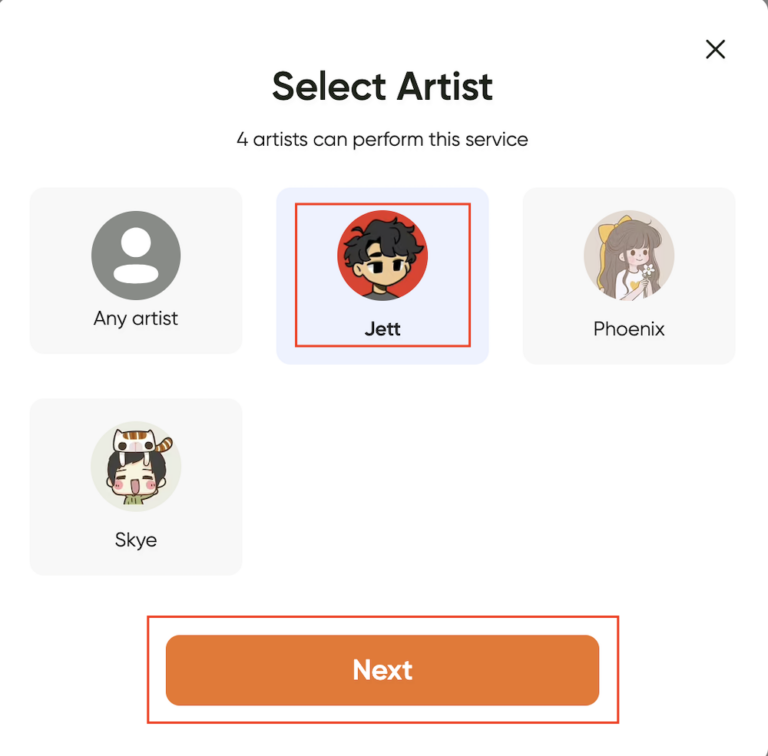
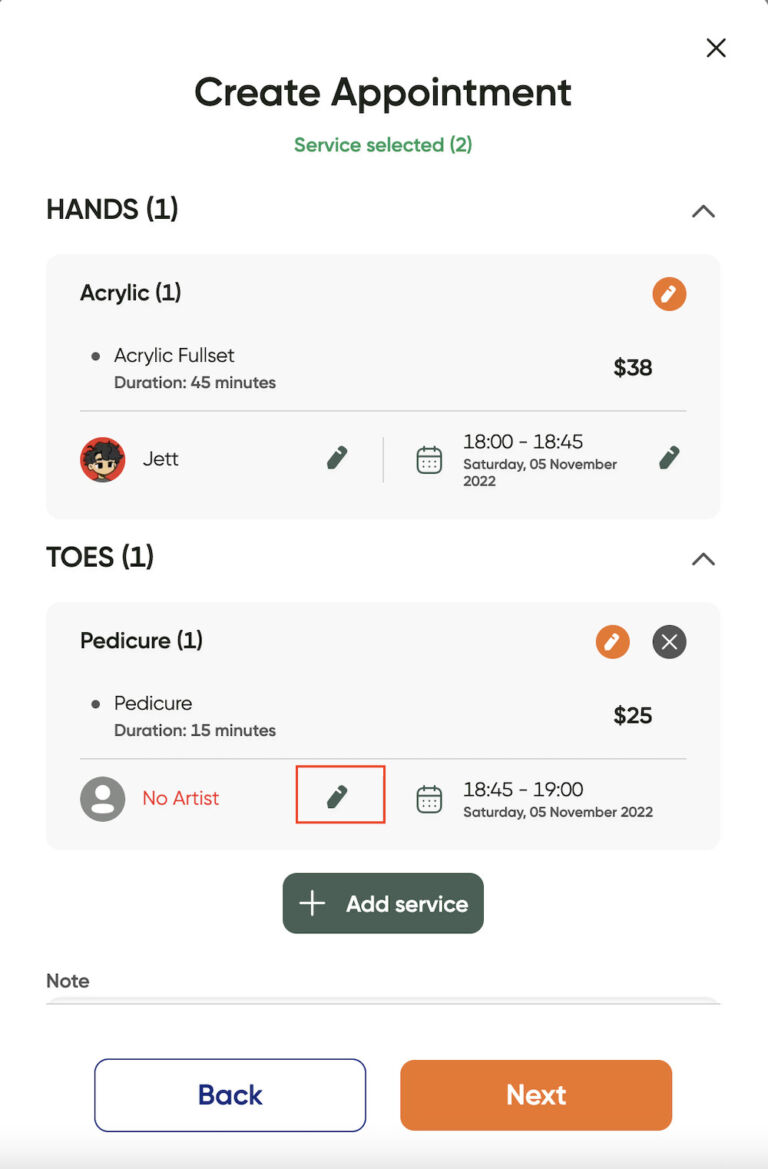
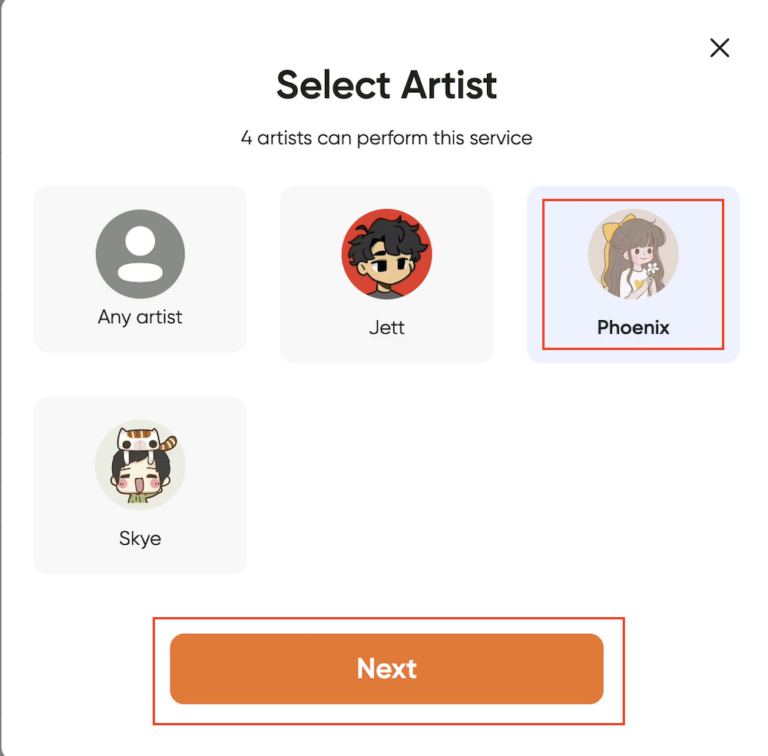
You have selected the artist, each service will display the name of the artist you have assigned, then click Next.
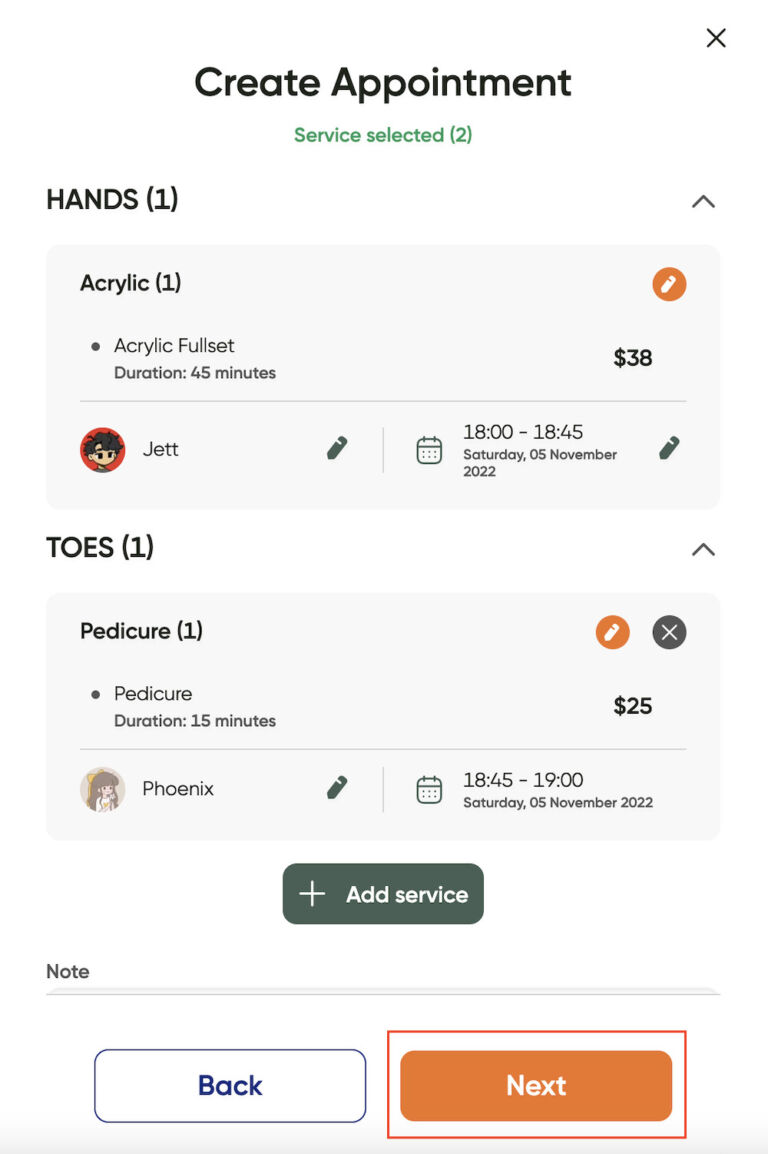
Step 9: Finally, in the appointment confirmation section, you will check the appointment information for accuracy and click Book now.
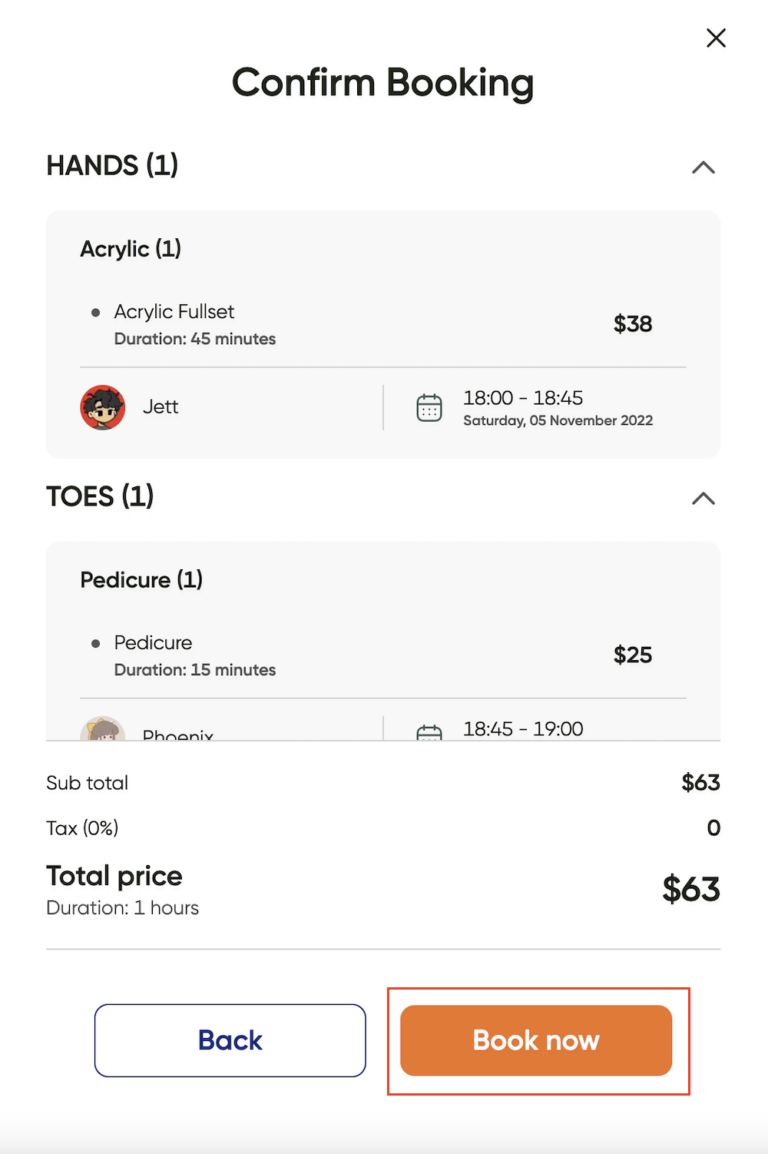
The status message bar shows Success. With that, you’re done creating a new appointment.
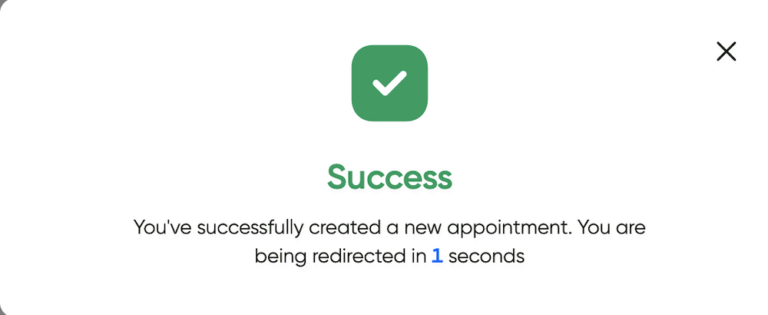
The customer’s appointment schedule is displayed in detail, please proceed to check in the customer to the beauty salon
To check in, check out and pay for customers, please see the instructions at: How to check in, check out and payment
If you have any questions, please contact Customer Service Maby, we will help you through the following support channel:
Hotline: 657-279-8156
Email: [email protected]
Fanpage: https://www.facebook.com/maby.platform
When customers go directly to the nail salon or book an appointment through Hotline, you need to schedule an appointment for them on the Maby app. To make a new appointment, follow these steps:
Step 1: At the appointment schedule interface, tap on the button “+”.
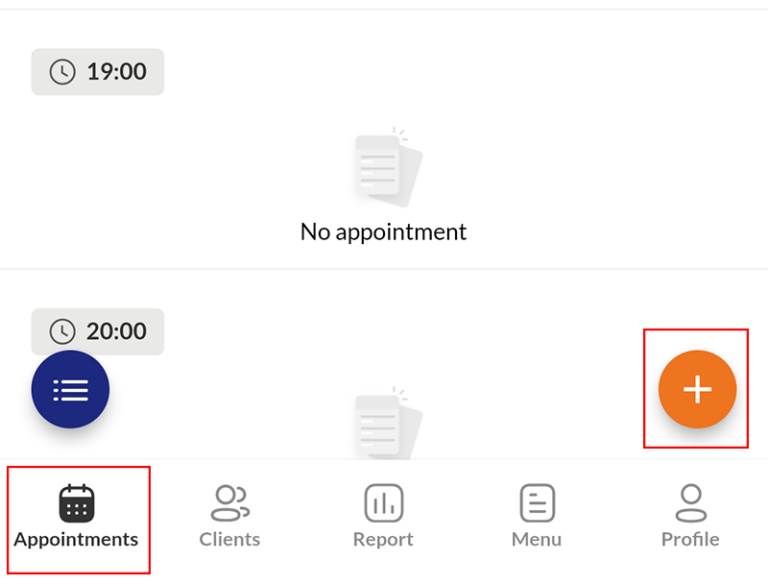
Step 2: In the Search box, enter the customer’s phone number or email address.
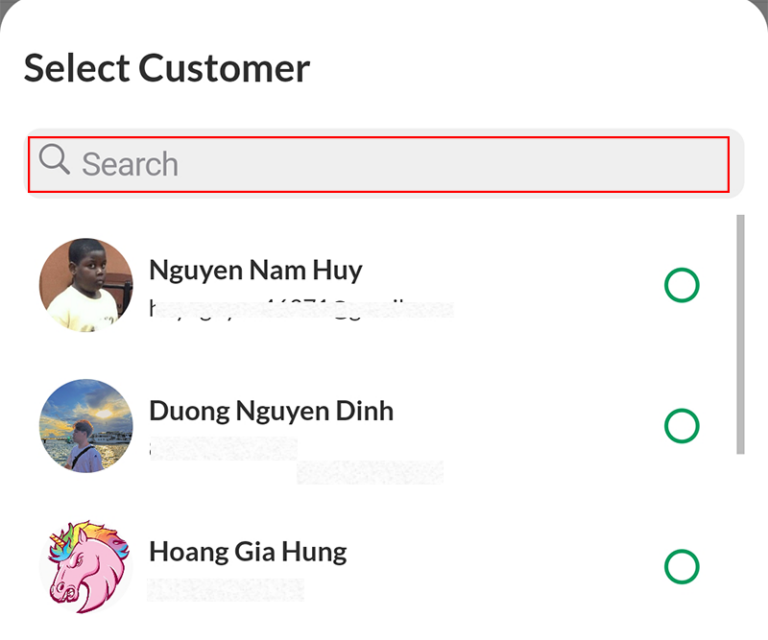
If the customer has already created an account on Maby, simply select the customer
If you are looking for a customer who has not created an account on Maby, please tap “Add new client”.
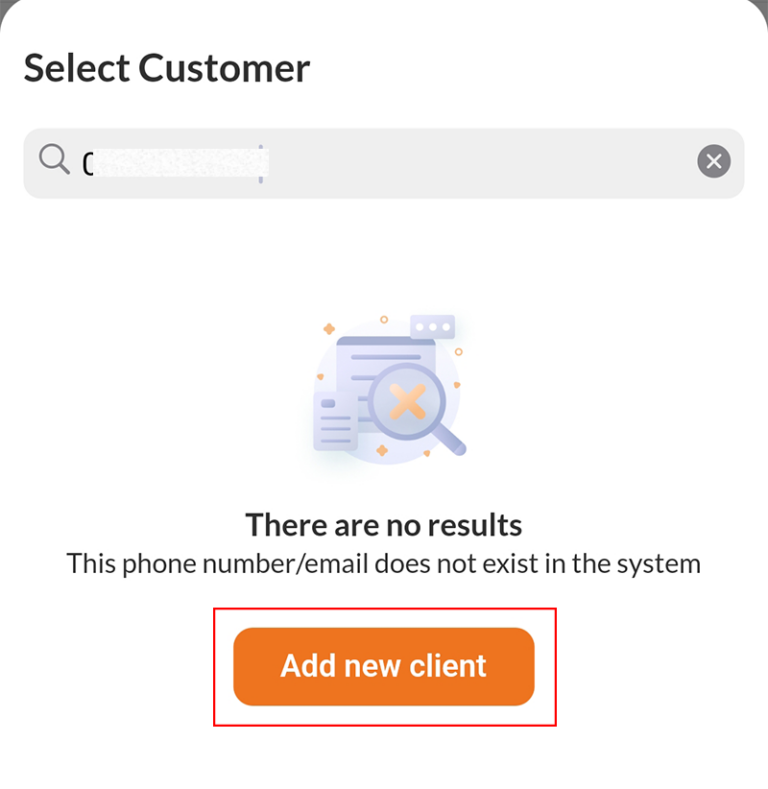
Enter the Name, phone number, email, date of birth, gender of the customer. Then tap OK.
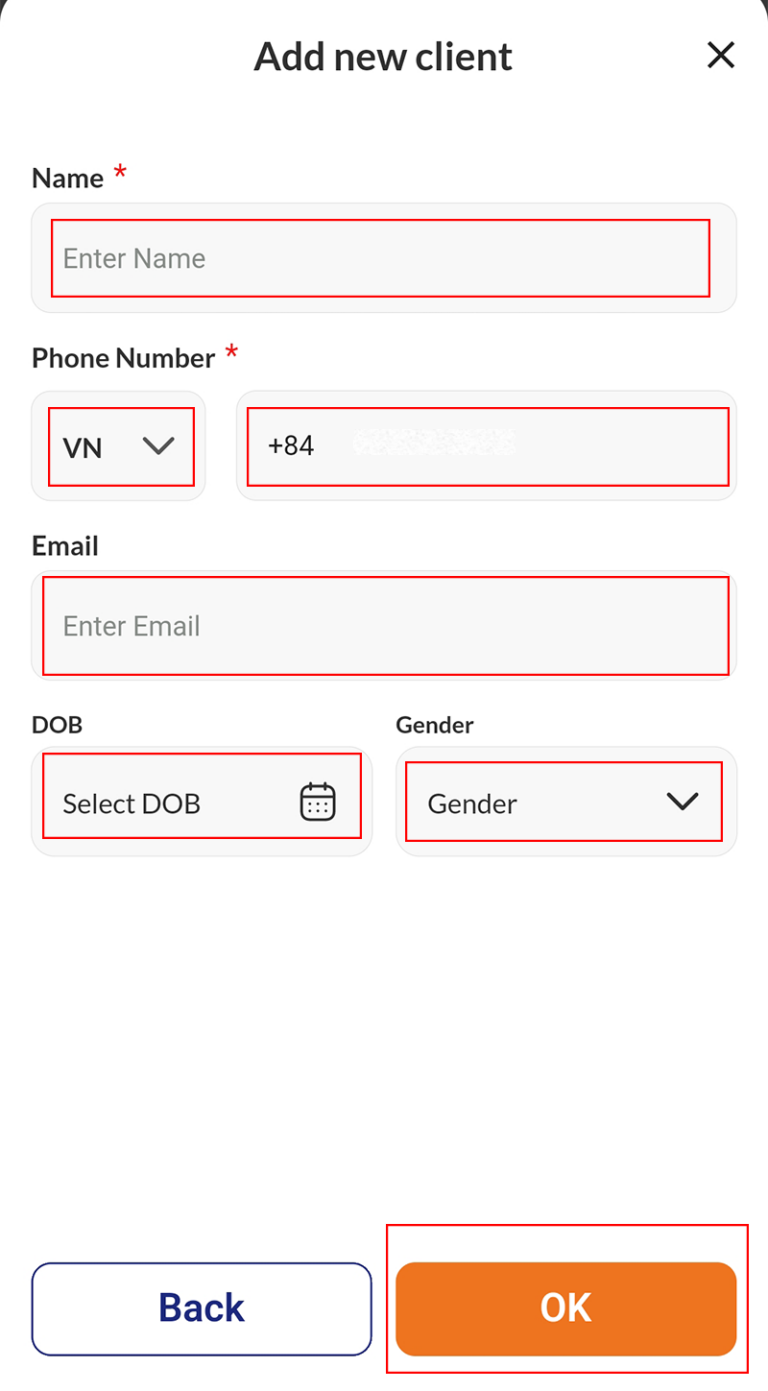
Select the customer you have just created, tap Next.
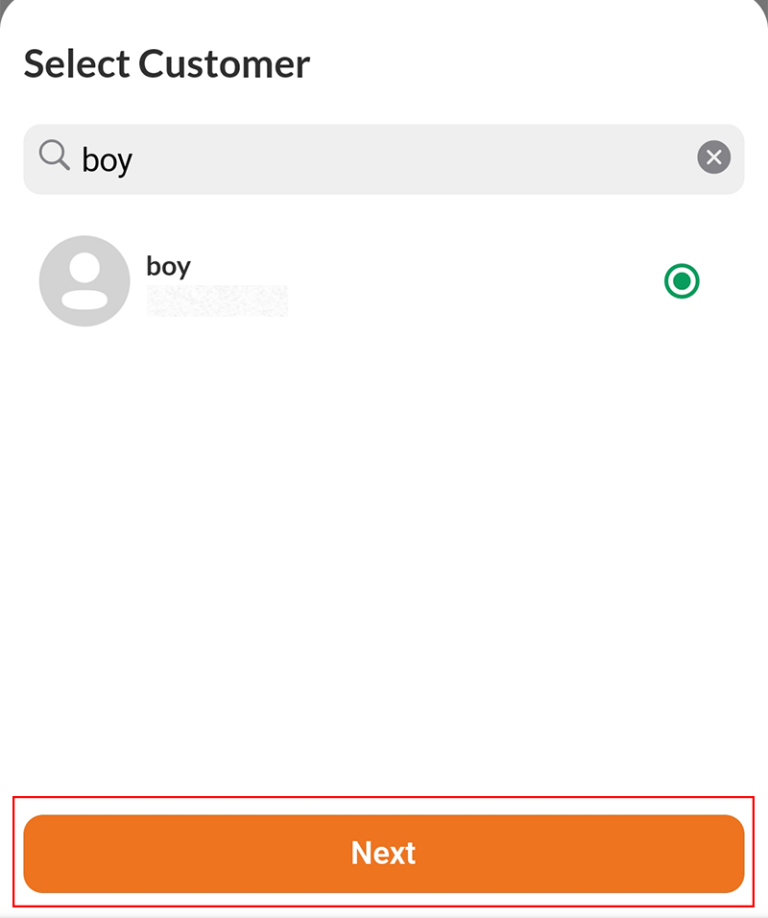
Enter the time the customer wants to make an appointment and tap Next.
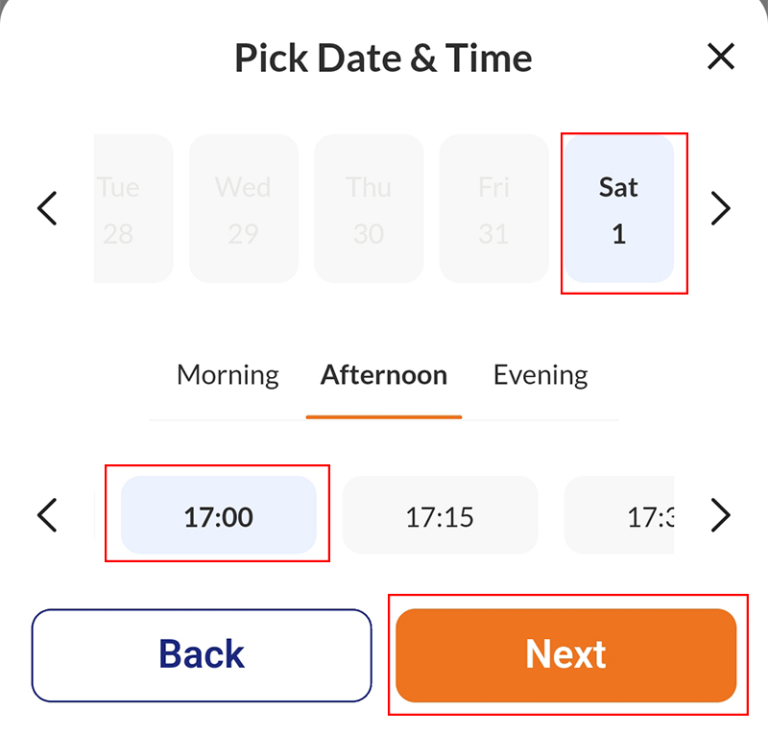
Select the service the customer wants and tap Book and tap Next.
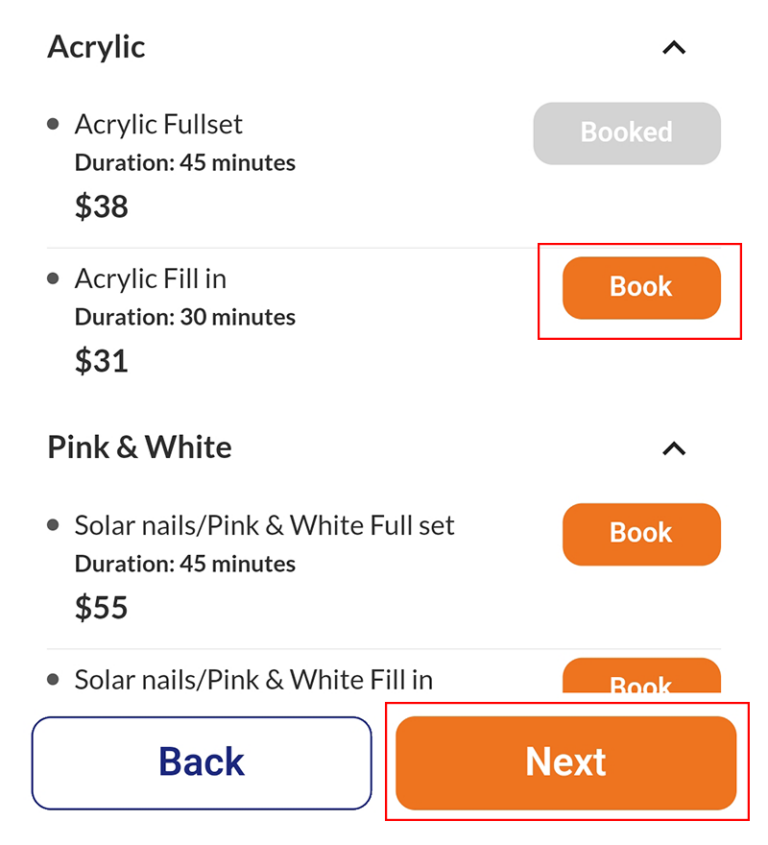
If the customer wants to order more services, tap (+ Add service).
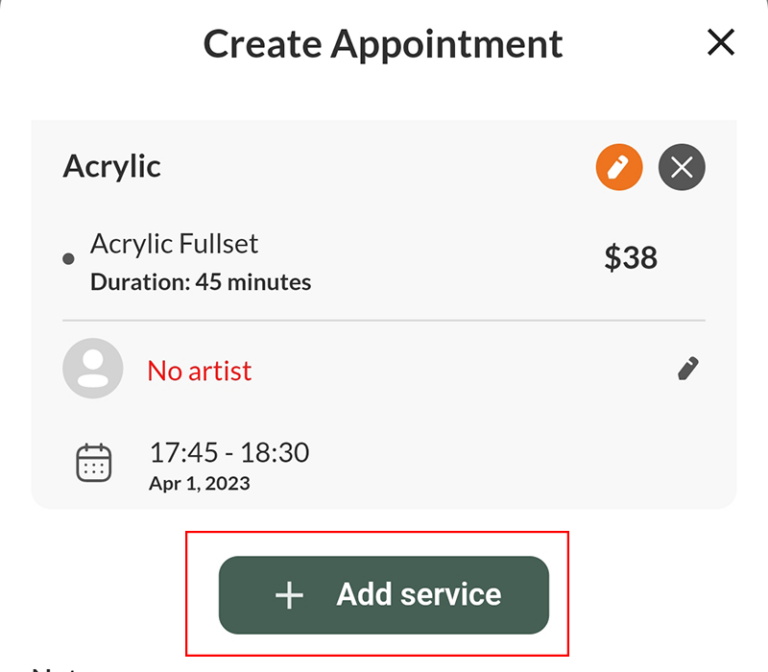
After Adding the service, tap Next.
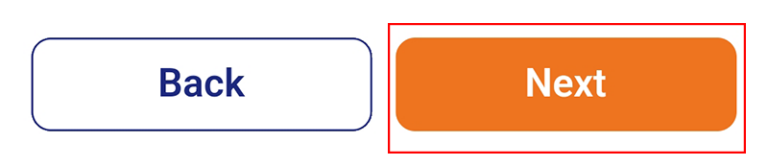
The last step is confirmation, check the information, then tap Book now.

Follow the steps above, you have successfully created an appointment!
