How to edit work schedules for artists
In the process of setting up a nail salon on Maby, you need to create artists to do service and serve customers. You can refer to the article creating new worker here:
So after adding an artist, does your artist want to change the work schedule you have set up, or do you want to change the artist’s working schedule? Follow the article below:
Step 1: Sign in to your salon account on Maby. Select on the Store on the bottom left.
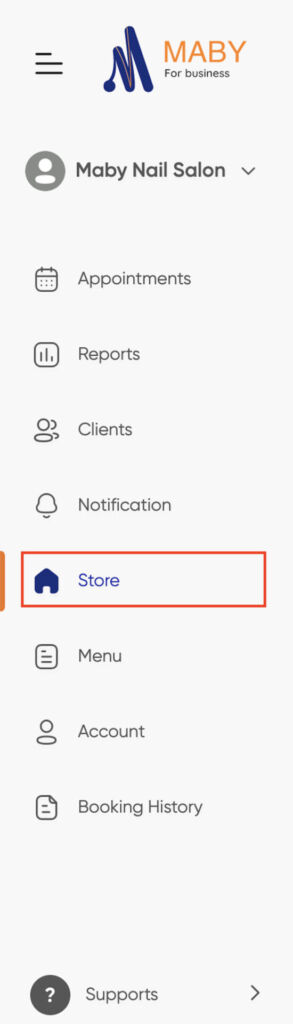
Step 2: Select the box Artists and staff. Here all the artists are displayed, select the artist you want to change the working schedule and select Edit.
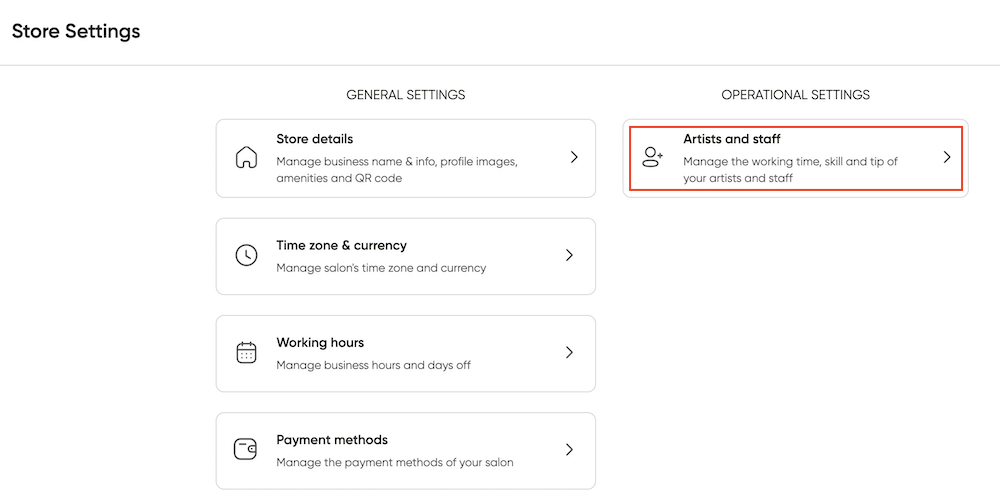
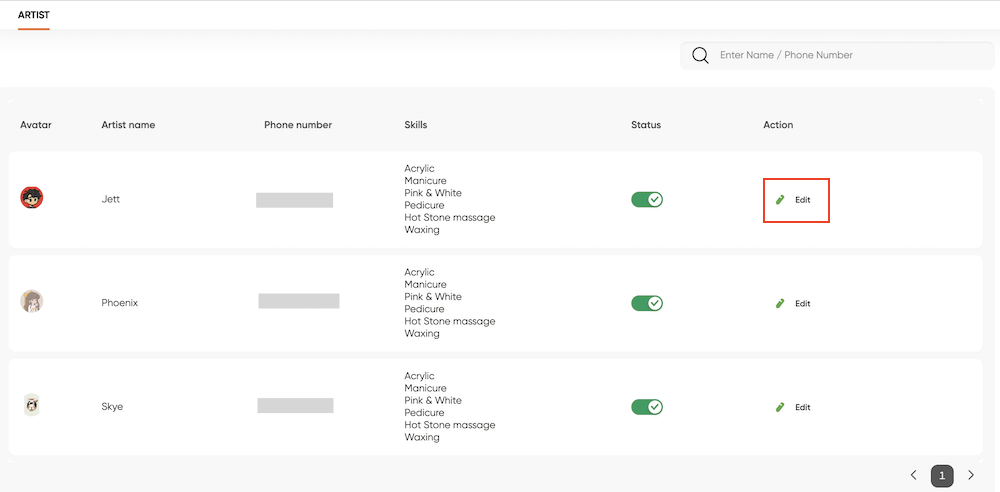
Step 3: Select Working hours and Change the time you created earlier, reset and change the status to green for the artist’s working days then select OK.
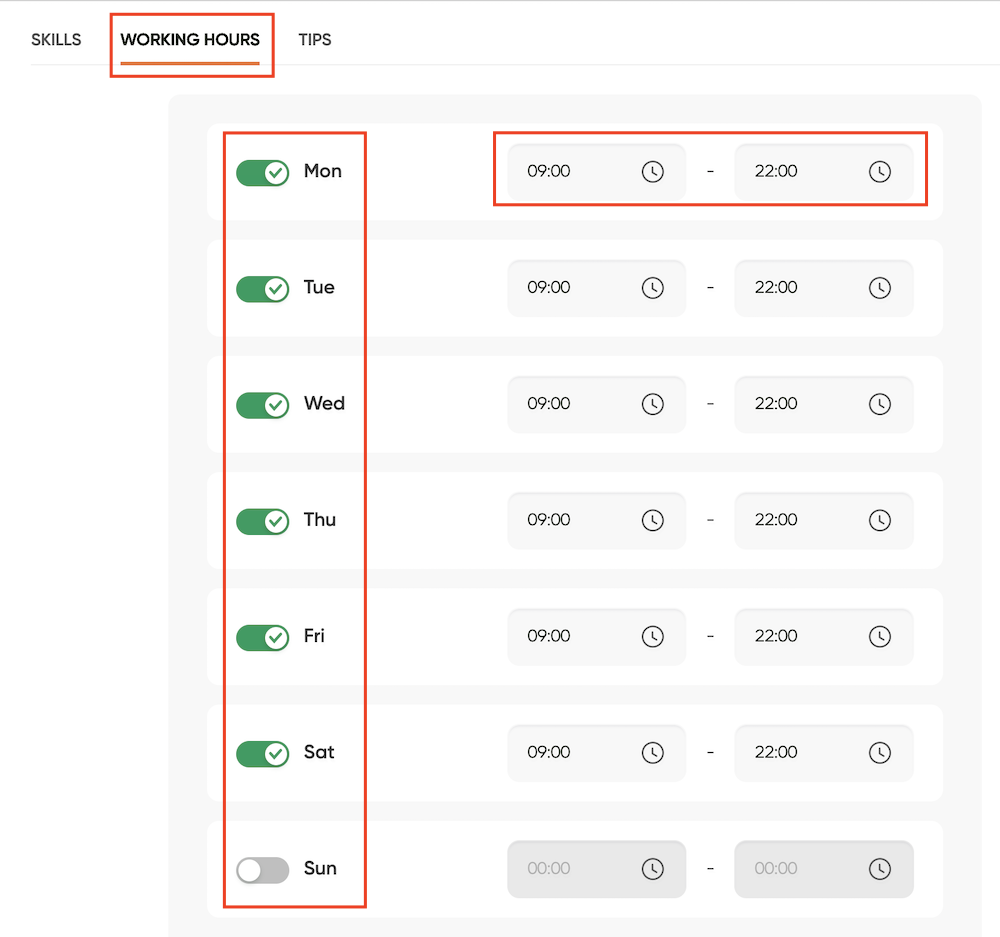
Step 4: After you have adjusted the time of the artist’s schedule, select OK in the upper right corner.

Those are all steps to change your artist’s work schedule, making it easy for you to manage on Maby without paper and pen.
So after adding an Artist, does your artist want to change the work schedule you have set up, or do you want to change the artist’s working schedule? Follow the article below:
Step 1: Log in to your Maby salon account, tap Profile.

Next, scroll down and tap the Artists item in the Operation Settings section.
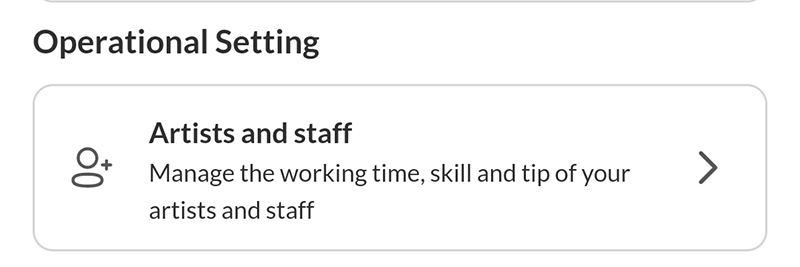
Step 2: Here all the Artists are displayed, tap the Artist you want to change the working schedule. Tap three-dot button then tap Edit.
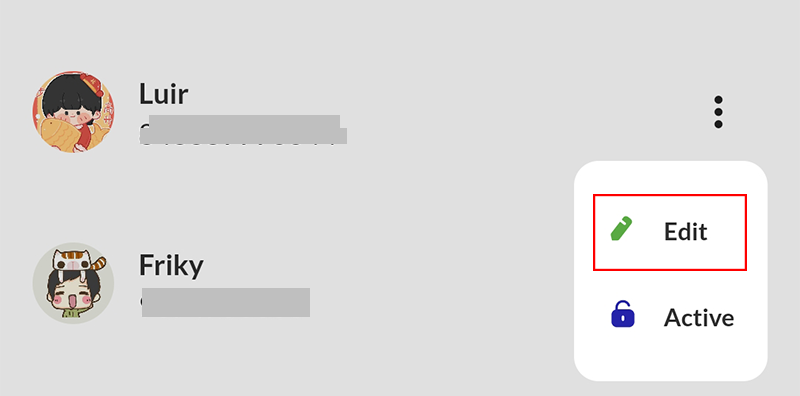
Step 3: Tap Working hours, change the time you created earlier, and change the status to green for the working days of the Artist.
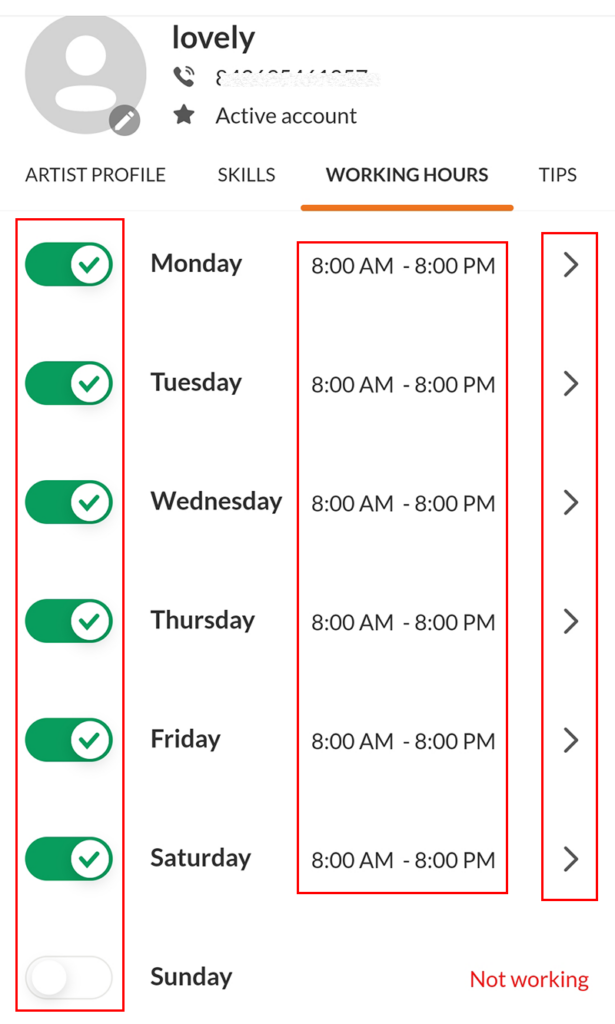
Set the opening and closing hours, if the working days are the same, select the box Apply time for all days, then tap OK.
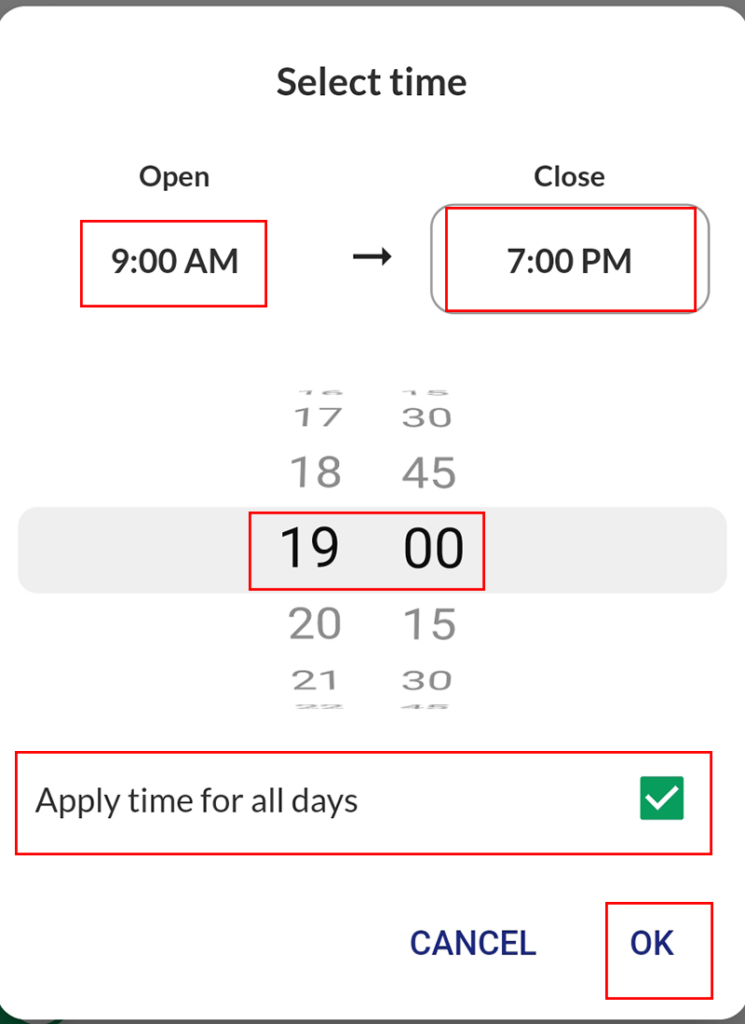
Step 4: After you have adjusted the time of the Artist’s schedule, go back to the basic information of the first Artist and then tap OK.
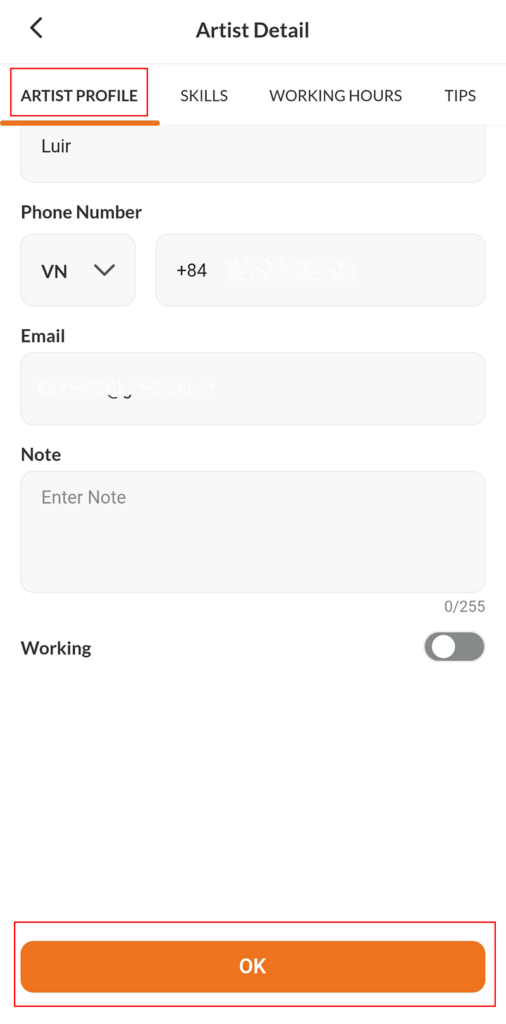
Here are all the steps you need to take to change your artist’s work schedule, making it simple for you to manage on Maby without pens and paper.
