How to keep track and manage appointments
You want to track and manage customer appointments in a simple, easy-to-understand way without using traditional books like before. Please install Maby and follow the instructions below:
Option 1:
After Signing in to Maby, select the Appointments on the left side of the screen.
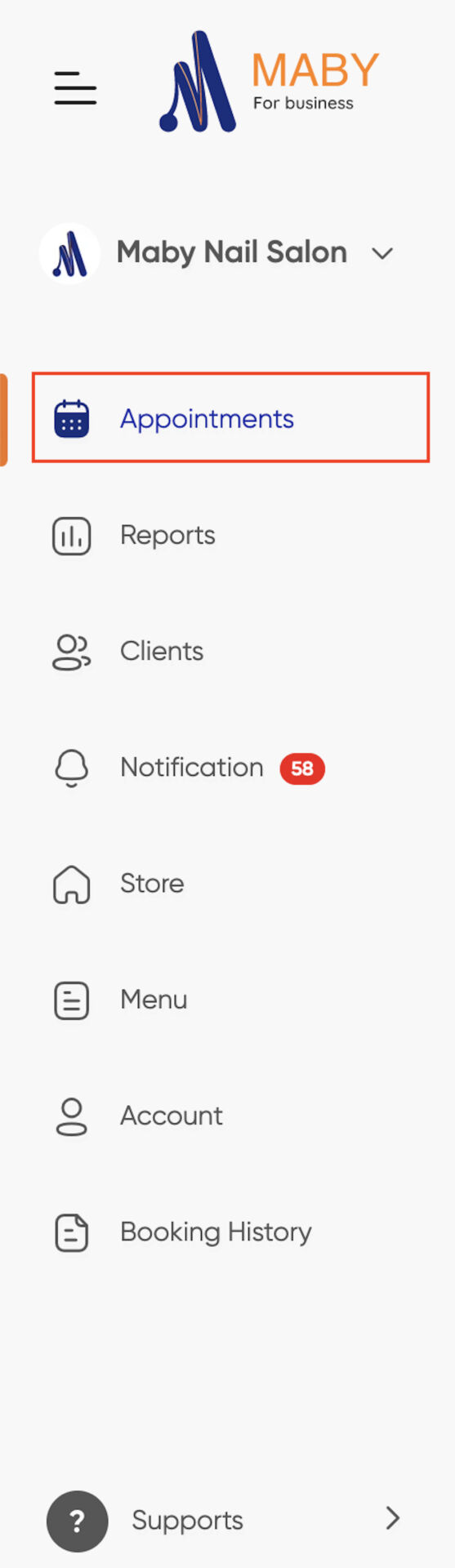
On the top left of the screen, you select Day; all customer appointments for that day will be displayed below; click No Artist Appointment to assign artists to services that do not have artists.
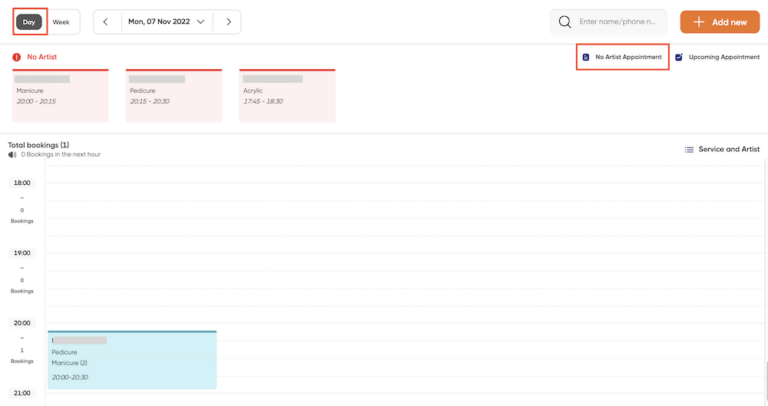
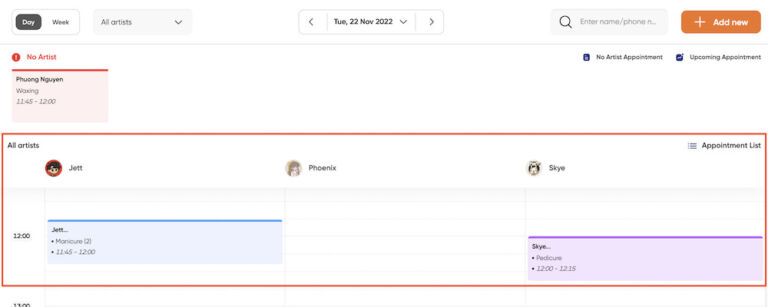
To keep track of the weekly appointment schedule, you choose Week, then all the appointments for the week and the client’s appointment time will be displayed, and the services that have not been assigned an artist will have a red color.

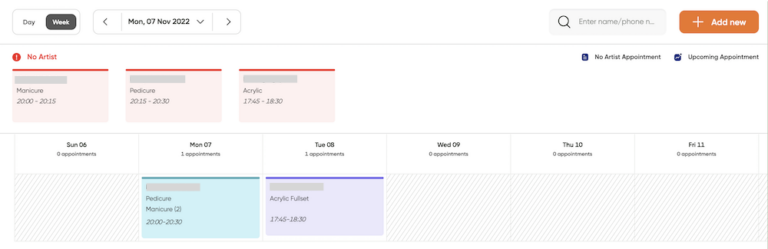
If you select No Artist Appointment, all the appointments that have not been assigned to the artists will appear, and you can easily track the appointments that have not been given to the artist.

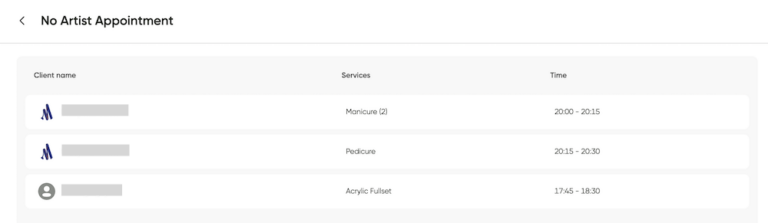
You choose Upcoming Appointment to track what appointments will be available in the upcoming salon.

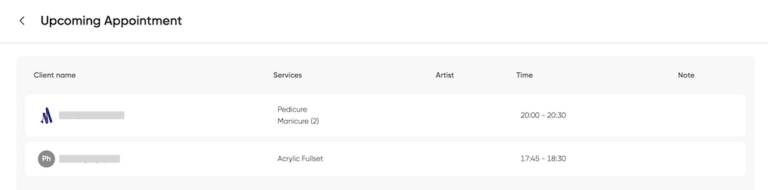
Option 2:
You choose Booking History in the menu on the right side of the screen; you will see all the customer’s appointments, click on the All Status bar on the right side to select the status you want to see.
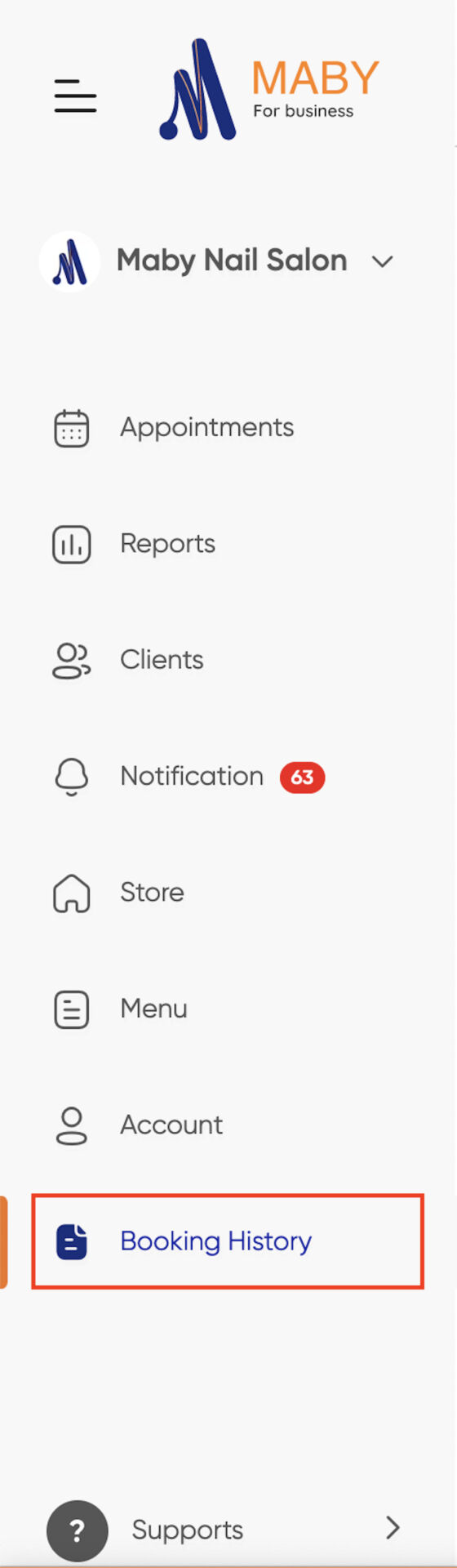
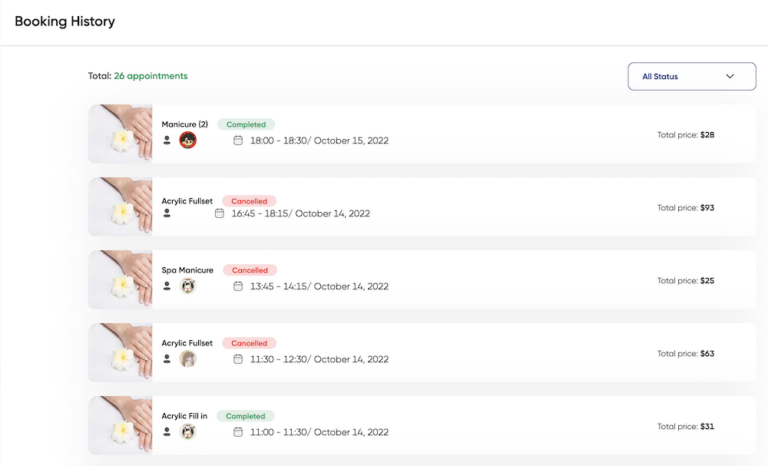
Tap the All Status filter on the right to select the status you want to see.
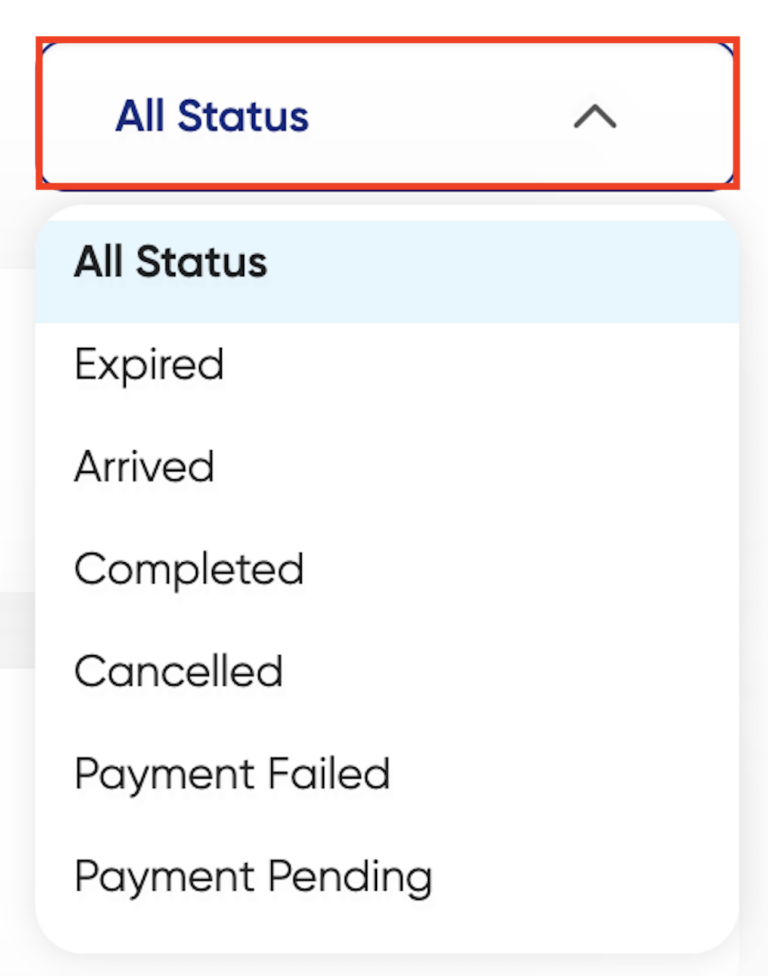
As such, you can track and manage appointments quickly and conveniently in your nail salon business.
Maby is the best solution with online appointment management features for customers, you will optimize the control of appointment and their experience when going to the beauty salon. To track and manage your appointment schedule, you can follow these instructions:
Method 1:
After logging into Maby, select Appointment Schedule, tap the filter icon on the top right of the screen.
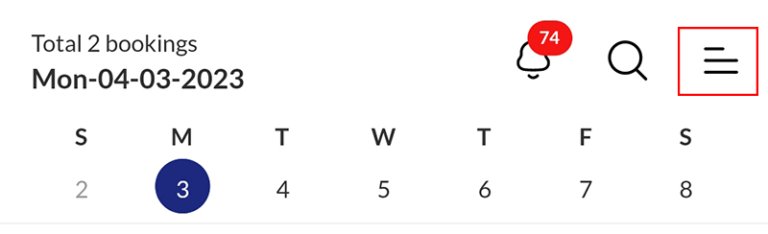
On the top left of the screen, select Date and tap OK.
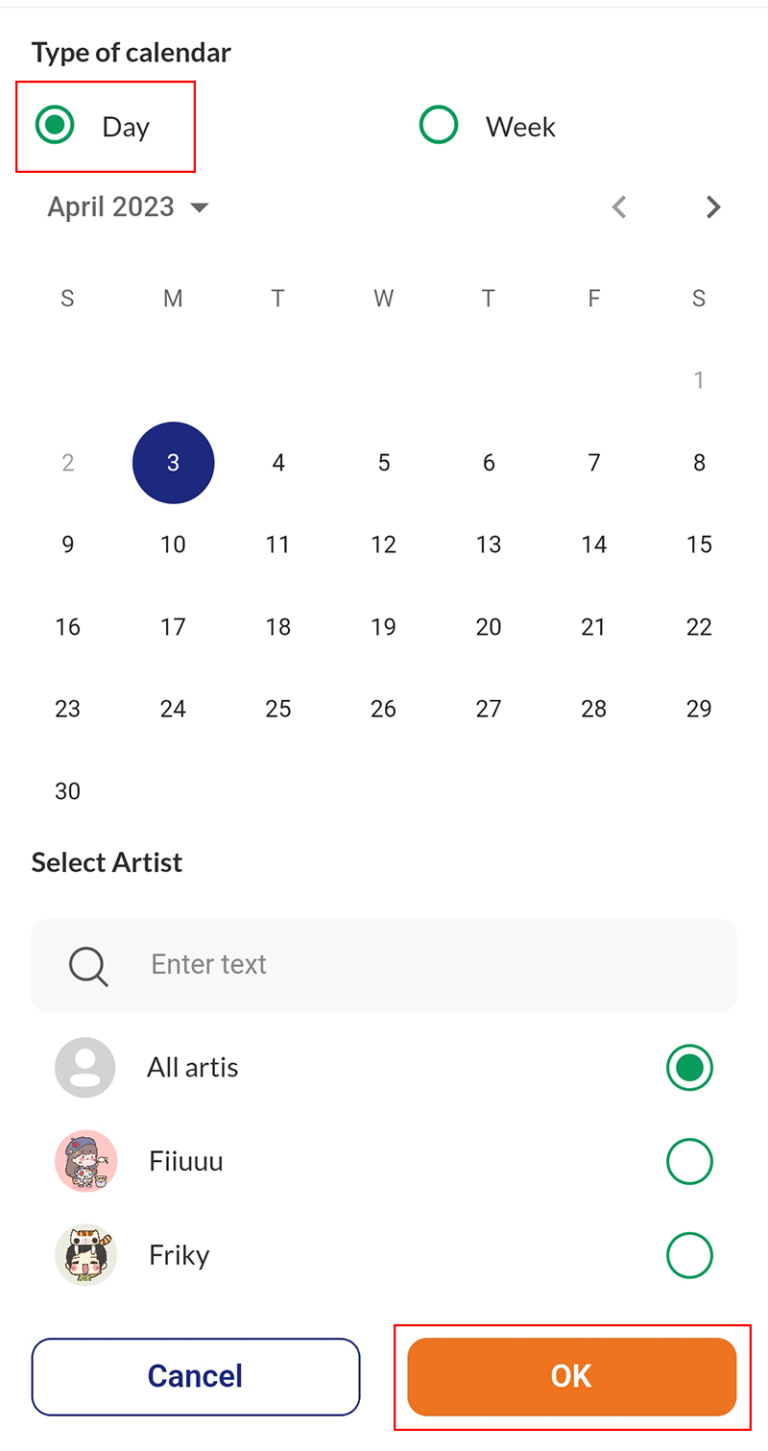
All customer appointments on that day will be displayed below according to each time frame, or if you want to follow each artist’s schedule for that day, press the filter icon in the bottom corner.
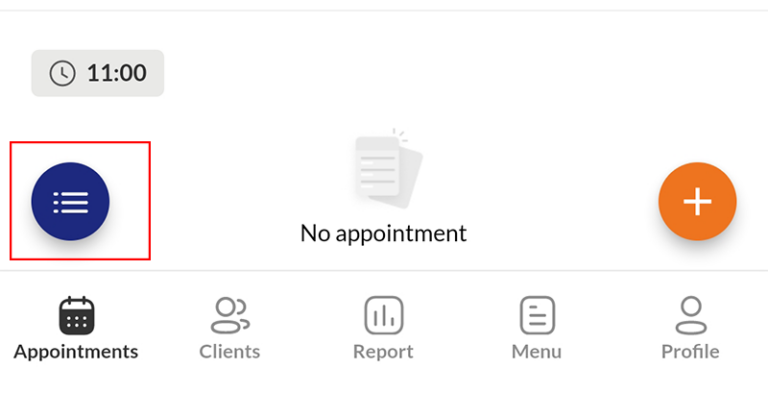
Each artist’s working hours are displayed
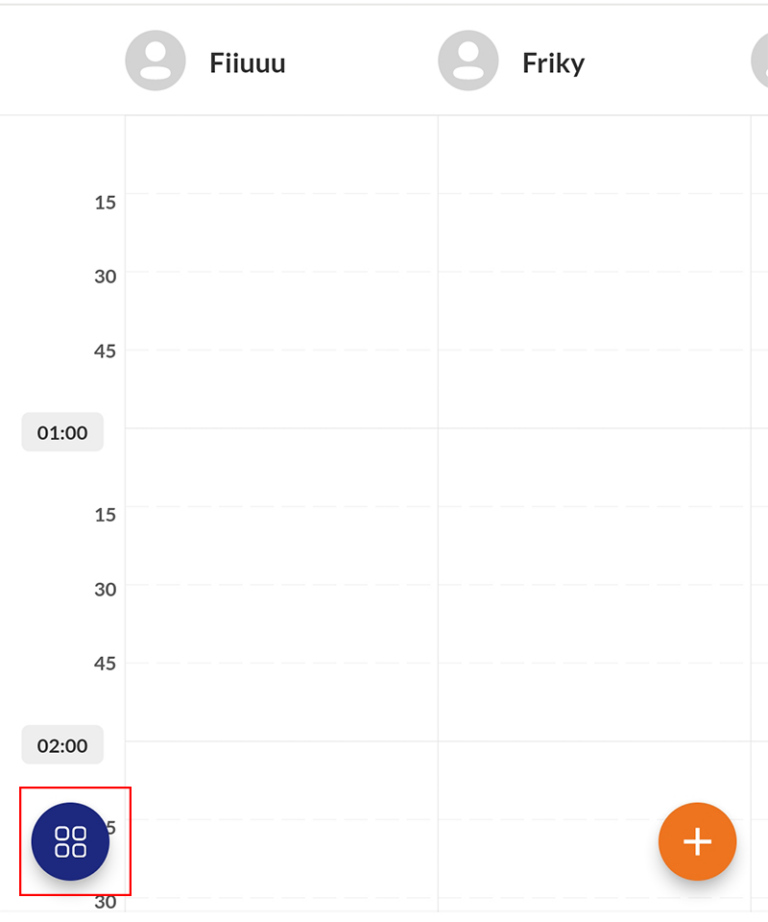
If you want to track your appointment by Week, select Week then tap OK
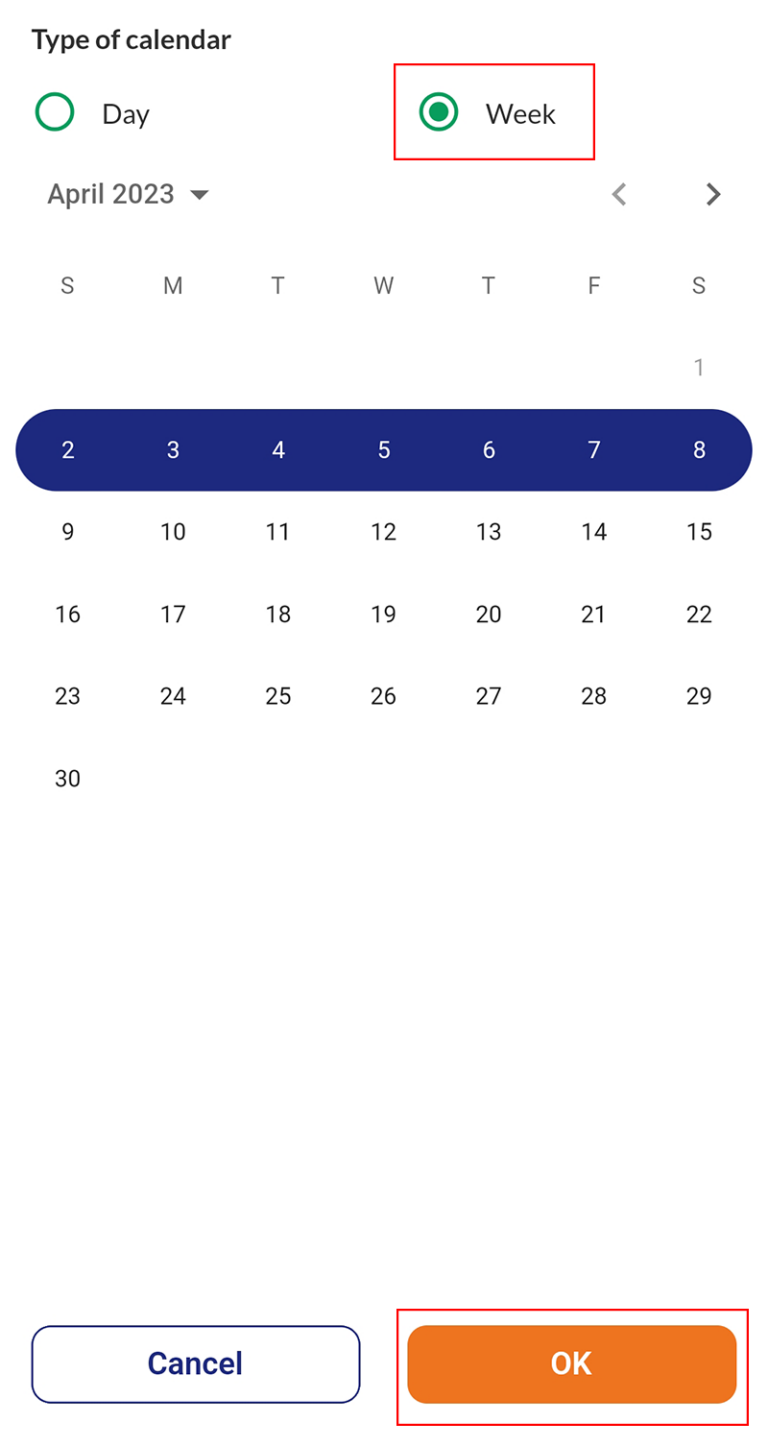
Then all weekly appointments with the customer’s appointment time will be displayed, and unassigned services are highlighted in red
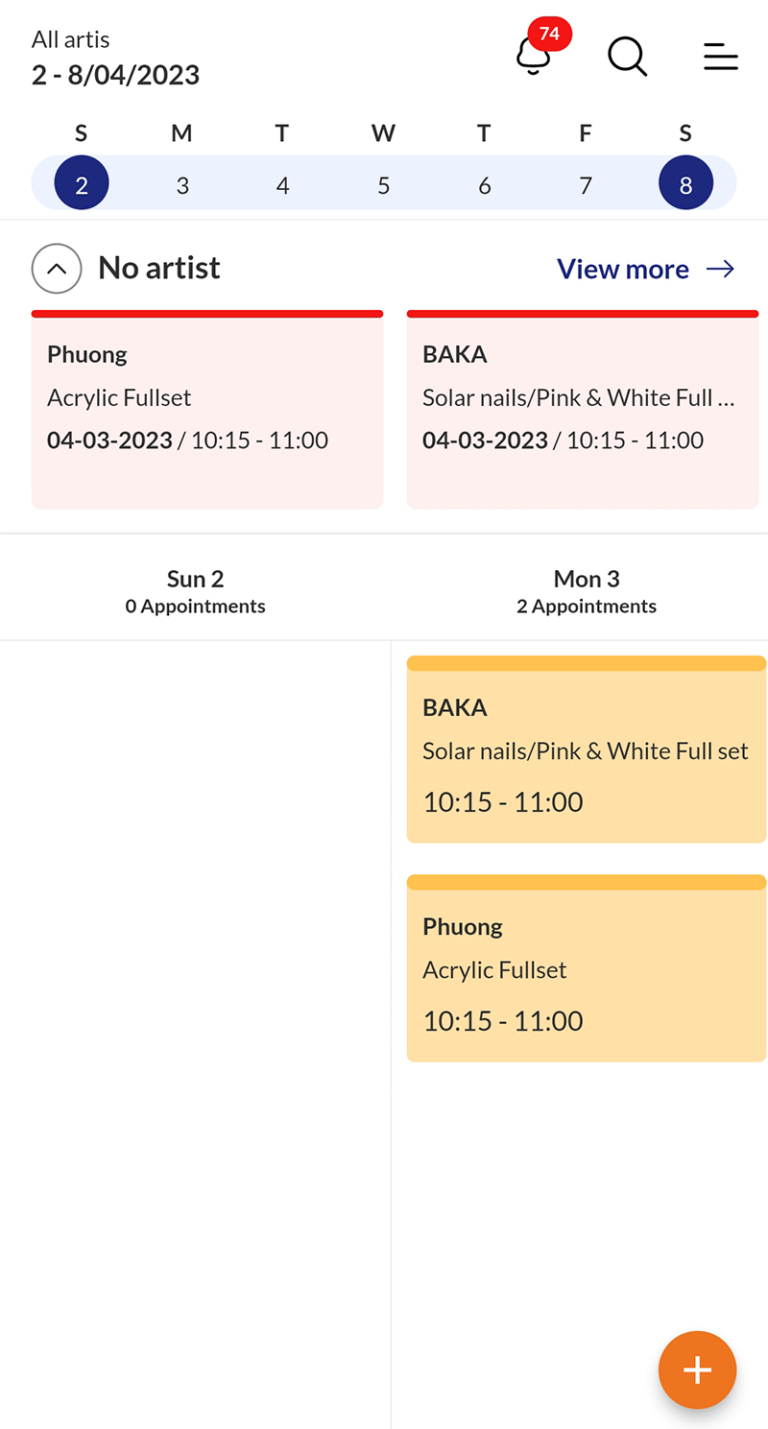
Method 2:
Tap the Profile, then scroll down to Booking History
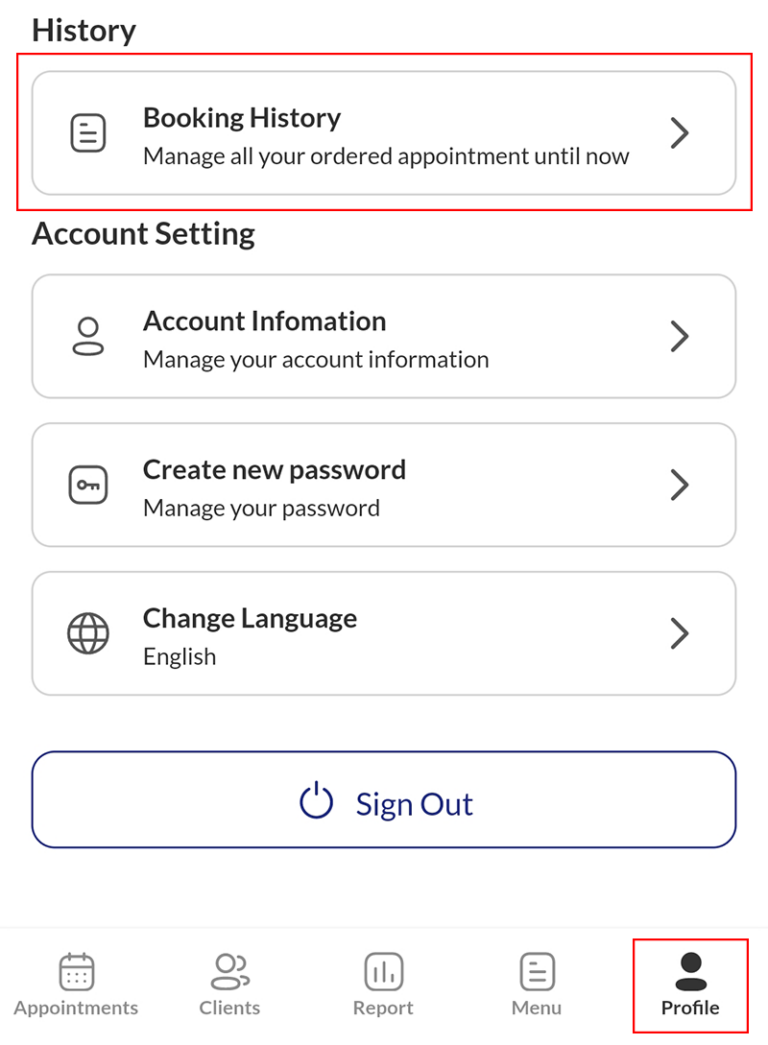
You will see all the appointments booked by the customer
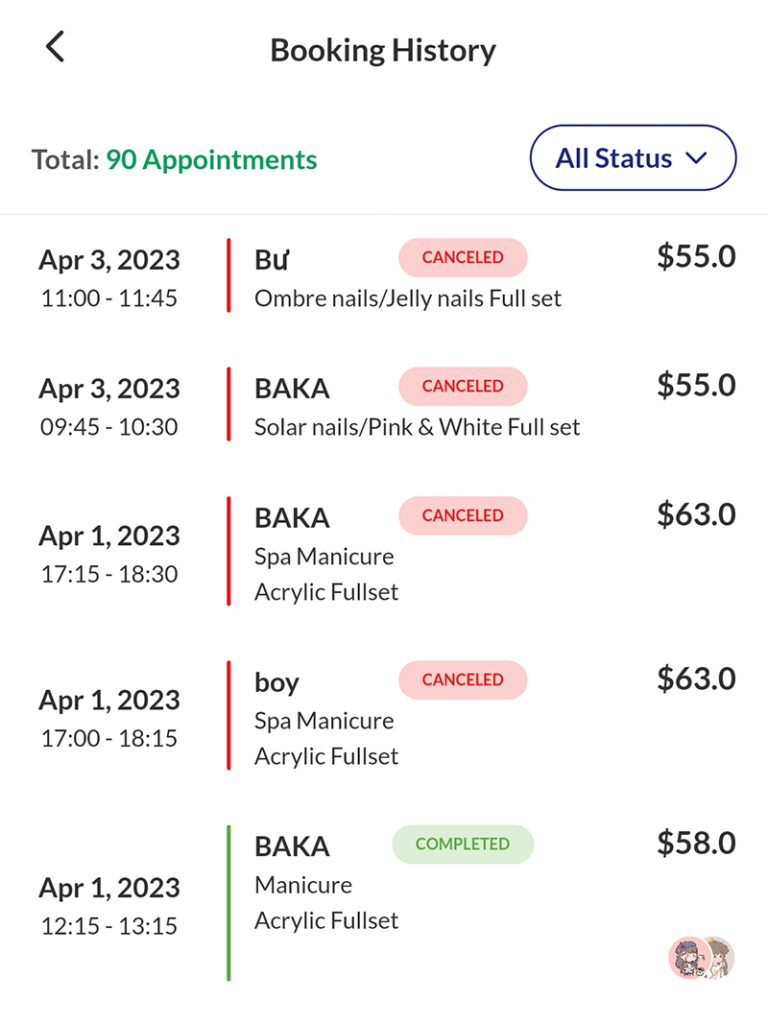
Tap the filter: All statuses on the right to select the one you want to see.
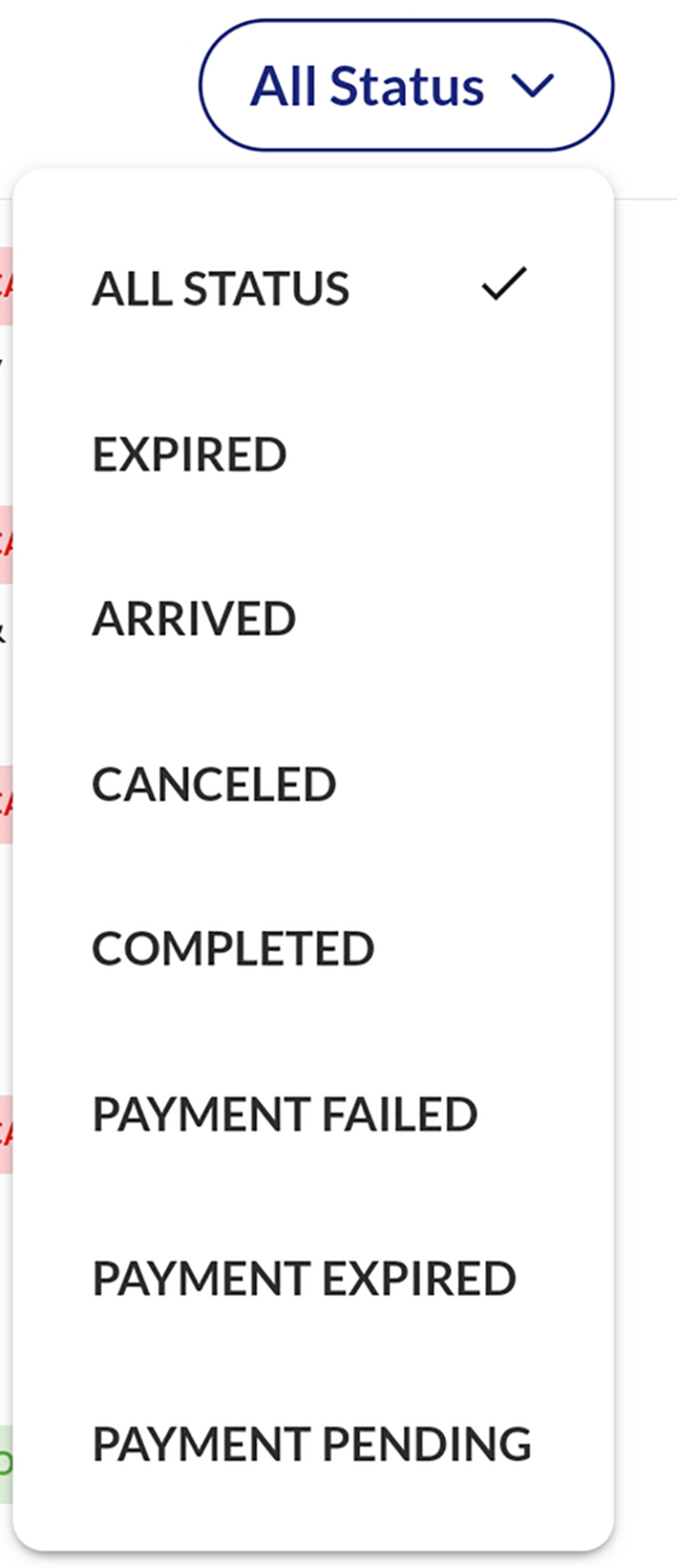
As a result, you can track and manage appointments easily and conveniently in your nail salon business.
