How to edit personal information
After setting up the salon, you can easily update or edit the personal information in your Maby account.
Some information that can be changed includes an avatar, phone number (if not authenticated), email (if not authenticated), your name, date of birth, and gender.
Step 1: Log in to your store management account on Maby and scroll down on the left side of the screen, select Account.
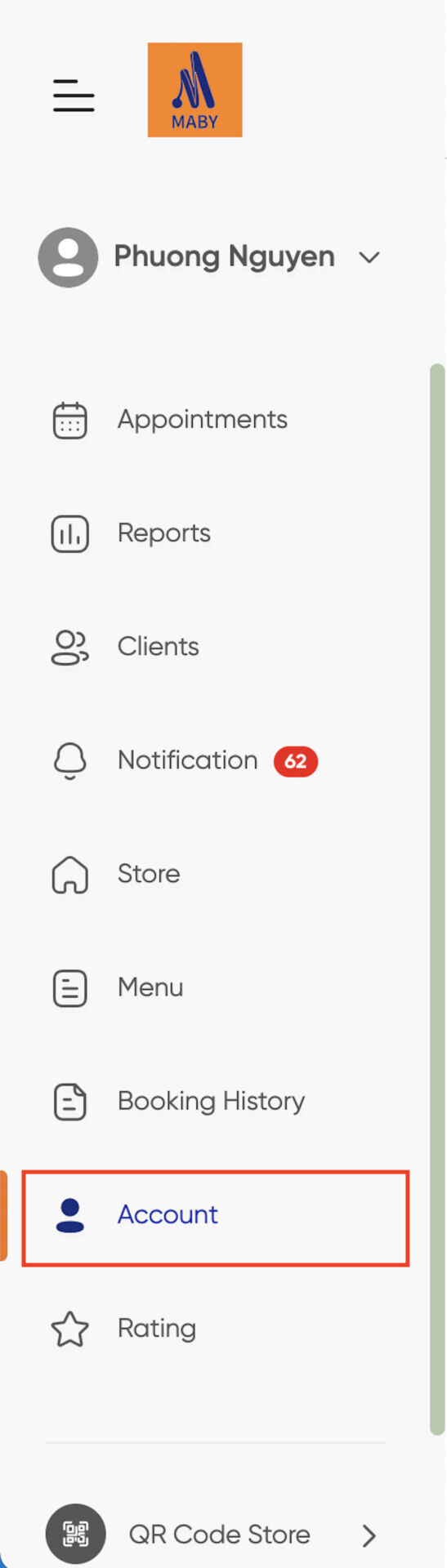
Step 2: At the Information bar, you can change: Your name, date of birth, and gender and update your profile picture by clicking on the round avatar.
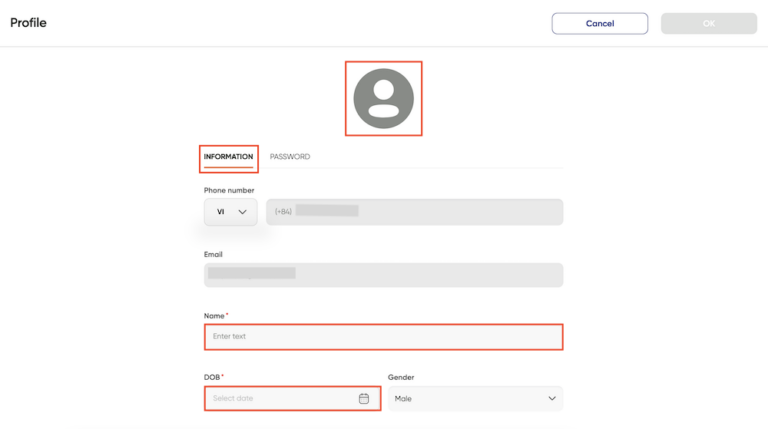
Step 3: After editing, if you want to change the salon manager account password, you can change it as you like by Clicking on the password next to personal information. Enter the current password, enter the new password, and re-enter the renew password then click OK.
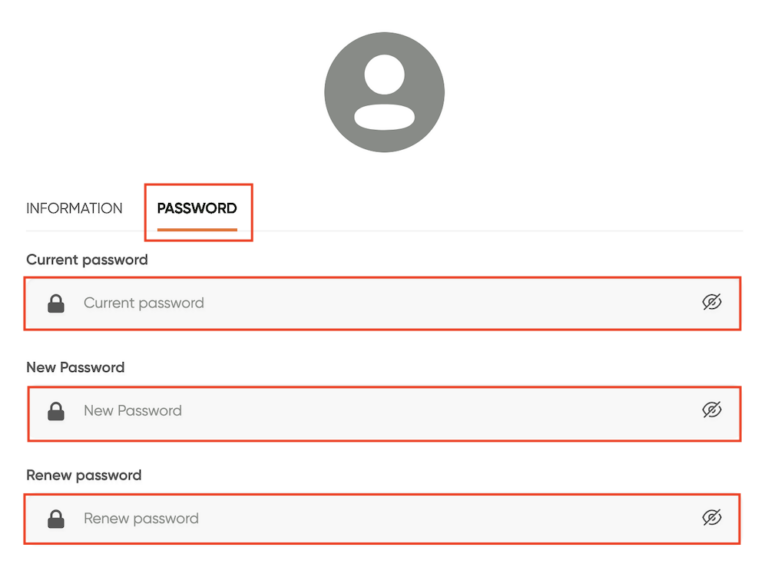
Sign in again with your new password to access your account on Maby.
Note:
Your Maby login password needs:
– Minimum 6 characters
– In 6 characters, including numbers, lowercase letters, and special characters
Including numbers and special characters (e.g., @ # $ % ^ & *) in your Login Password is recommended to enhance the security of your Maby account.
Finally, you double-check all your personal information and your new password and then select OK in the right corner of the screen. You have successfully changed your account information!
After setting up the salon, you can easily update or edit the personal information in your Maby account. Please follow the instructions below:
Log in to the salon’s account on Maby, and tap the Profile section.

Scroll down and tap Account Information at Account Settings.
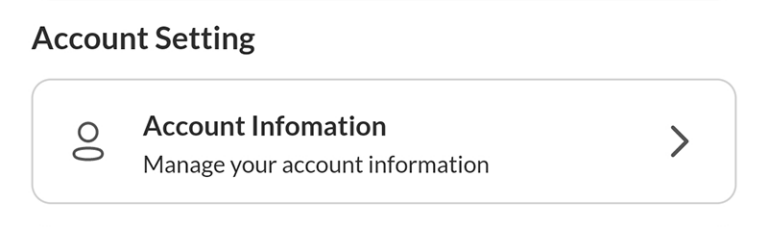
At the Account Information bar, you can change: Phone Number, Email, Name, Date of birth, and Gender.
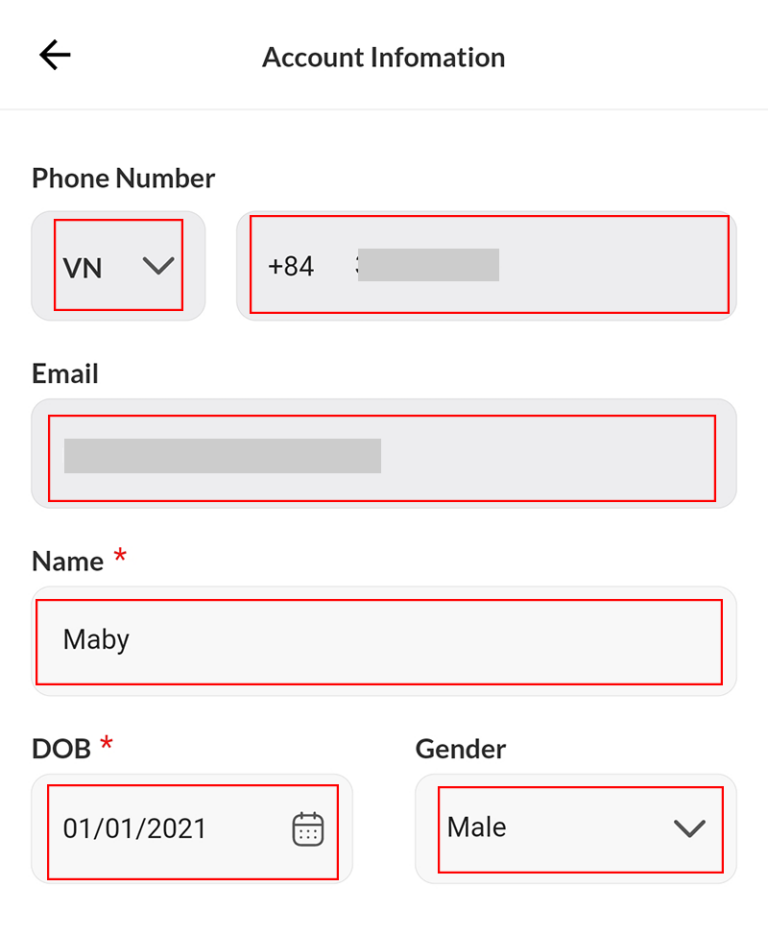
Then tap OK.
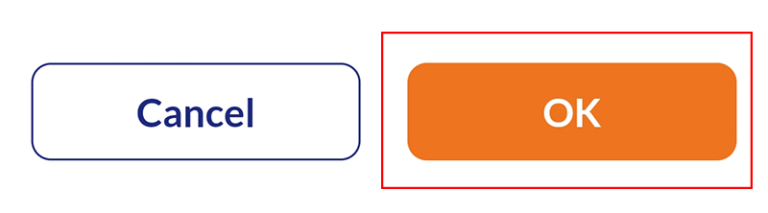
So you have finished correcting your personal information on Maby!
